Tips
Estimated reading time: 6 minutes
Note:
The support information on this page may differ by region in terms of availability and timing.
*Japan : Support is scheduled for soon. API Specs for Provisioning is not supported. API Specs for Management is planned to be supported.
*China : Not supported
Screen Rotation API
・To rotate an app, you need to call the API and implement rotation on the app side. Please implement according to the guidelines below.
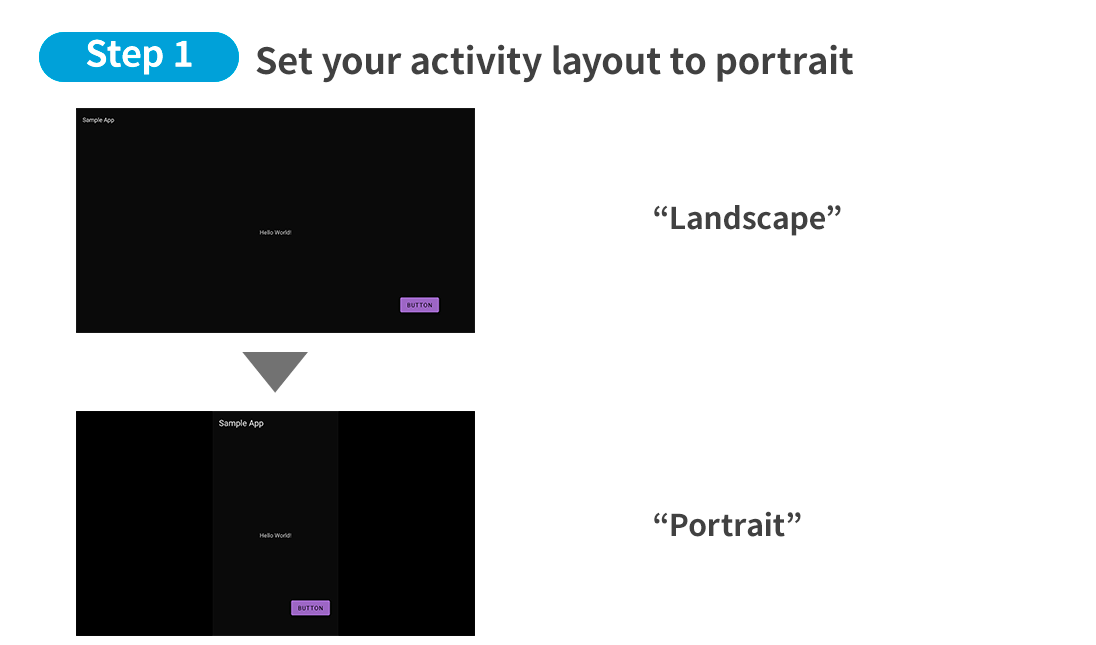
Manifest case:
AndroidManifest.xml
<activity
android:name=“.MainActivity”
android:screenOrientation=“portrait”>
Java case:
Activity.java
setRequestedOrientation(ActivityInfo.SCREEN_ORIENTATION_PORTRAIT);
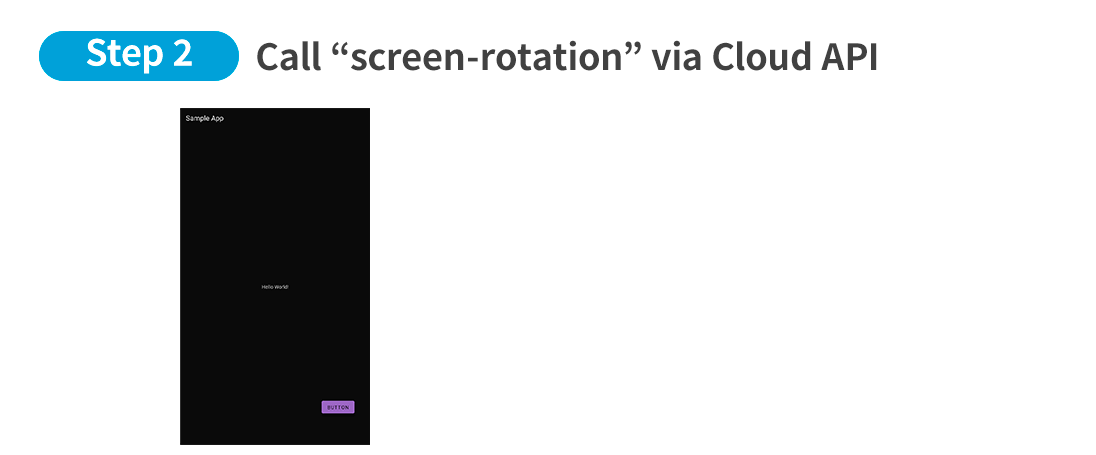
Note:
The following models of BRAVIA do not yet support “screen-rotation”.
- BZ40J (100 inches)
- BZ53L/50L/30L (98 inches)
The videos must be played on TextureView in portrait mode.
· TextureView can be rotated. WebView uses TextureView
· SurfaceView cannot be rotated
Screenshot API
・The API screenshot calls the callback functions onPause() and onResume() in your app.
If you are handling video pause in the onPause() callback method
Phenomenon
✓ The video playback will pause for about 0.1-0.5 seconds.
Countermeasure
✓ Implement video pause handling in the onStop() instead of onPause() in your app.
- Sample (Java)
@Override
protected void onStop() {
super.onStop();
if (videoView.isPlaying()) {
videoView.pause();
}
}
・Screenshot results depend on the playback application and input source. See specifications below.
| Screen state | Actual screen | Result of GET /screenshot |
Result of GET /screenshot ?plane=video (Video plane) |
|||||||||||||||||
|---|---|---|---|---|---|---|---|---|---|---|---|---|---|---|---|---|---|---|---|---|
| Home UI | 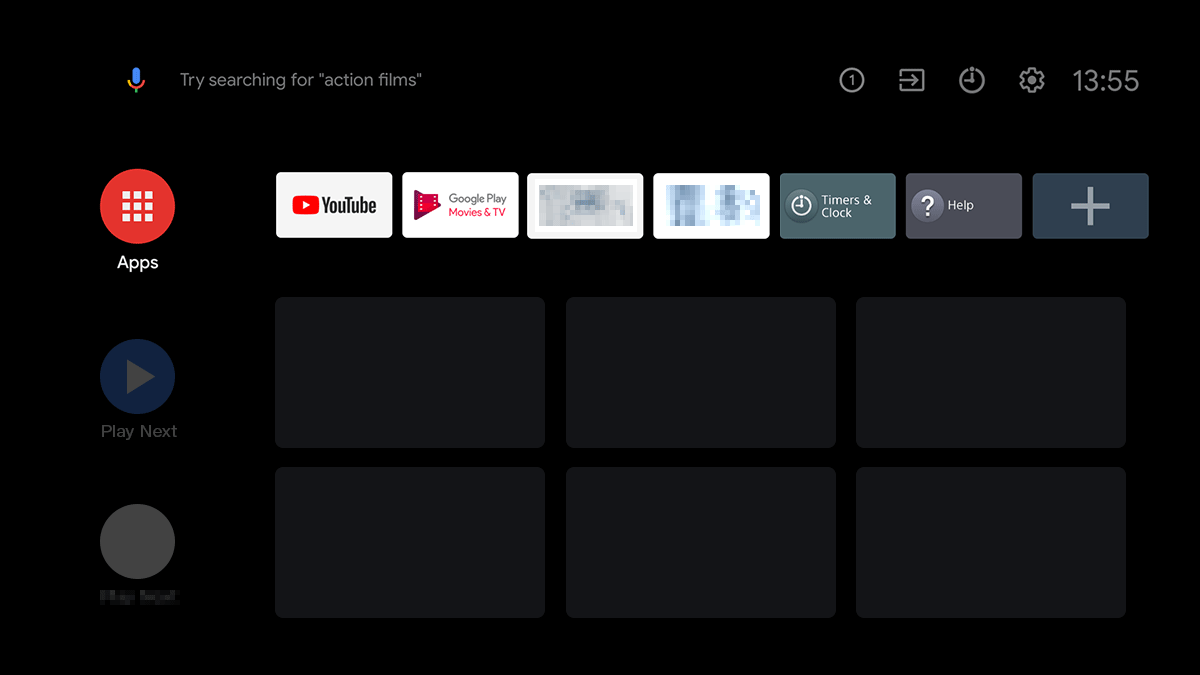 |
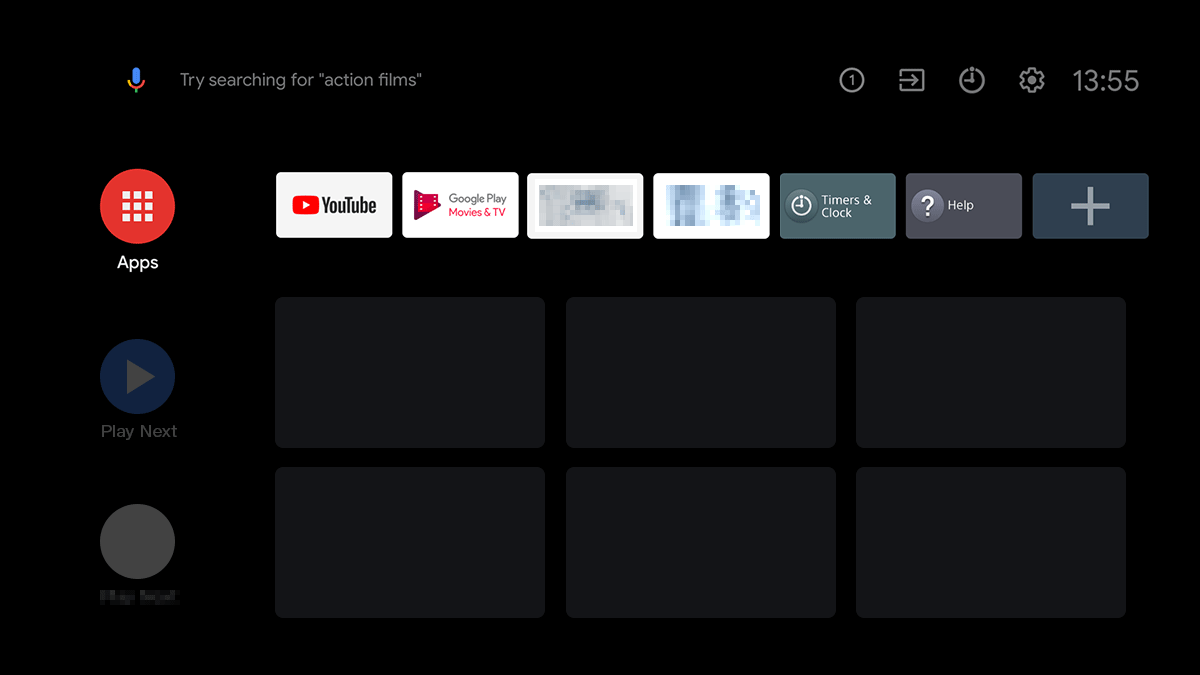 Same as actual screen Same as actual screen
|
Not Supported | |||||||||||||||||
| Setting UI | 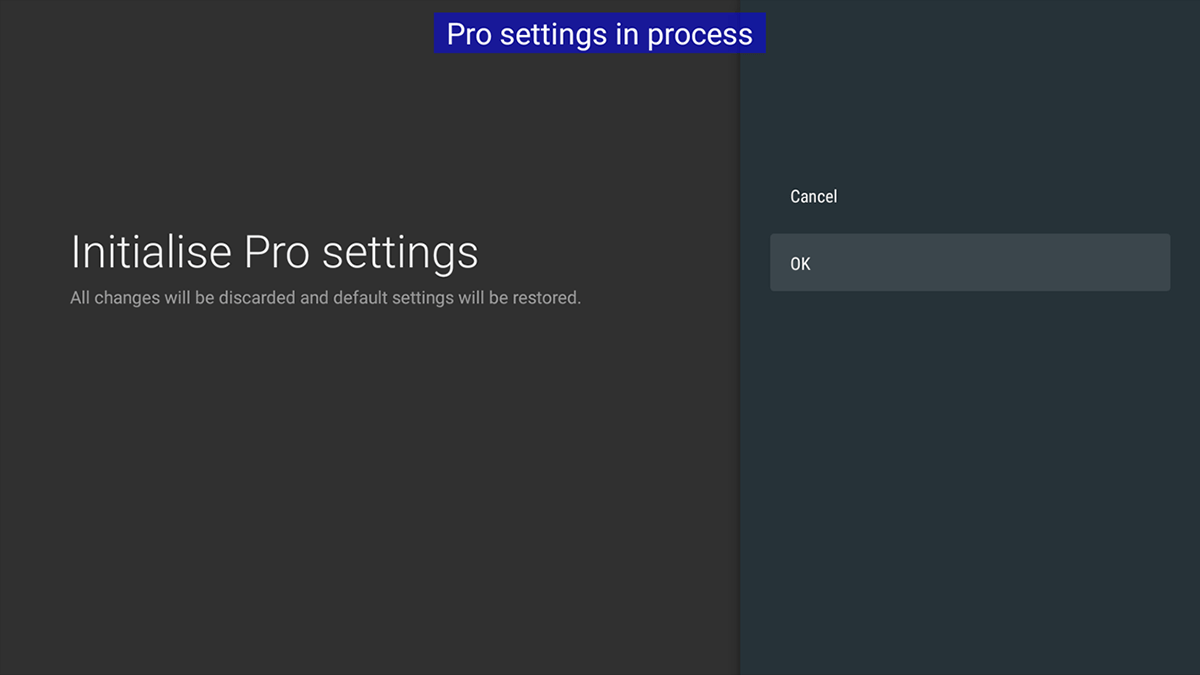 |
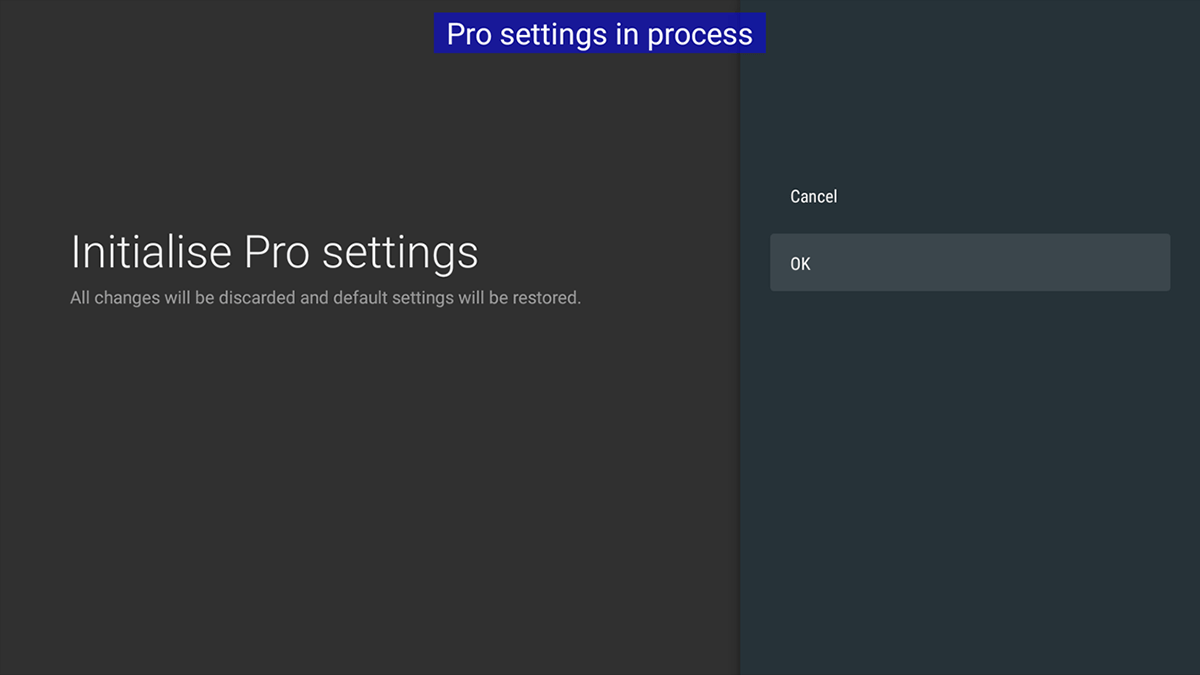 Same as actual screen Same as actual screen
|
Not Supported | |||||||||||||||||
| Player App | Without Tunnel mode(*1) |
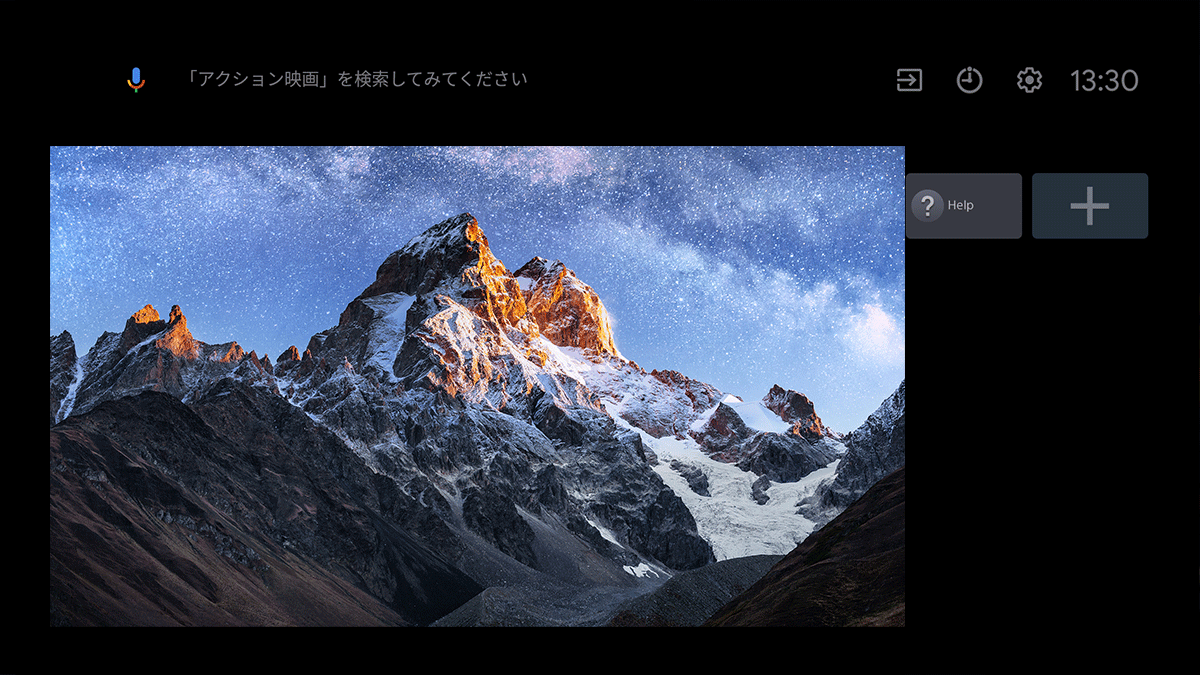 |
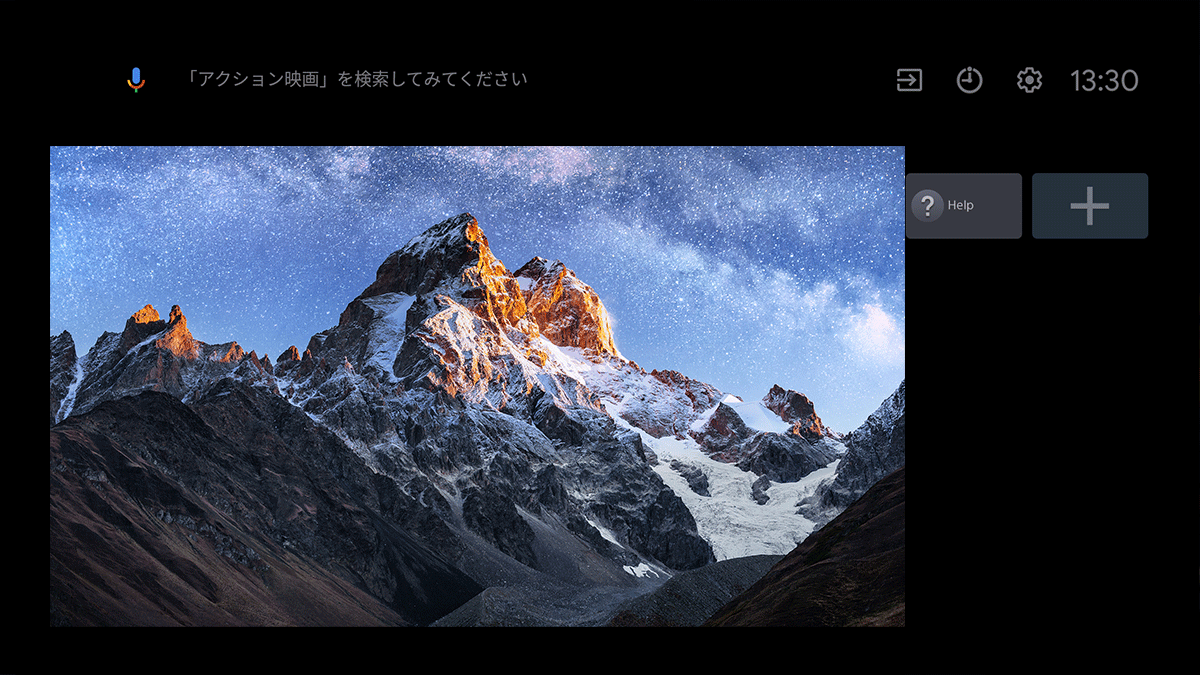 Same as actual screen Same as actual screen
|
Not Supported | ||||||||||||||||
| With Tunnel mode(*1) |
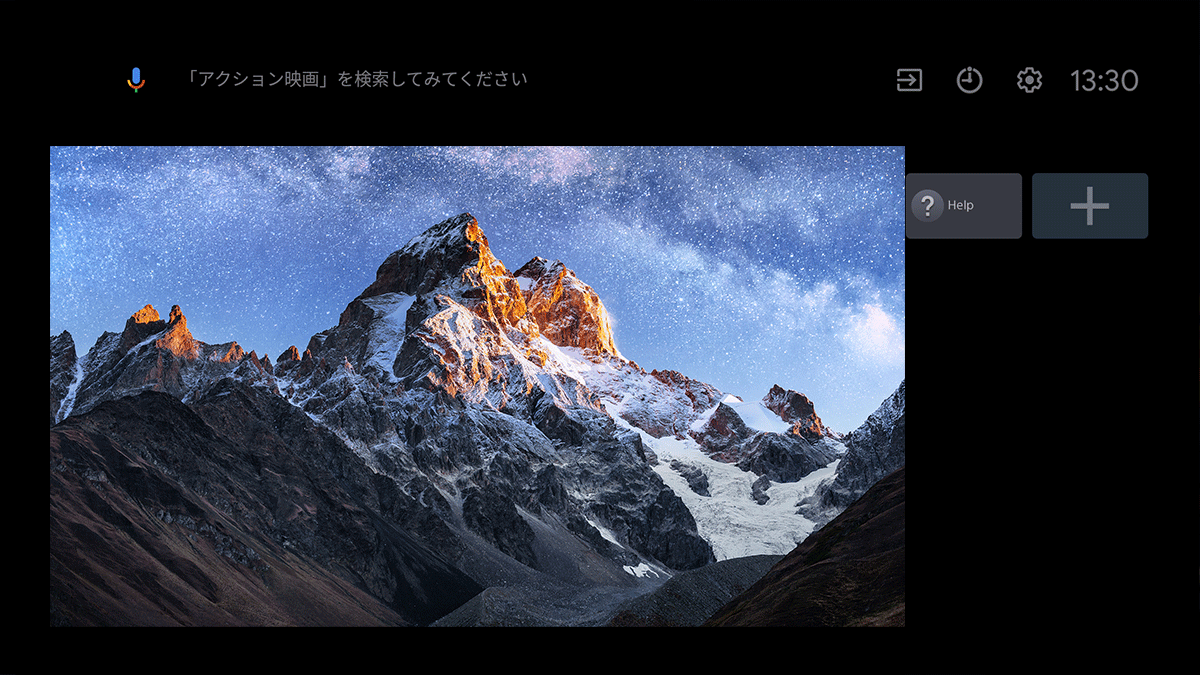 |
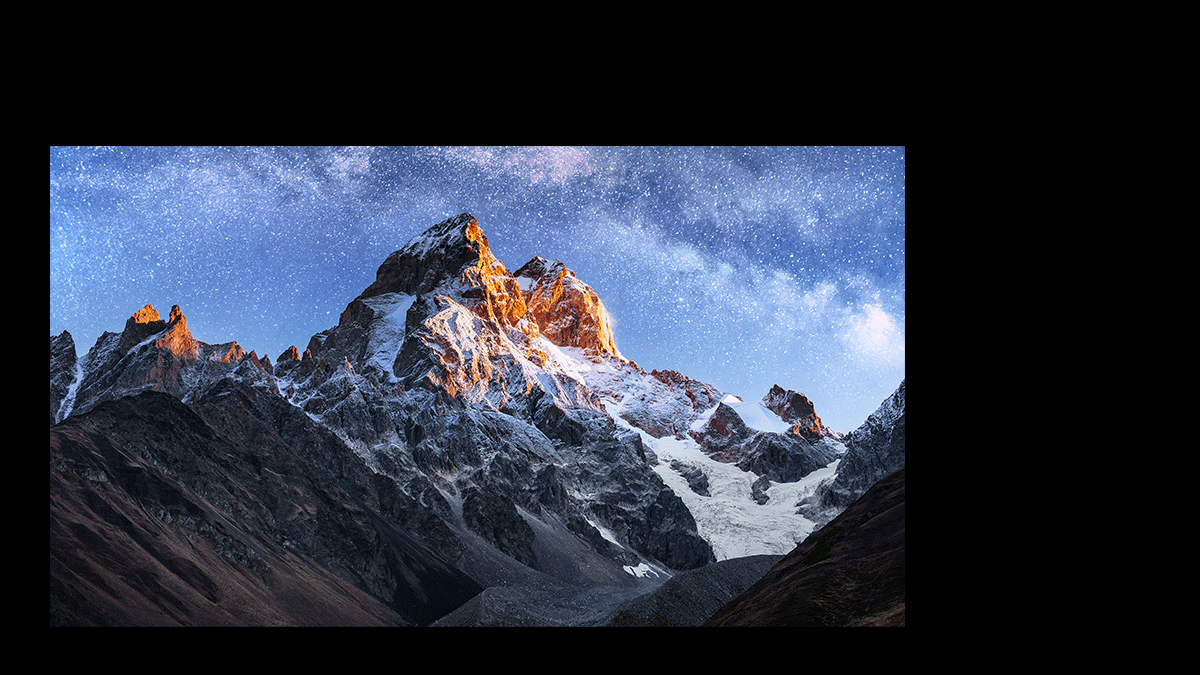 XR model(*2) XR model(*2)UI cannot be captured 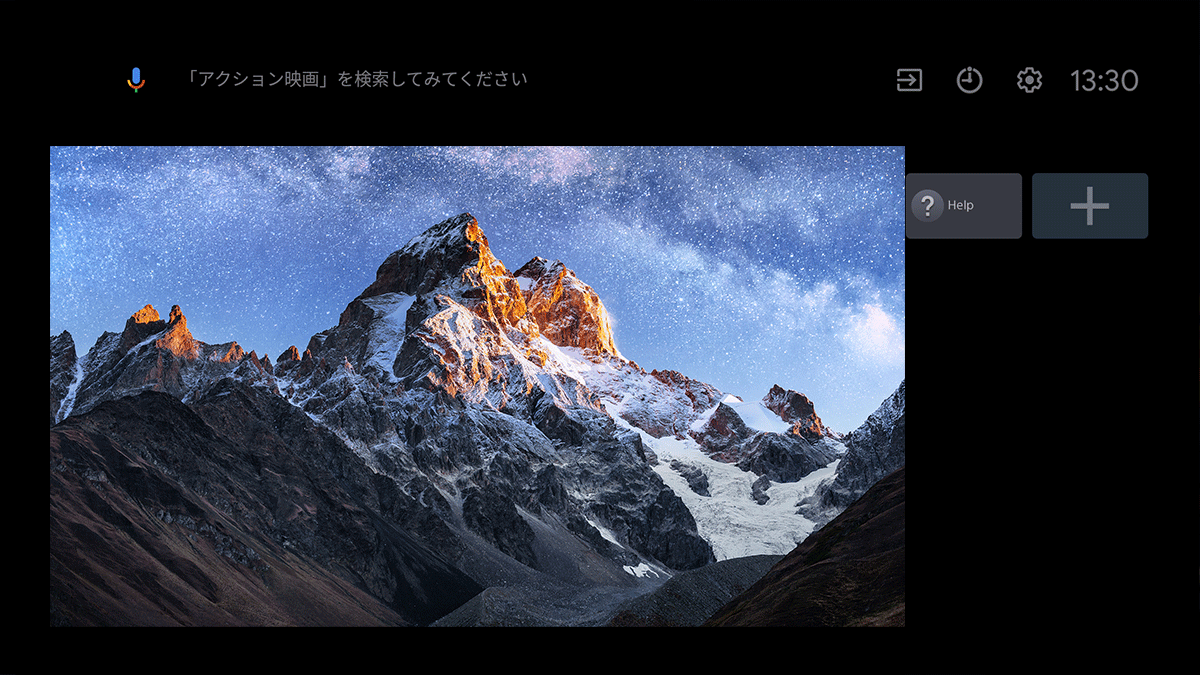 Others OthersSame as actual screen |
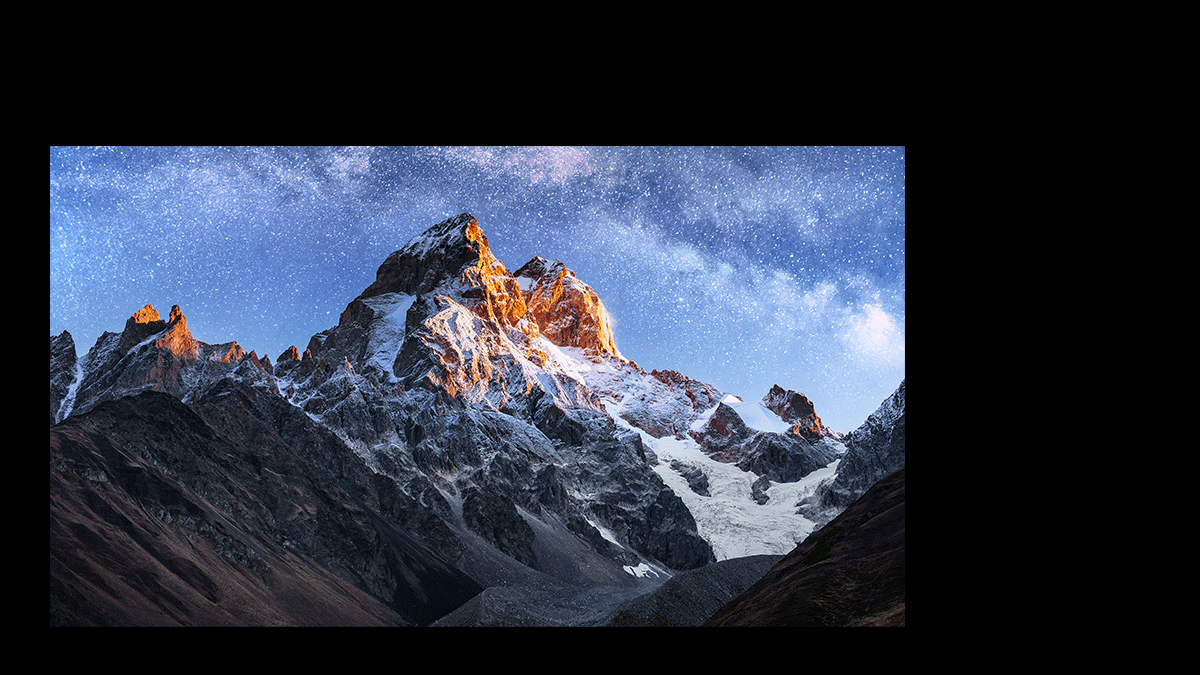 XR model(*2) XR model(*2)UI cannot be captured 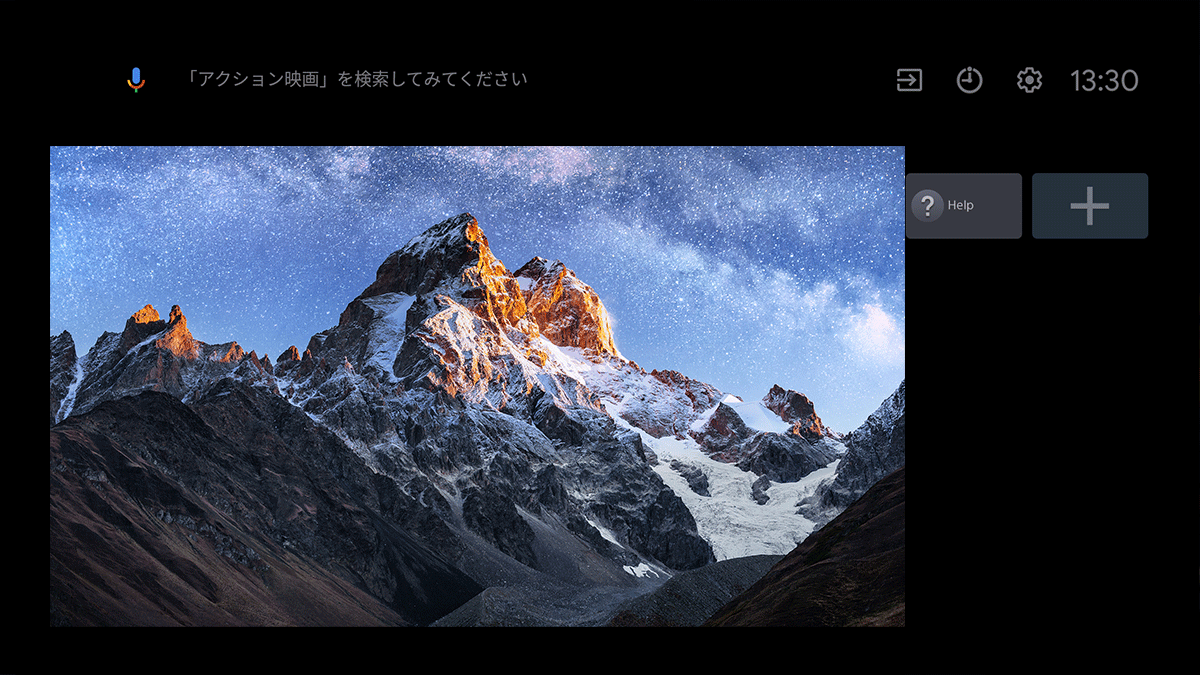 Others OthersSame as actual screen |
|||||||||||||||||
| HDMI (Bravia firmware PKG6.7612 or later only) |
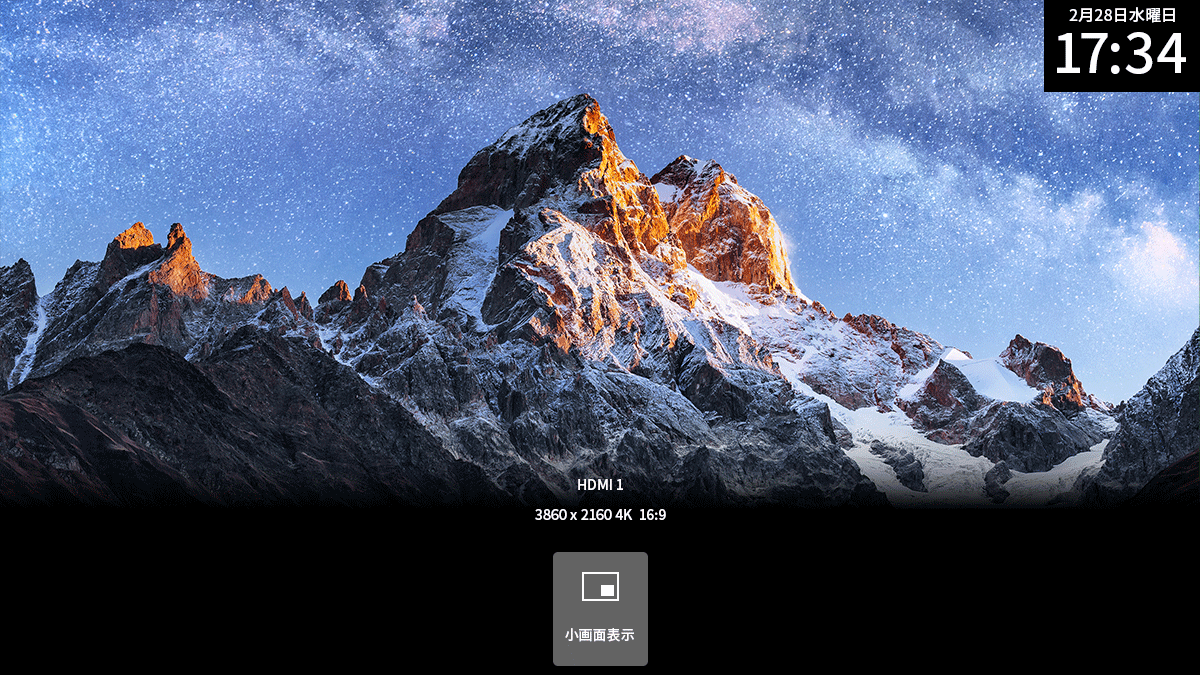 |
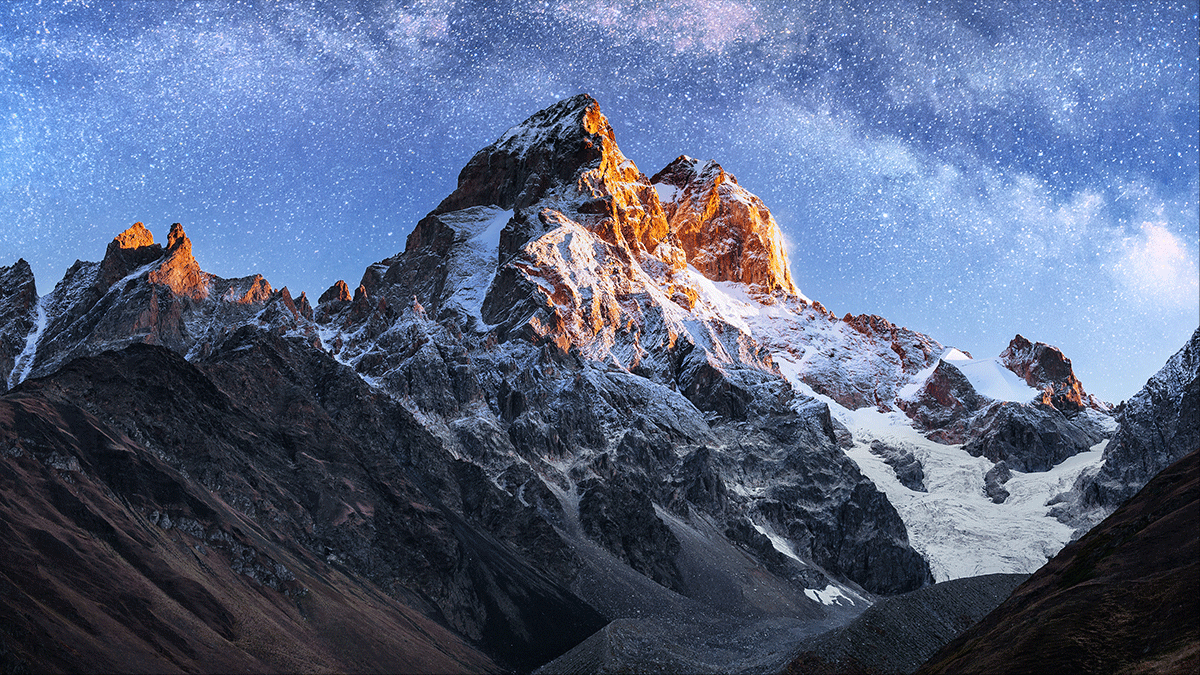 XR model(*2) XR model(*2)UI cannot be captured 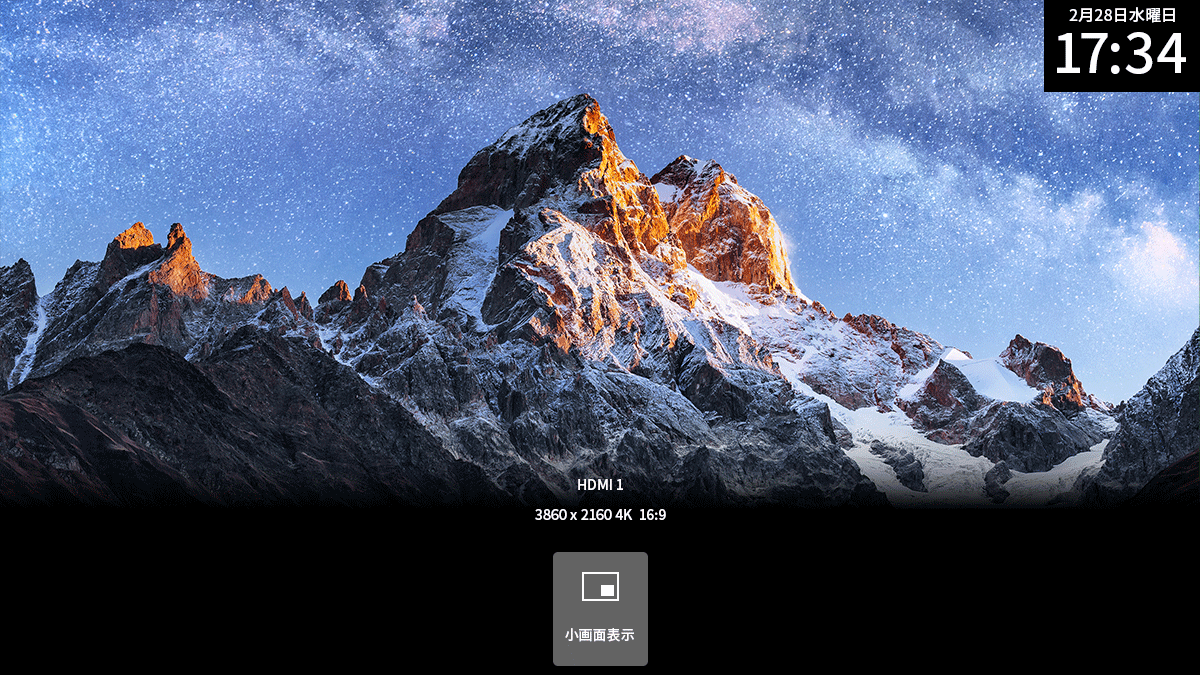 Others OthersSame as actual screen |
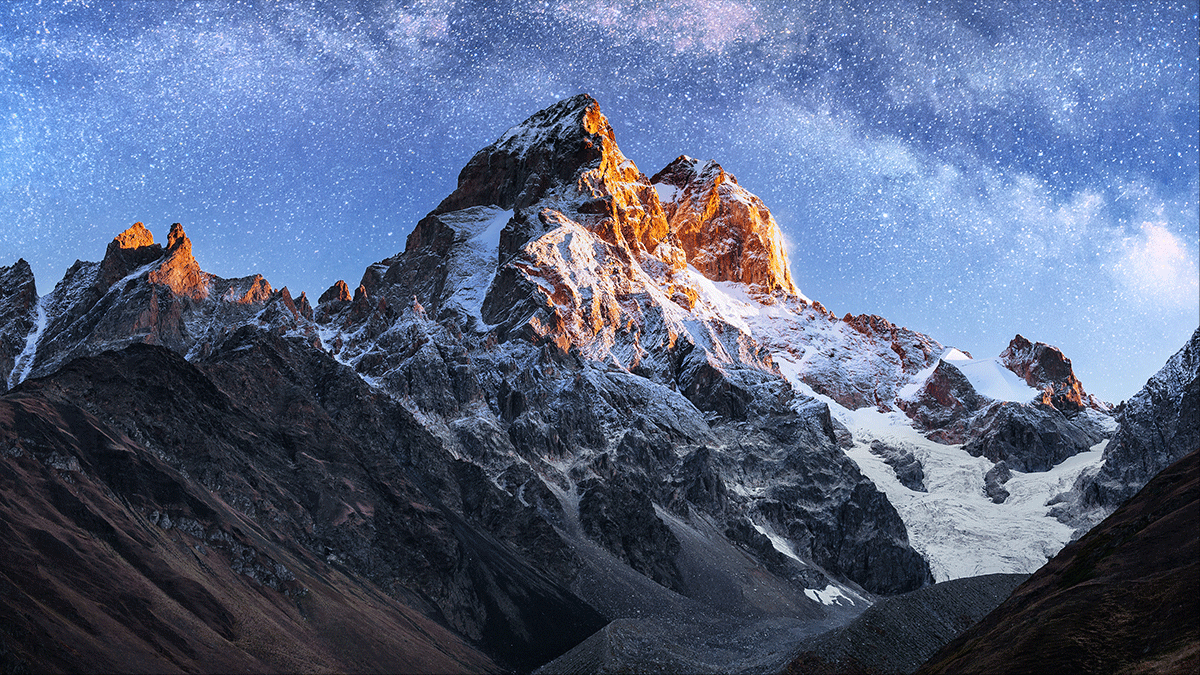 XR model(*2) XR model(*2)UI cannot be captured 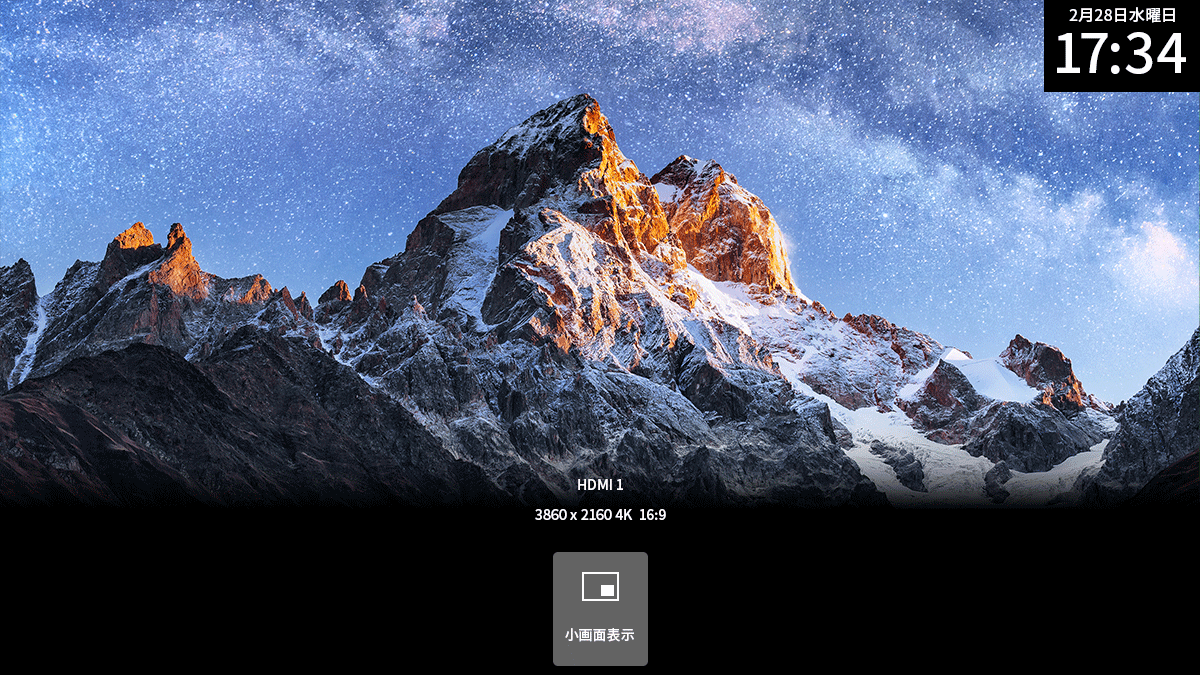 Others OthersSame as actual screen |
|||||||||||||||||
Note:
The resolution of the screenshot in the red frame is 320x180.
The resolution of the other screenshots is 1920x1080.(*1) Tunnel mode: https://source.android.com/docs/devices/tv/multimedia-tunneling?hl=en external link
(*2) XR model
- BZ40J (100 inches)
- BZ53L/50L/30L (98 inches)
| HDMI Input | Screenshot results | |||||
|---|---|---|---|---|---|---|
| Not XR model | XR model(*3) Picture quality mode is set to “Game” or “Graphics” |
XR model(*3) Picture quality mode is set to other than “Game” or “Graphics” |
||||
| 4K | 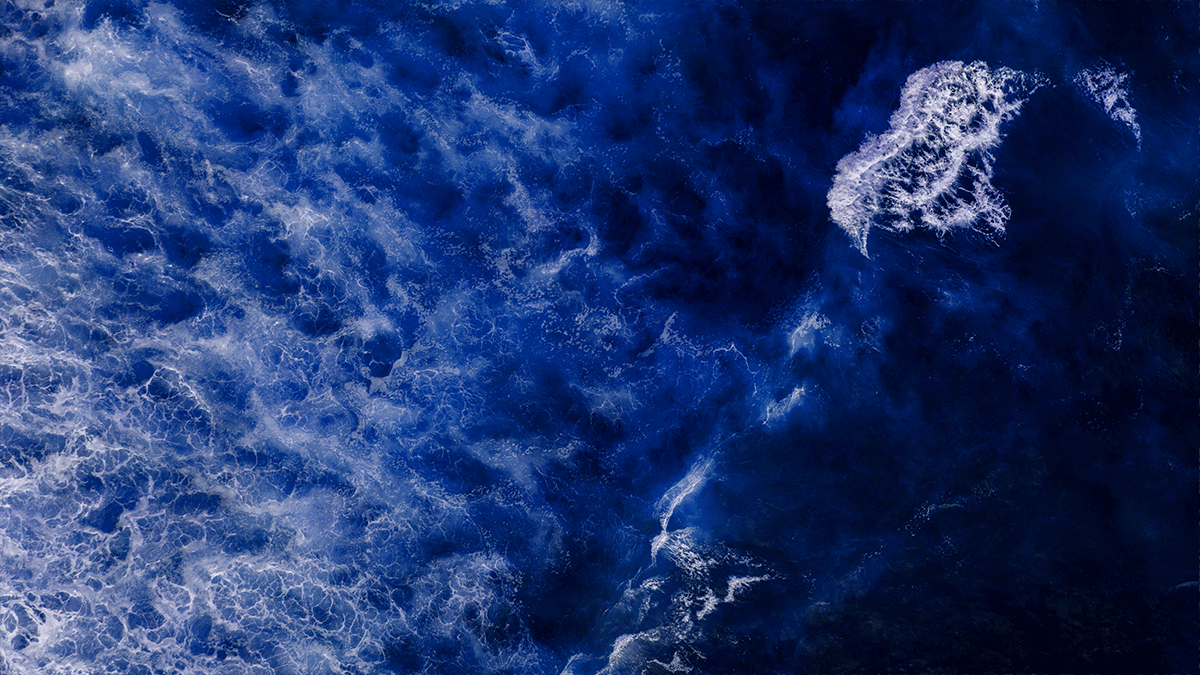 |
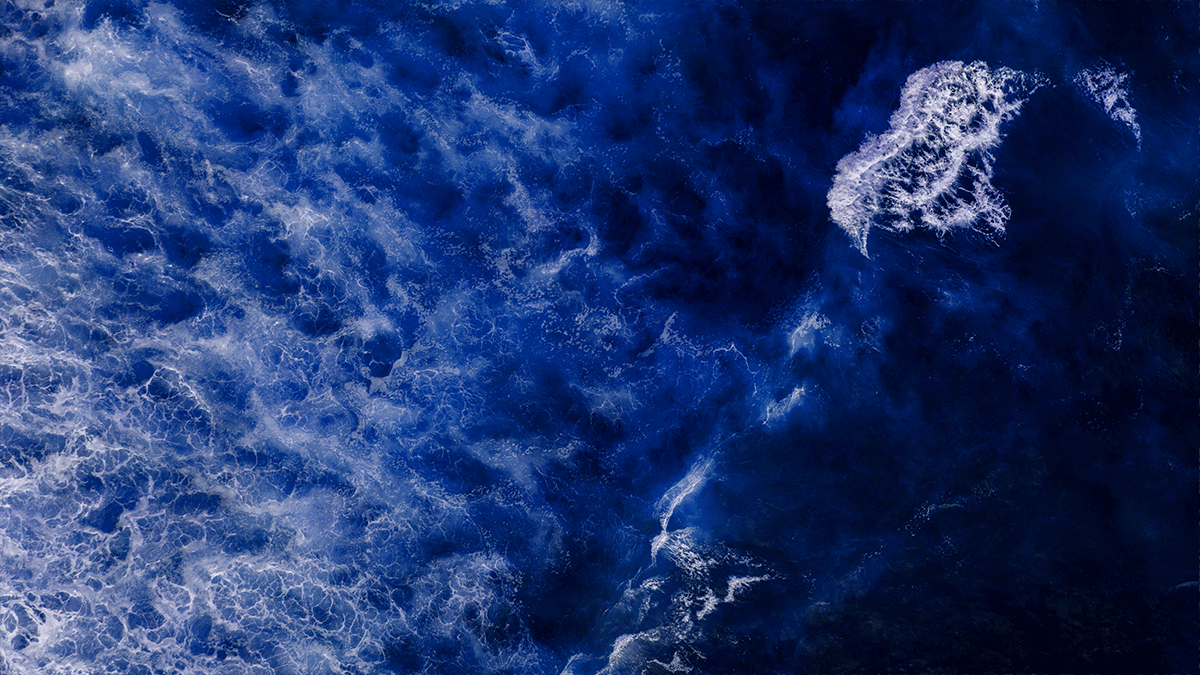 |
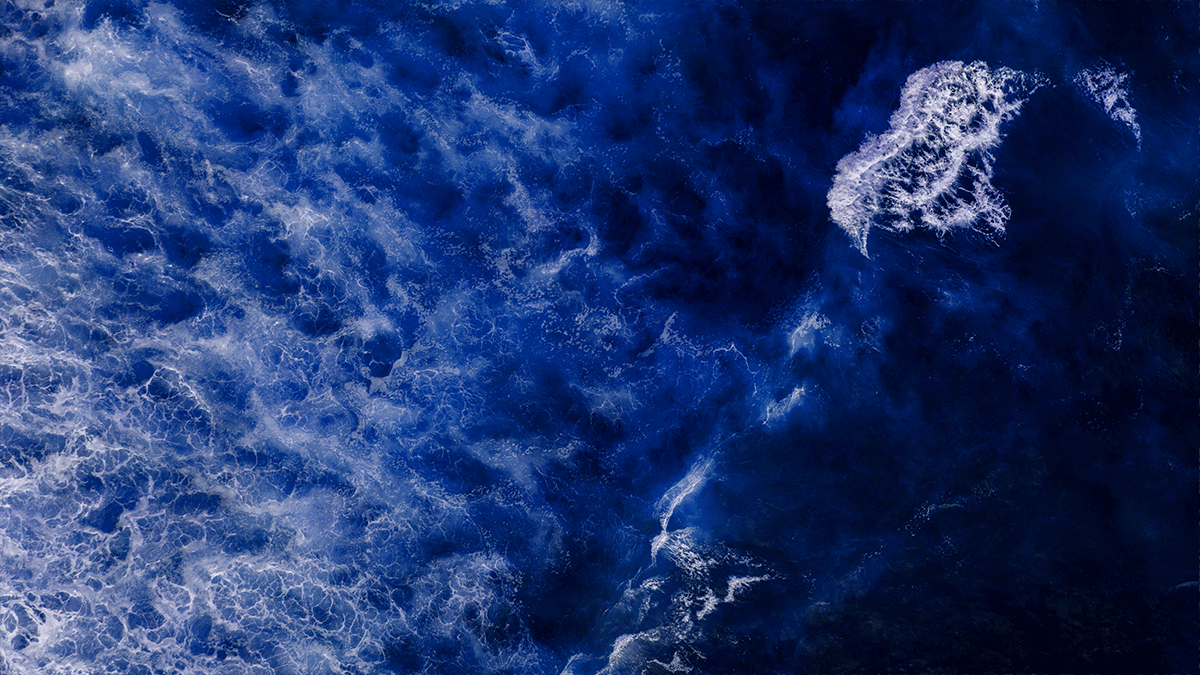 |
|||
| Less than 4K | 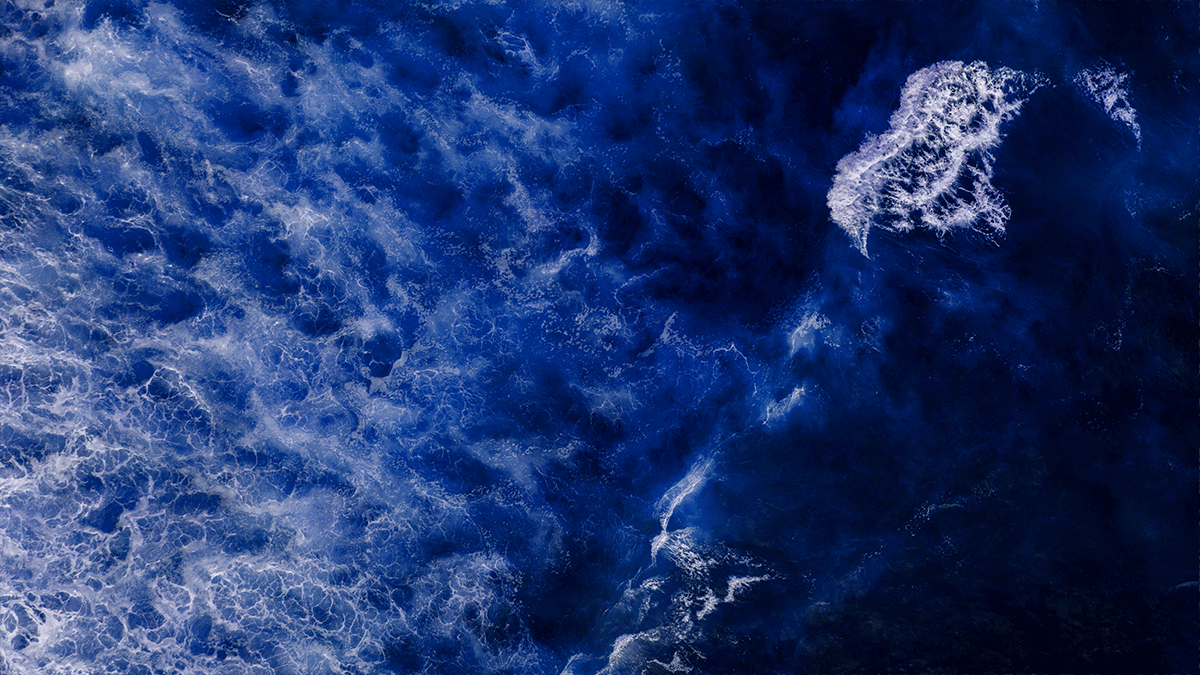 |
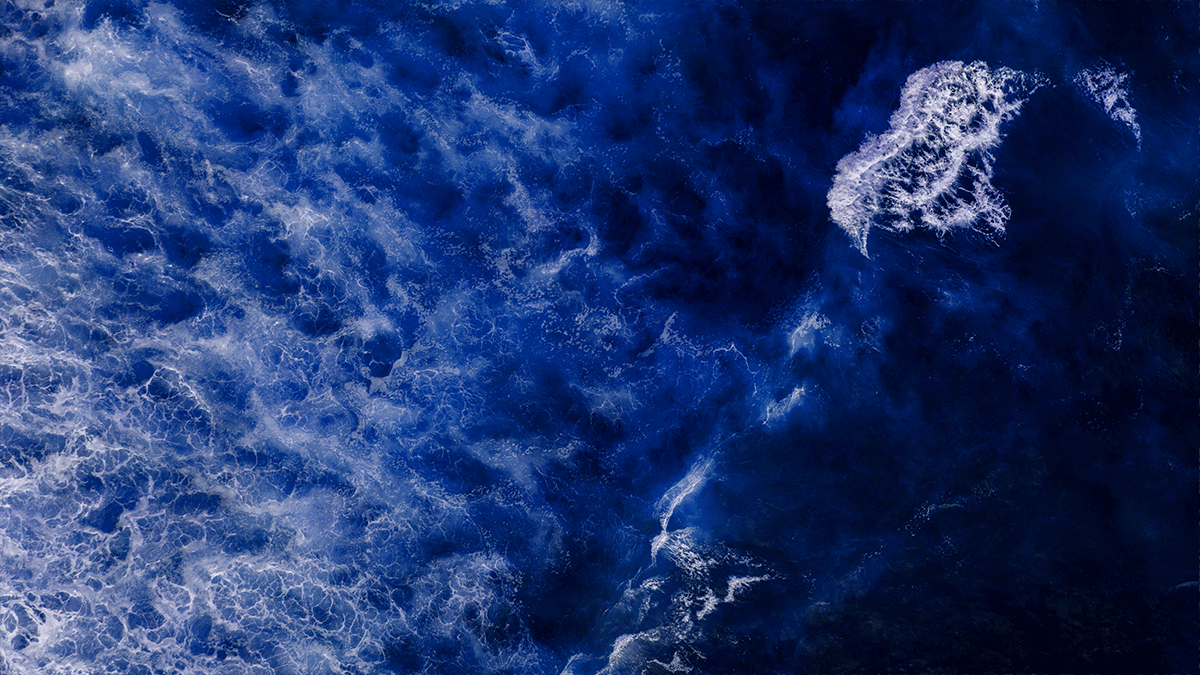 |
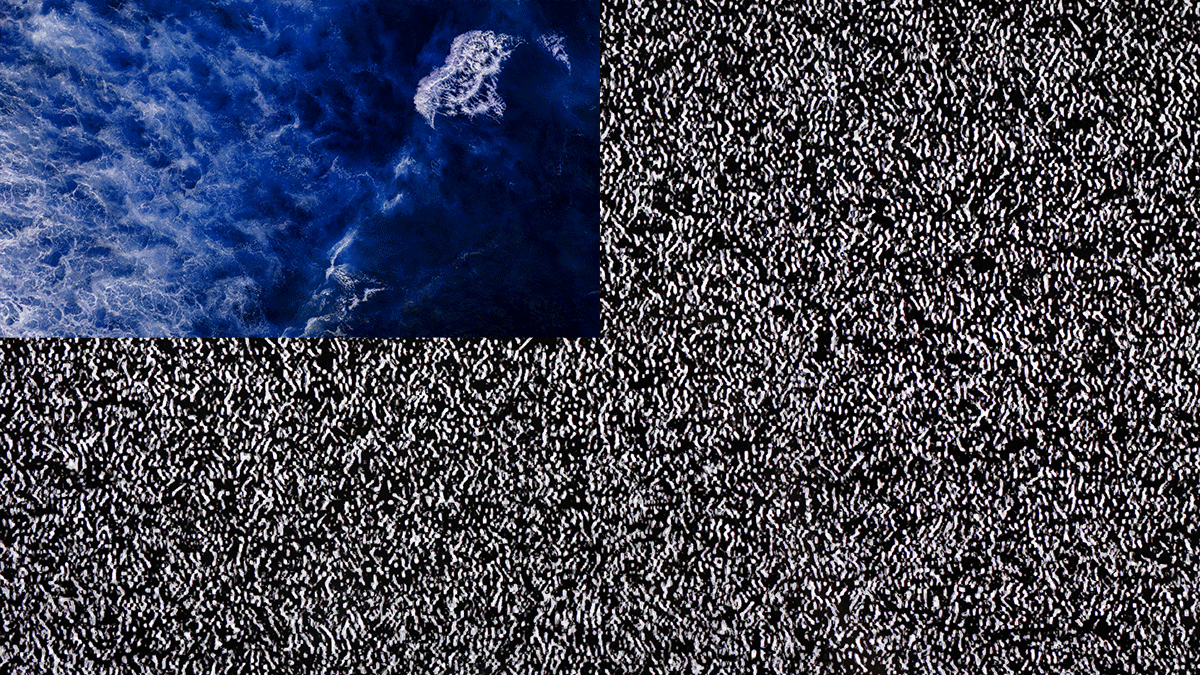 |
|||
| Decimated | 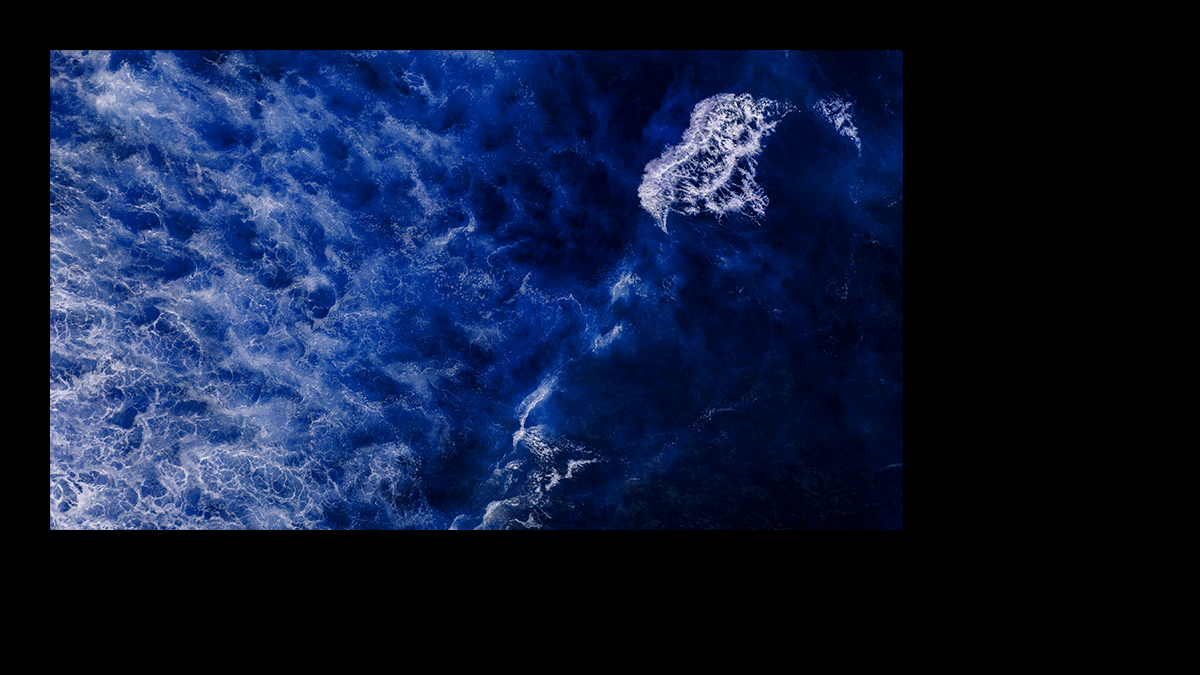 |
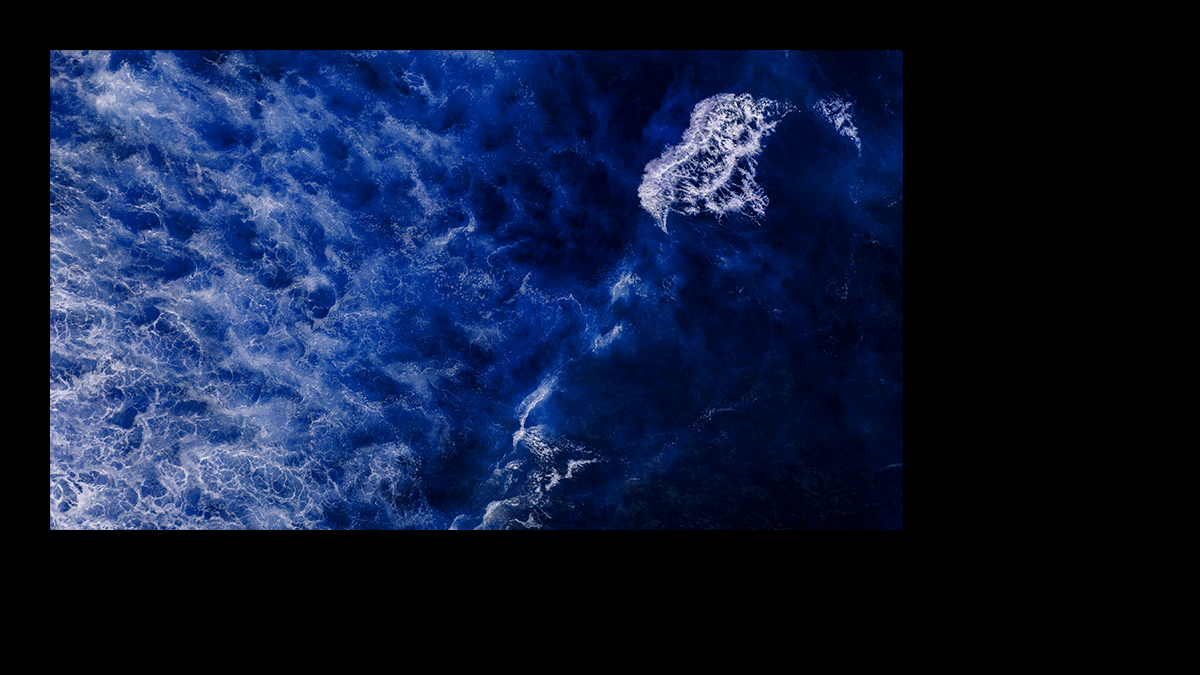 |
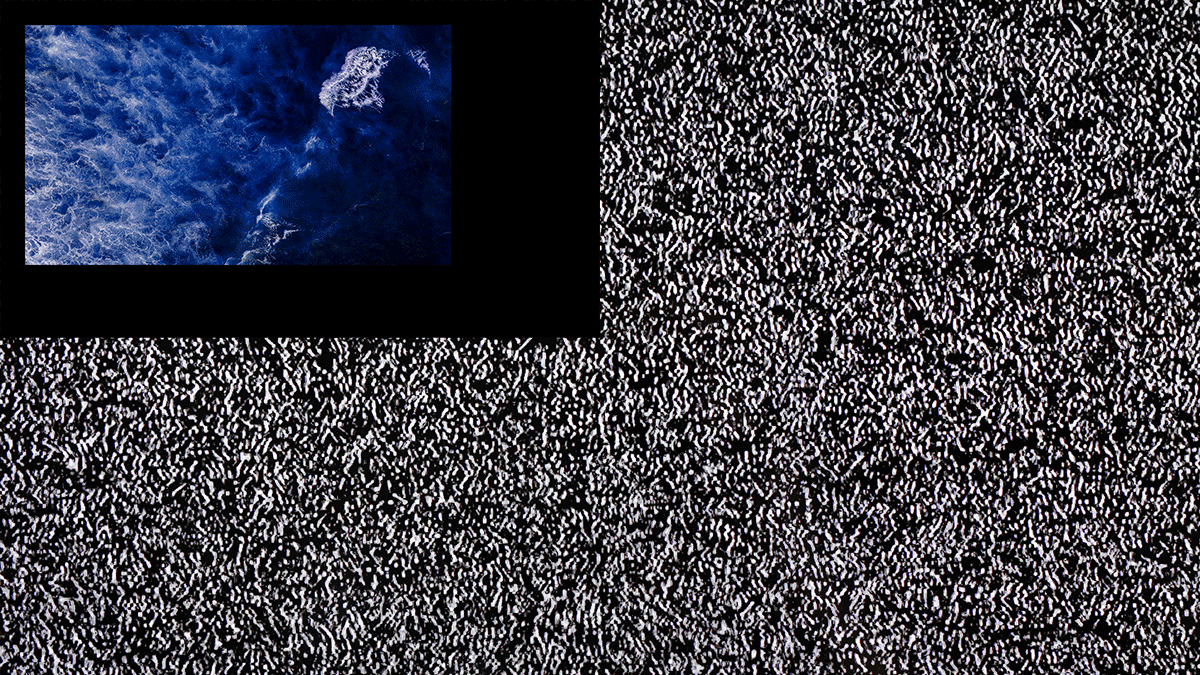 |
|||
Note:
For HDMI input, if the BRAVIA display is an XR model (*3) and its Picture Quality Mode is set to anything other than “Game” or “Graphics,” the following behavior will occur:
Video content less than 4K resolution and decimated video will be captured in the upper-left 1/4 area of the screen. (*3) XR model
- BZ40J (100 inches)
- BZ53L/50L/30L (98 inches)
On Screen Display while processing Cloud API
- If you use the following Cloud APIs while BRAVIA is turned on, “Please Wait” will be displayed on screen and you will not be able to operate the BRAVIA for a few seconds while the API is being processed. >/devices/{deviceId}/apk-install/requests
>/devices/{deviceId}/apk-uninstall/requests
>/devices/{deviceId}/pro-mode/requests
>/devices/{deviceId}/reboot/requests
>/devices/{deviceId}/settings-export/requests
>/devices/{deviceId}/settings-import/requests
>/{deviceId}/system-software-update/requests
API Call Limitations
- The recommended limit for API calls is no more than 50 calls per second per partner.
- Exceeding this limit may overload the server’s processing capacity, resulting in an error.
- If an error occurs, wait briefly before retrying your request.


