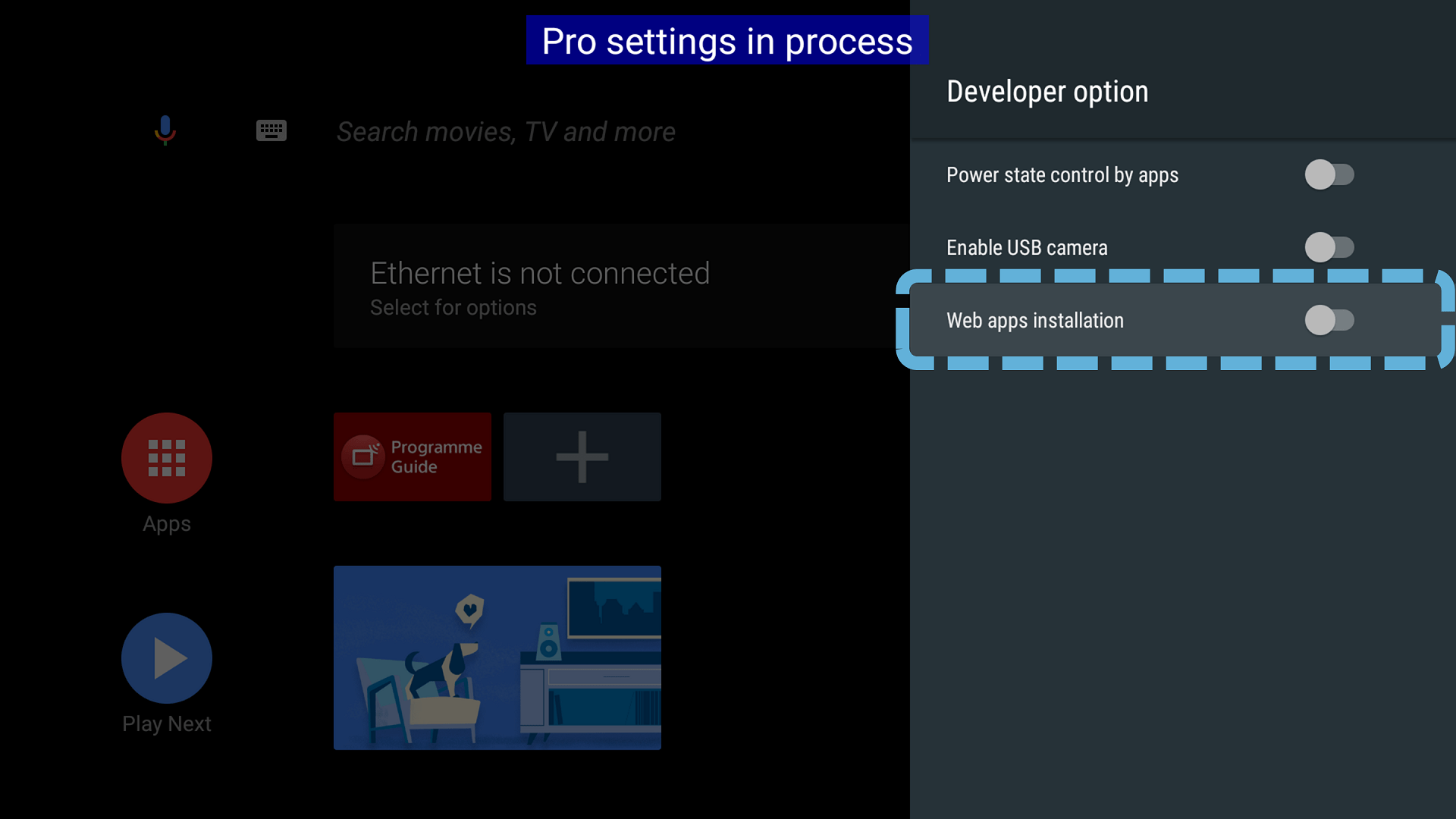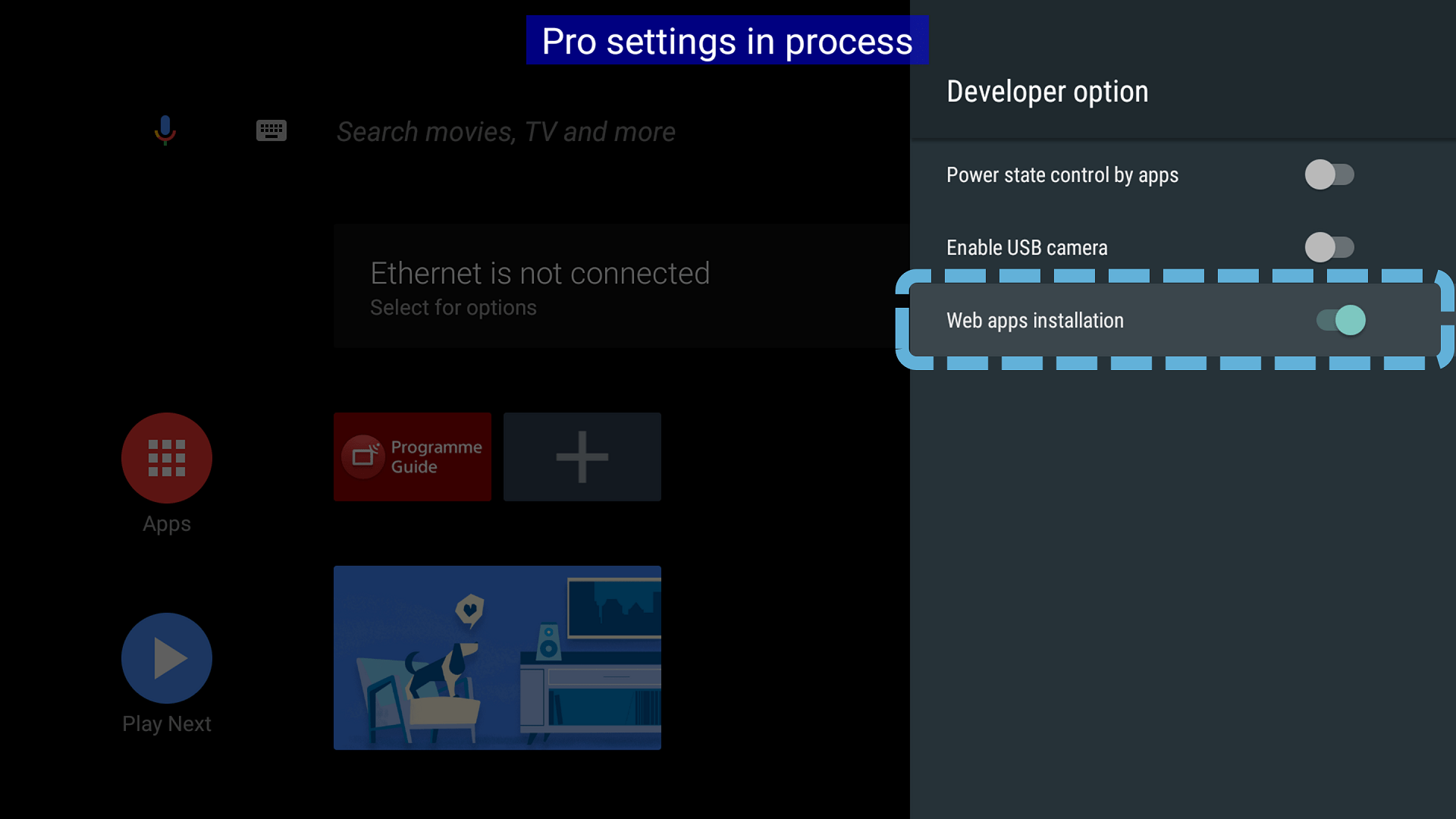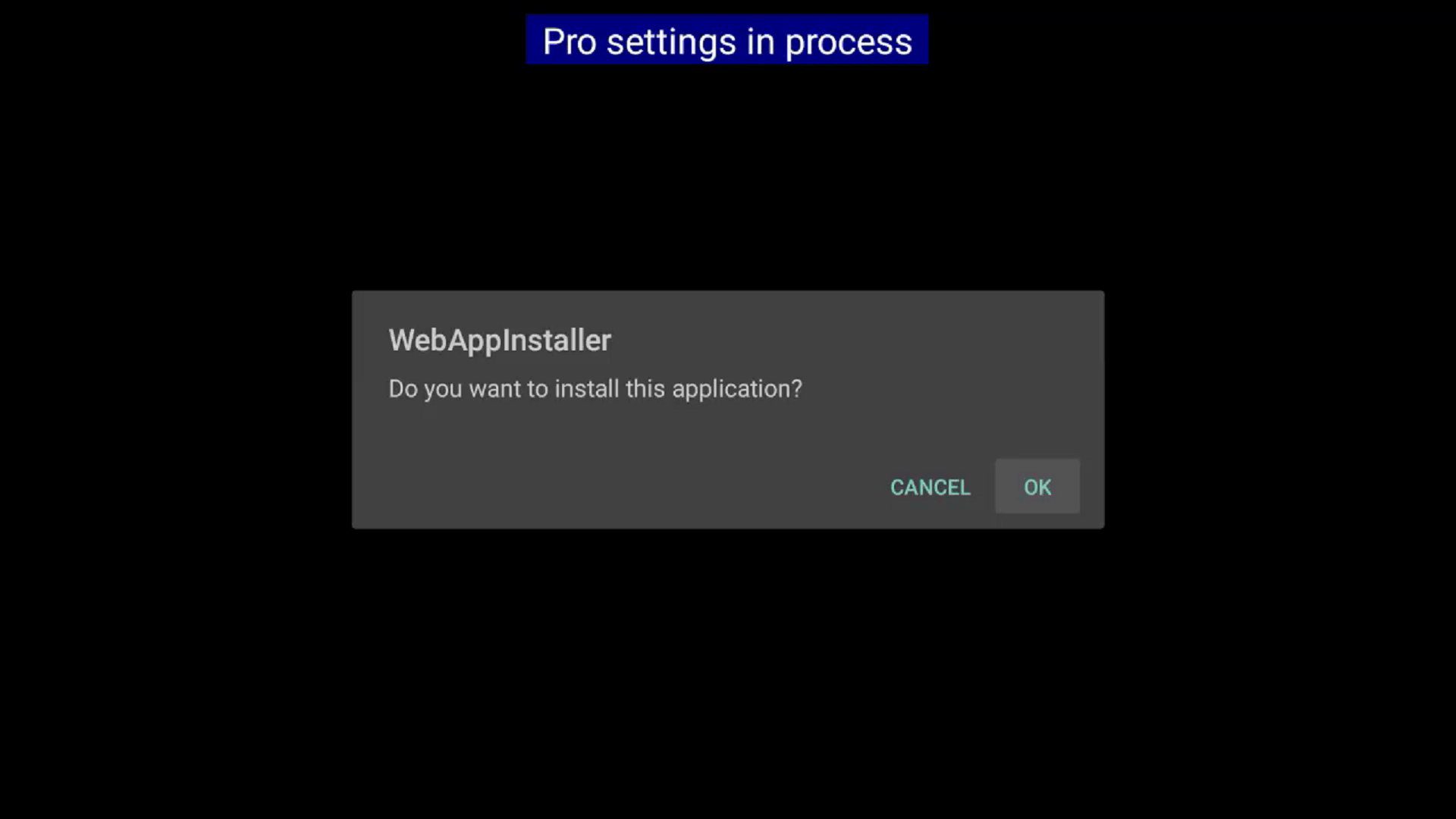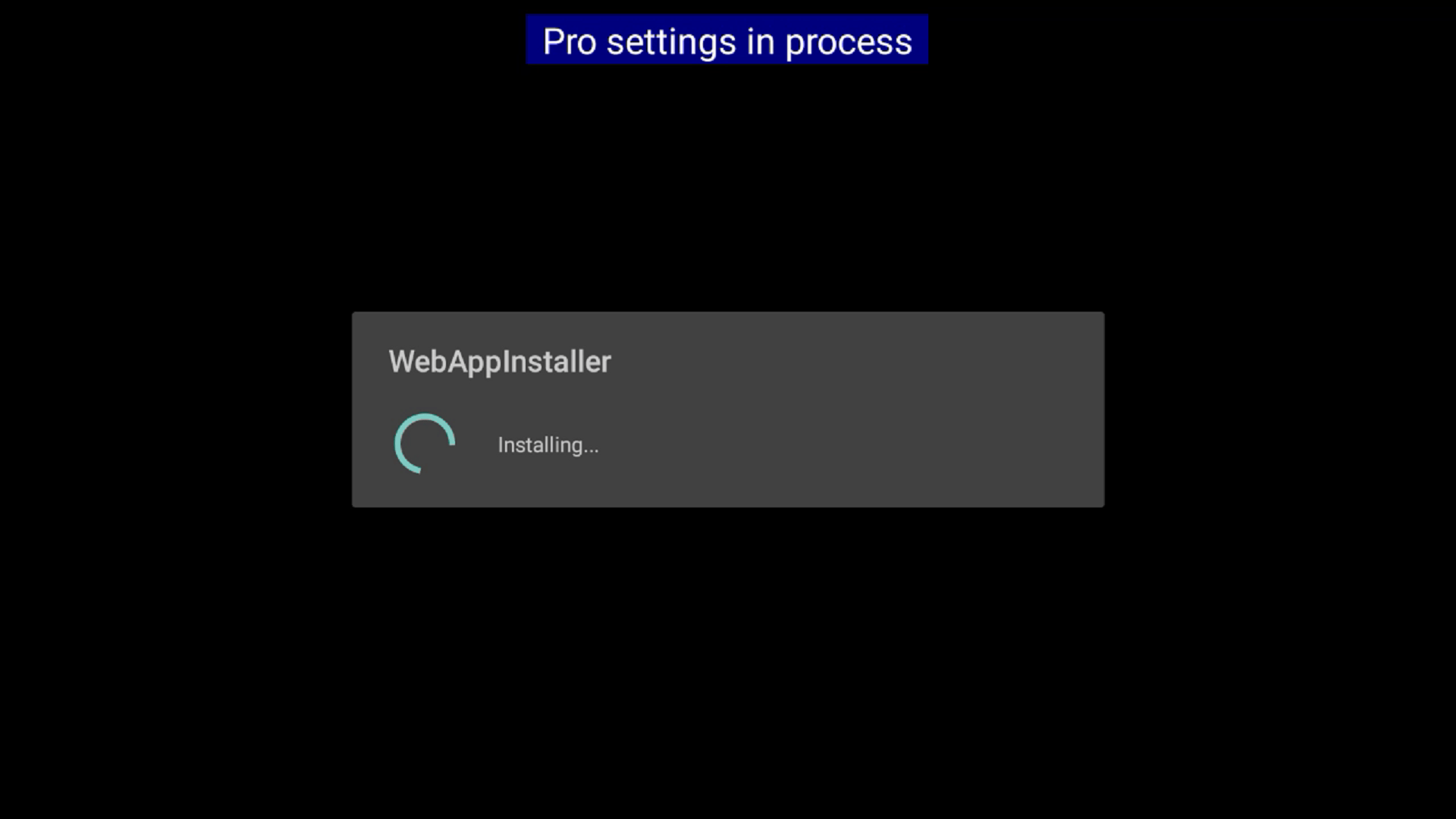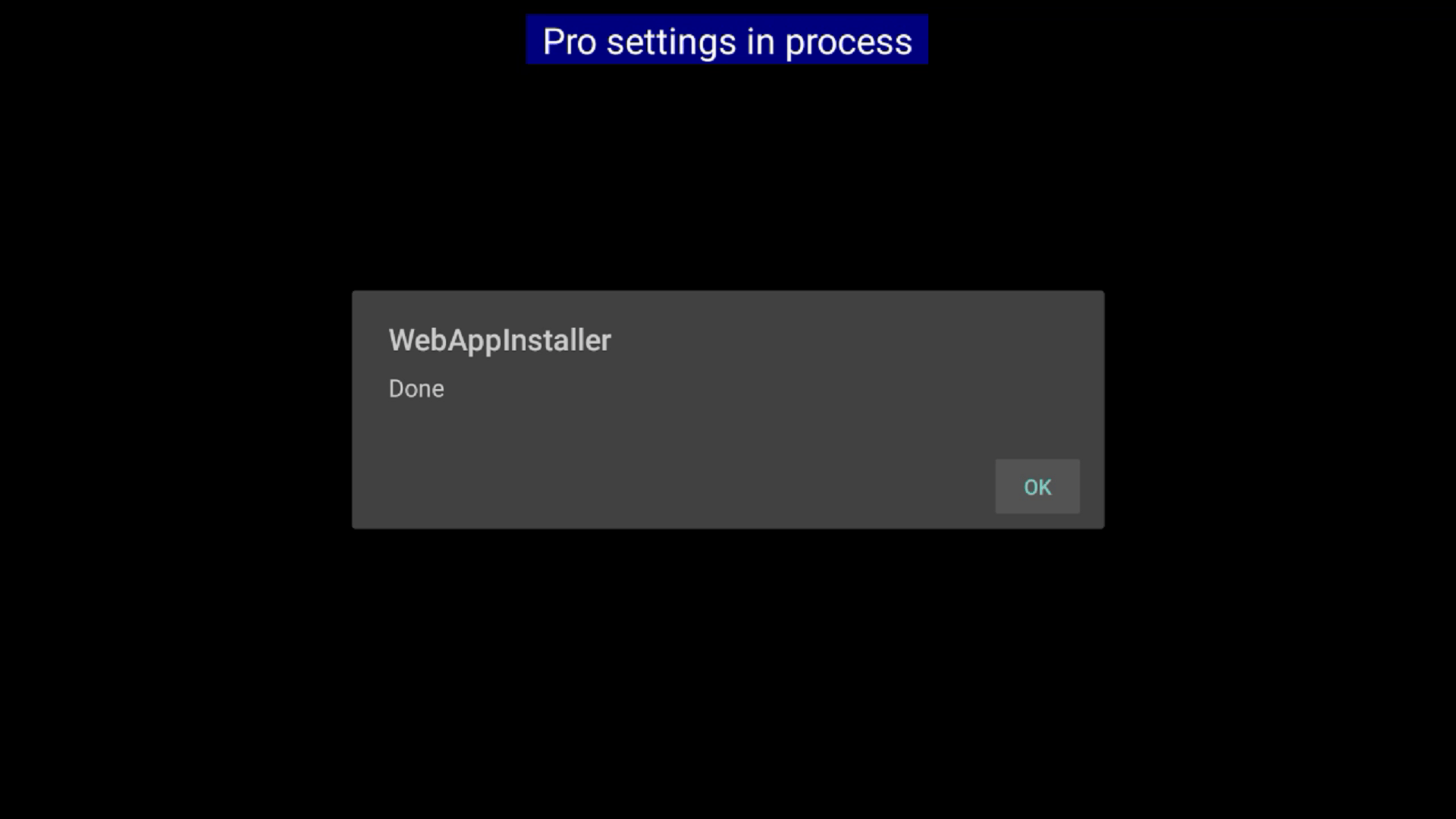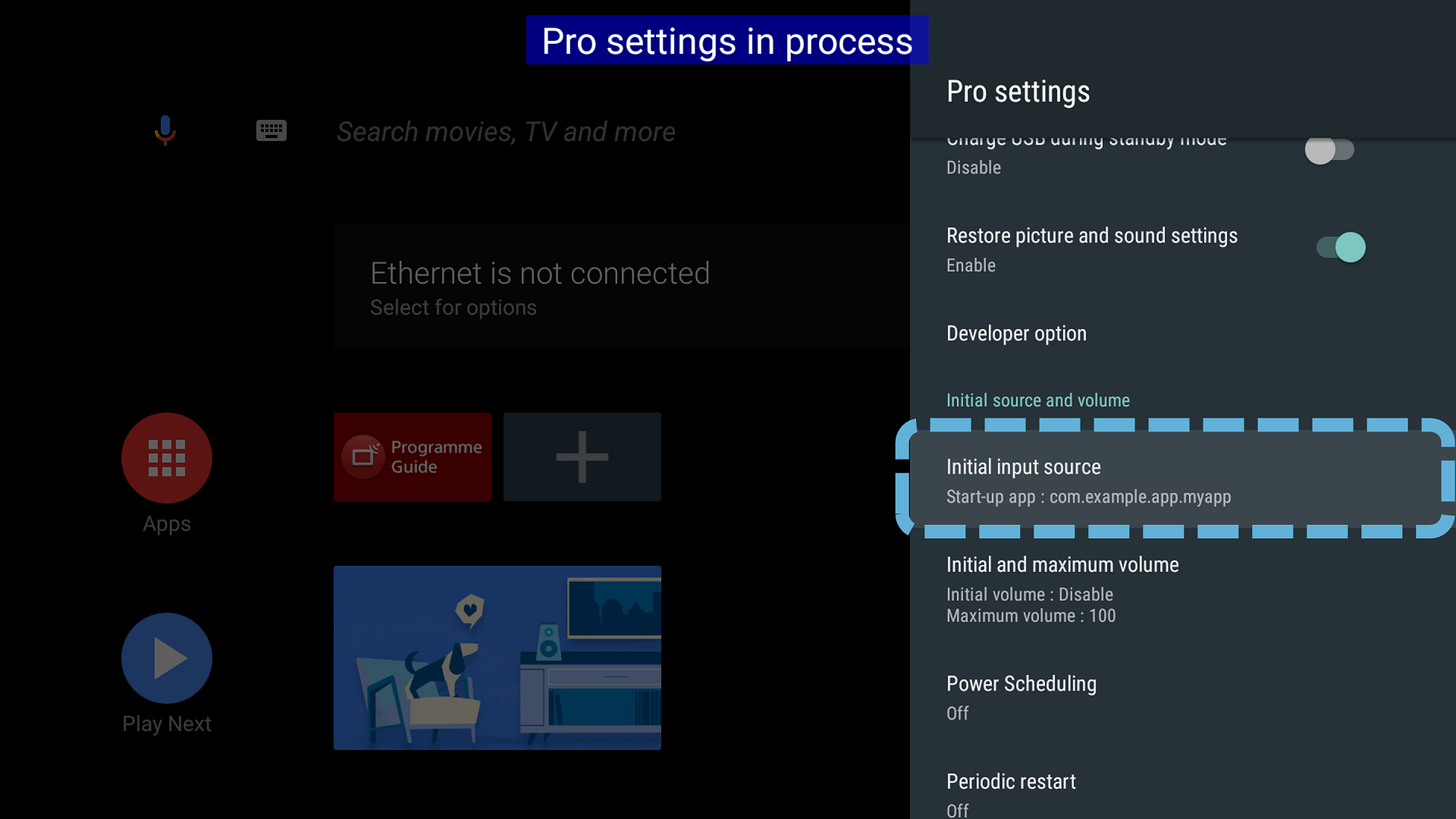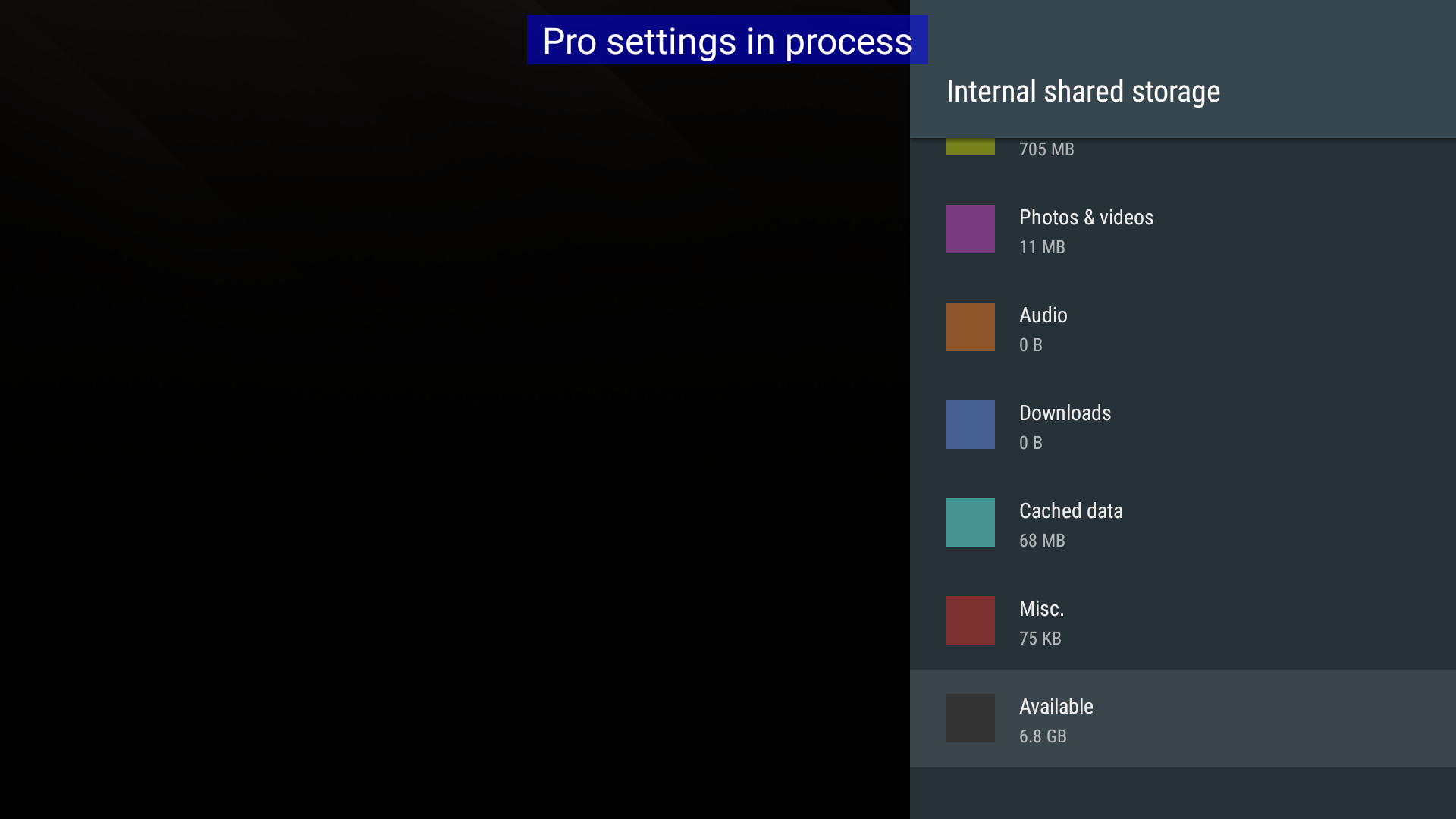Pro settings > Web apps installation
Estimated reading time: 1 minute
Web apps installation
Function
Enables users to install HTML5 applications to the BRAVIA internal storage. A USB storage device is no longer needed to run local HTML5 applications.
Usage
-
Select the function.

-
Setting is enabled.

Function details
Enables users to copy HTML5 applications to the BRAVIA internal storage from a USB storage device.
How to use
-
First prepare an HTML5 application in the USB storage device in the manner described in here.
- Configure “/sony/autorun.txt”. Following is a sample for installing an HTML5 application. Its “auid” in manifest.json is “com.example.app.myapp”.
{ "action": "copyapp", "copyapp": { "app": [ "com.example.app.myapp" ], "mode": "confirm", "startup_uri": "com.example.app.myapp" } } -
Insert the USB storage device to BRAVIA with the Pro setting mode. The following dialog will be shown.



- Next, this application will be launched automatically at start-up in Pro mode.
For details on “autorun.txt“, please refer to autorun.txt.
Note:
- Following is the configuration to launch an installed application as the initial app. When you use the “startup_uri” field in autorun.txt, this configuration is run automatically.
If you want to prohibit unexpected installation, you need to switch “Web apps installation setting” back to disabled after completing installation .
The amount of storage you can use depends on your usage and device model.
Refer tofor help.
- [Home] Settings
- Storage & reset
- Internal shared storage
- Available
To remove an application, use “removeapp”. Change “Initial input source” from “Start-up app” manually if needed.
The “Factory data reset” setting in “Storage & reset” also removes all installed applications.