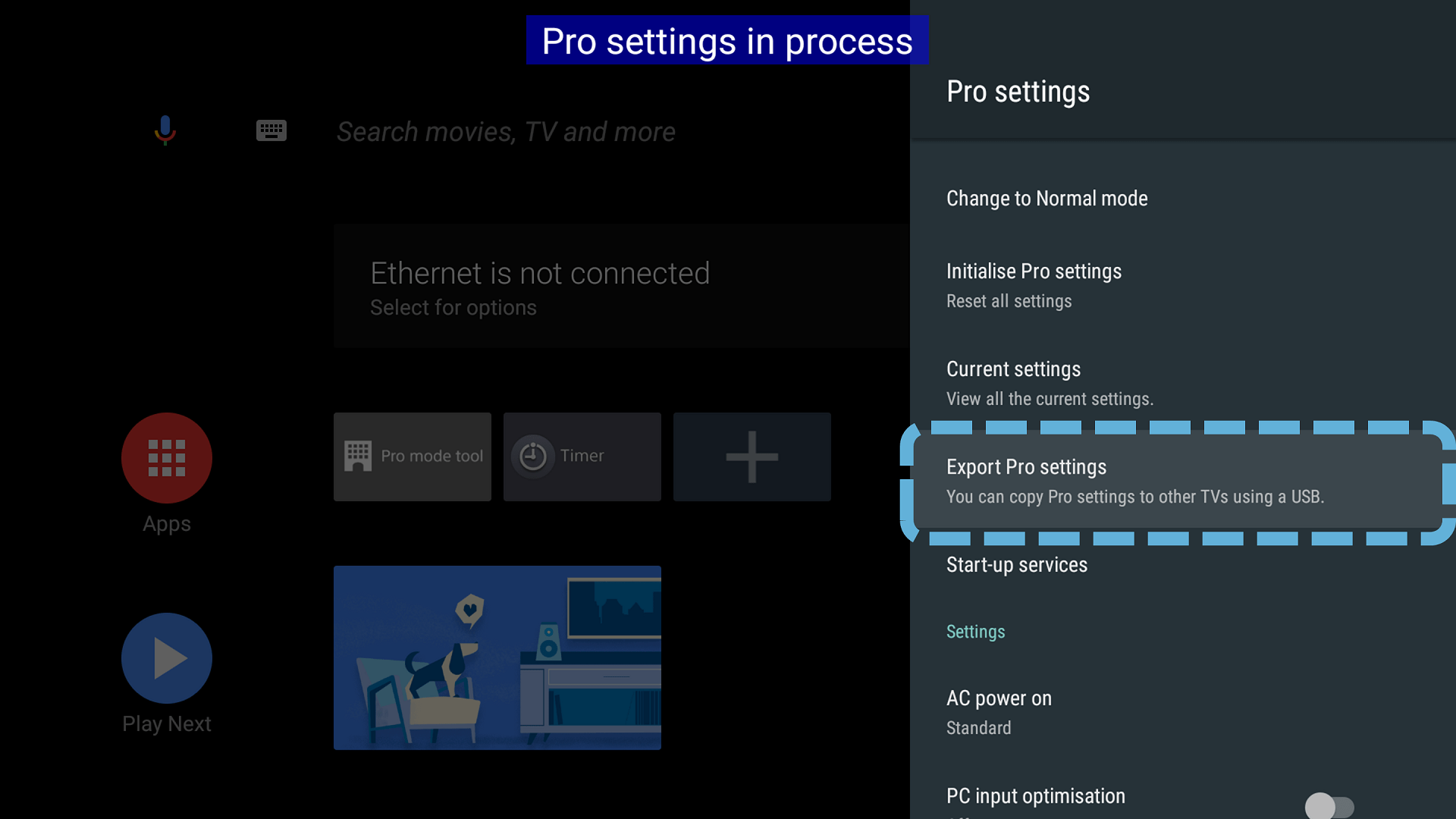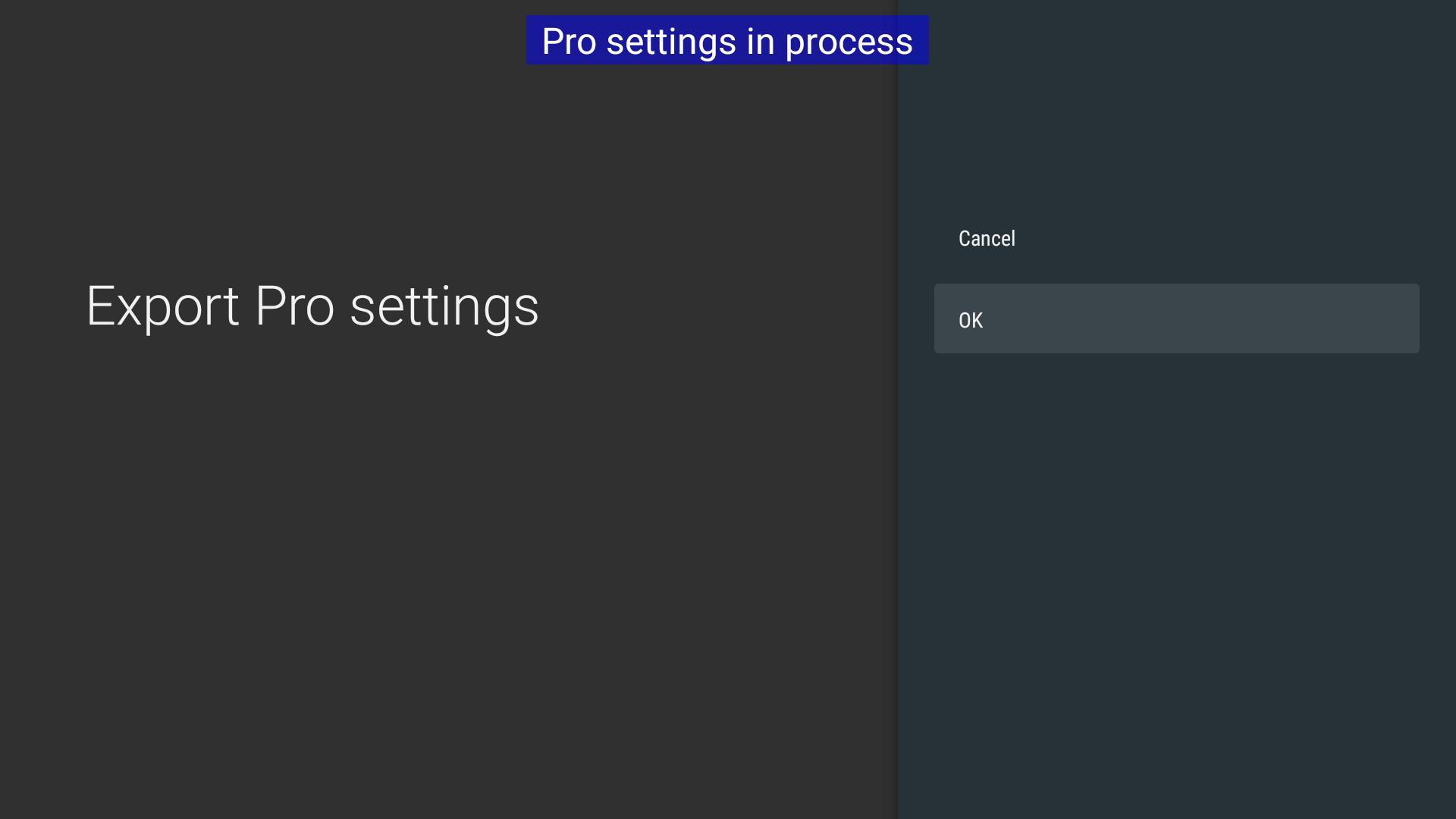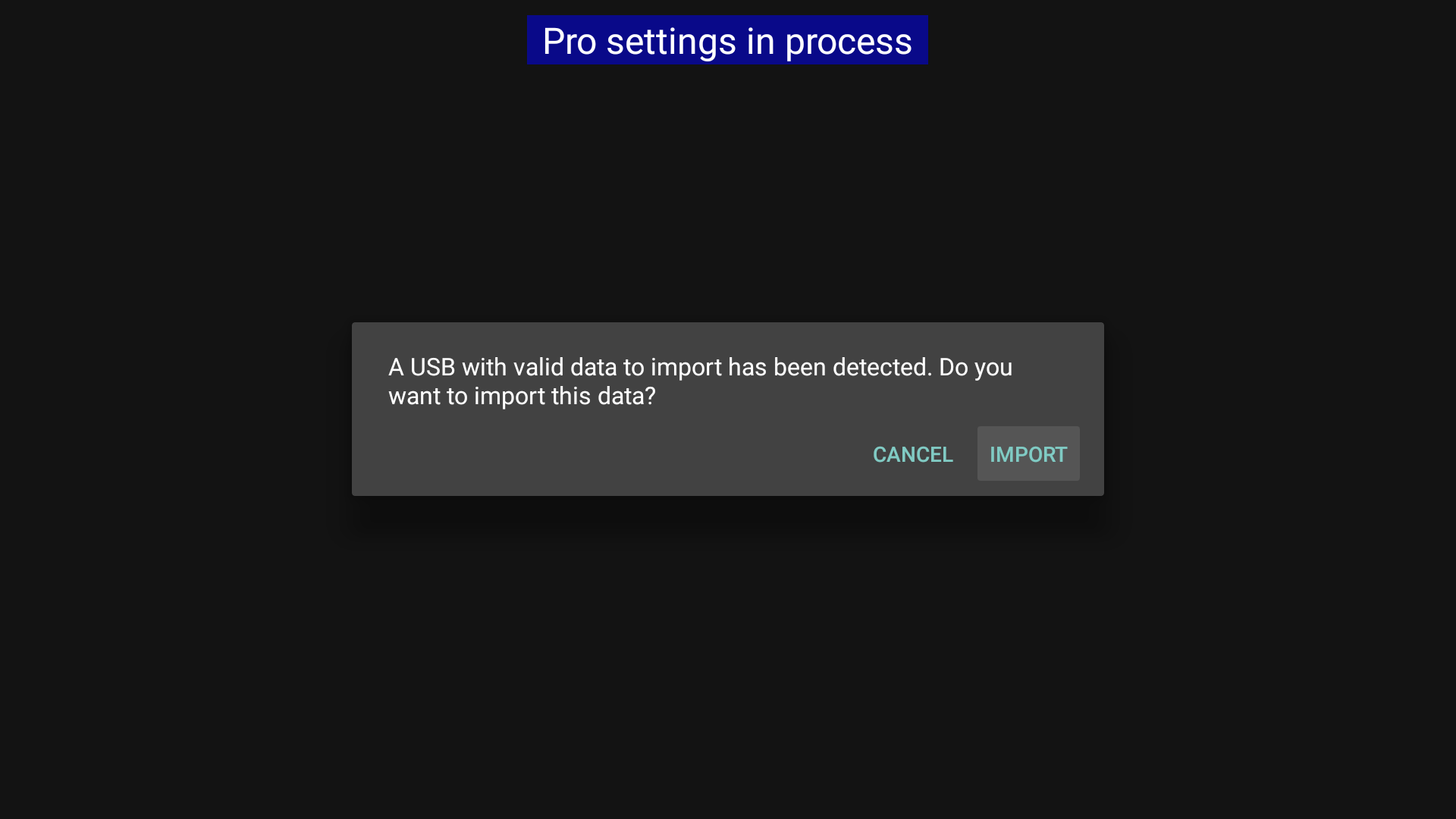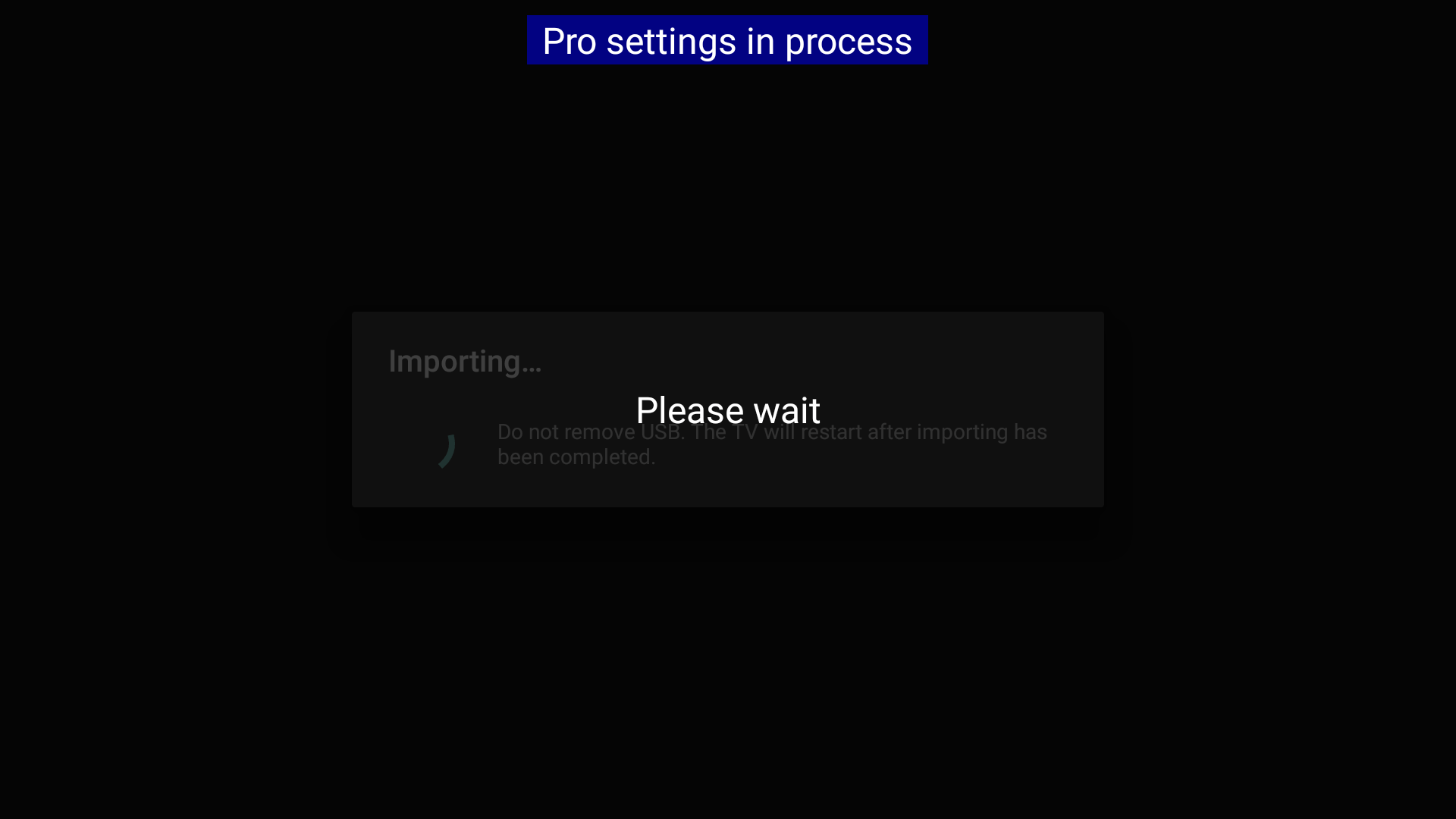Pro settings > Export Pro settings
Estimated reading time: 1 minute
Export Pro settings
Function
Copy the display settings to a USB drive and apply the same settings to other displays.
The following data is exported.
- Pro settings (excluding the following)
- Enable/disable Startup services
- Admin password
- Client certificates within the HTML5 Platform
- SSID within the Wi-Fi access point
- Password within the Wi-Fi access point
- Settings on the Settings table that have a check mark in the “USB export” column
For the settings table, please refer to Resources > Displays > Model Name > Settings.
Note:
To copy Pro Settings, you need to enable the import of settings via a USB storage device as follows
・Pro Settings > Functional Settings > USB Drive Auto-Run > Enable Import Settings
Usage
[How to export setting files from BRAVIA Professional Display to USB storage device]
-
Insert USB storage device to BRAVIA Professional Display.
-
Select the function.

-
Notification appears. Select EXPORT to proceed.

-
After export is done, setting files are stored in USB.
[How to import setting files from USB storage device to another BRAVIA Professional Display]
-
Insert USB storage device with extracted data to BRAVIA Professional Display.
-
Notification appears. Select IMPORT to proceed.

-
Setting is imported.

Note:
Only supported between the same software version / model name / region.