10. Go HOME
Estimated reading time: 1 minute
Follow the steps below to go HOME screen of the meeting room BRAVIA.
-
Check the passcode displayed in the top right corner of the meeting room BRAVIA screen which you want to go HOME screen.

-
Click [Go HOME] on the BRAVIA Meeting Client menu on your computer. You can also access this function by simultaneously pressing the shortcut keys on your keyboard (Windows: [Ctrl] key + [Shift] key + [h] key; Mac: [Cmd] key + [Shift] key + [h] key).
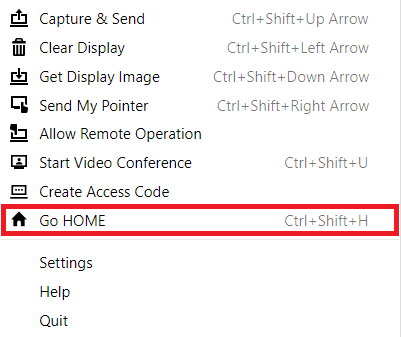
-
The dialog for entering the passcode will appear in the center of the screen. You can cancel passcode entry and close the dialog by pressing the X icon in the upper right corner of the dialog box, or by pressing the [Esc] key on your keyboard.
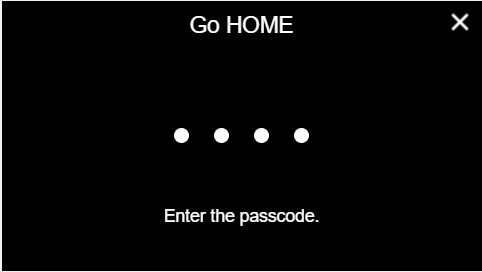
-
Enter the passcode shown on the BRAVIA into the dialog, then click the dialog or press the [Enter] key on your keyboard.
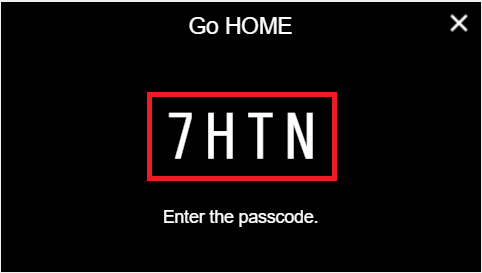
-
If the passcode you entered is correct, the BRAVIA goes to the HOME screen.


