8. Send My Pointer
Estimated reading time: 2 minutes
Follow the steps below to display the pointer on the meeting room BRAVIA and draw images using the annotation function with the mouse and touch panel controls on your computer. You can also draw pictures on your computer and send them to the meeting room BRAVIA.
Connect
-
Check the passcode displayed in the top right corner of the meeting room BRAVIA screen on which you want to display a pointer to and operate.

-
Click [Send My Pointer] on the BRAVIA Meeting Client menu on your computer. You can also access this function by simultaneously pressing the shortcut keys on your keyboard (Windows: [Ctrl] key + [Shift] key + [→] key; Mac: [Cmd] key + [Shift] key + [→] key).
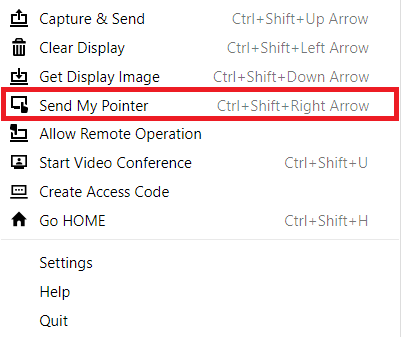
-
The window for entering the passcode will appear on the full screen. You can cancel passcode entry and close the window by pressing the X icon in the upper right corner of the window, or by pressing the [Esc] key on your keyboard.
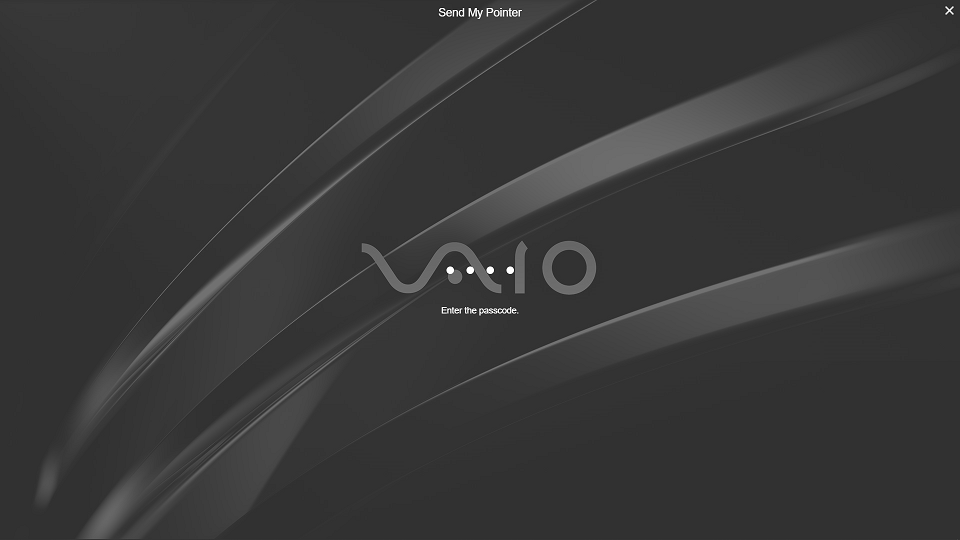
-
Enter the passcode shown on the BRAVIA into the center of the window, then click the window or press the [Enter] key on your keyboard.
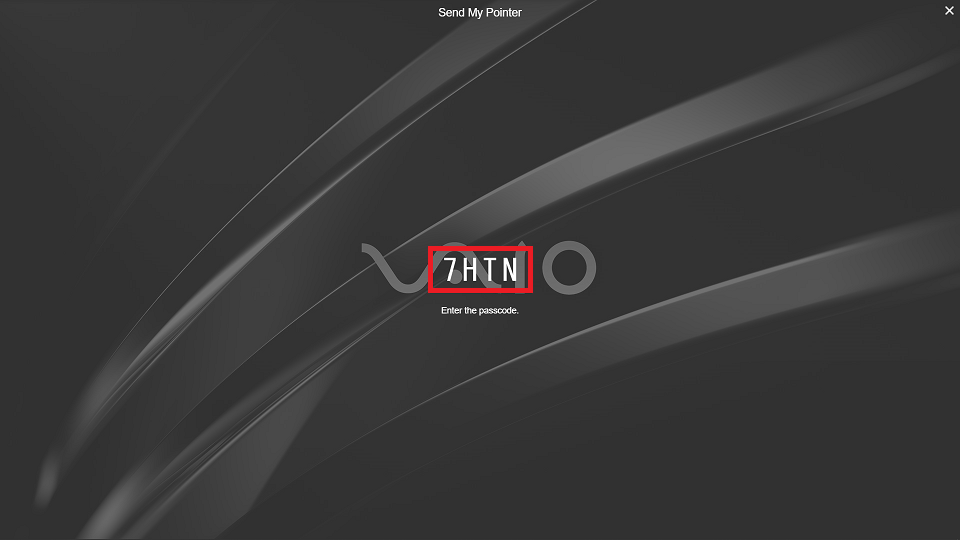
-
If the passcode you entered is correct, the window disappears, completing the connection. If you are pressing the [Ctrl] key (Windows) or [Cmd] key (Mac) while connected, the pointer will appear on the connected BRAVIA, and you can use drawing and other functions.
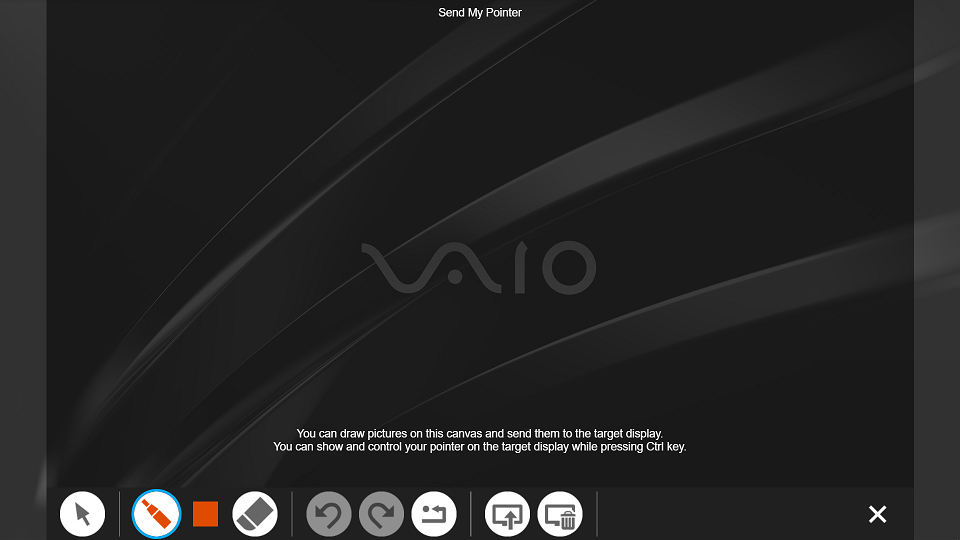
-
You can draw pictures on the canvas of your computer and send them to the meeting room BRAVIA by pressing the [Send] button on the annotation toolbar on your computer.
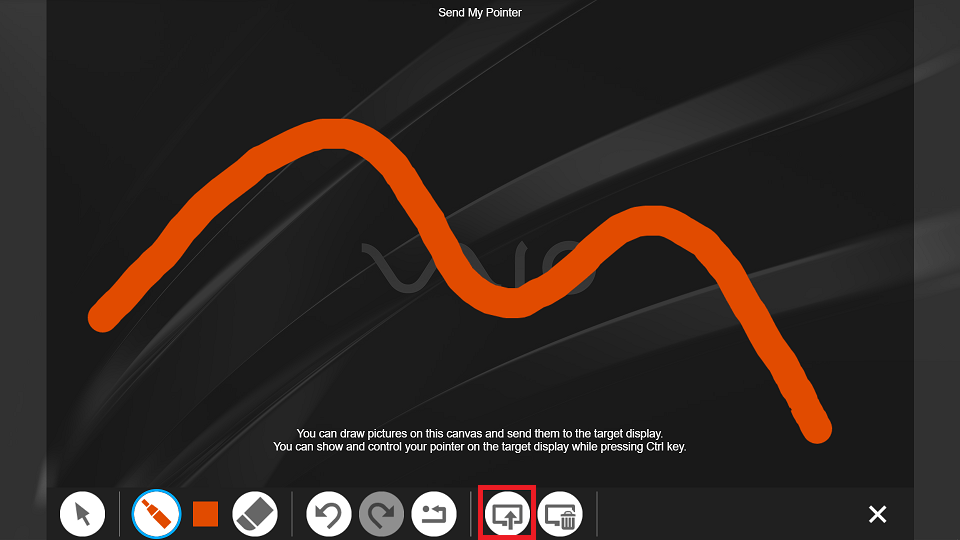
-
You can clear pictures on the target BRAVIA by pressing the [Clear] button on the annotation toolbar on your computer. Use single click to clear only your pictures, and double click to clear all pictures.
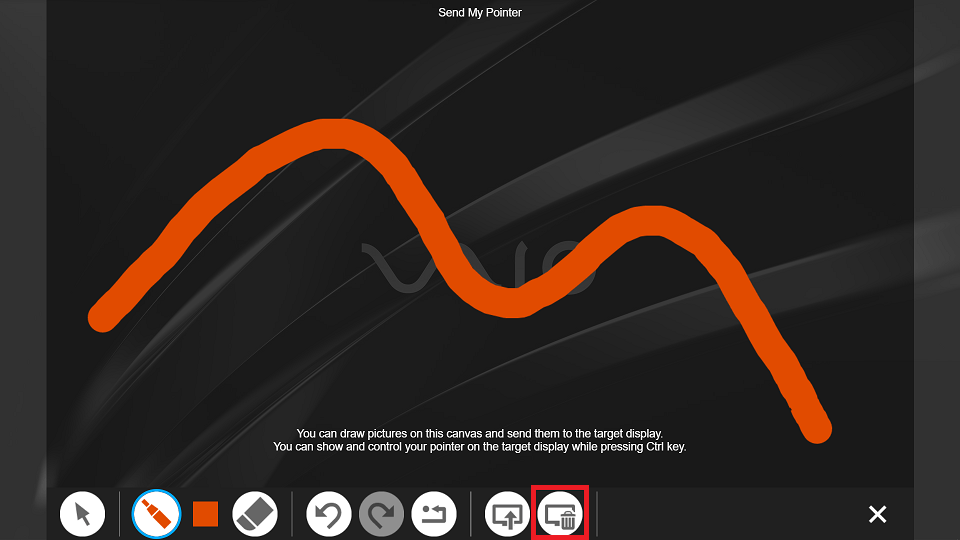
Disconnect
You can disconnect the remote pointer by pressing the X icon in the upper right corner of the remote pointer window, or by pressing the [Esc] key on your keyboard.
The remote pointer is also disconnected in the following situations.
- When the BRAVIA powers off.
- When annotation mode on the BRAVIA is ended.


