Known Issue
Estimated reading time: 1 minute
- When a USB camera and USB microphone are connected to BRAVIA at the same time, the microphone will not be available after reboot of the BRAVIA.
- Workaround: Connect a USB microphone to USB 3 of BRAVIA as below.
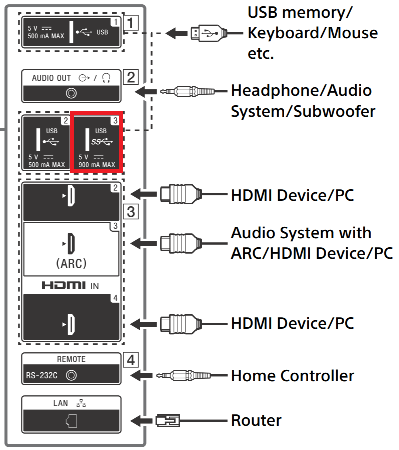
- Recovery Method: Disconnect the USB microphone once and connect it again.
- Workaround: Connect a USB microphone to USB 3 of BRAVIA as below.
- When a USB camera and USB microphone are connected to BRAVIA at the same time, each time one of them is disconnected, connecting to a video conference will be fail.
- Reovery Method: Disconnect both USB camera and USB microphone once and connect the one you want to use.
- When you connected to a video conference, your video and audio feed may not be available to the other participants of the video conference.
- Recovery Method: Exit the video conference once and connect again.
- When you try to connect to a video conference, the BRAVIA screen may become a black and you cannot operate it.
- Recovery Method: Reboot the BRAVIA by pressing the [Power] button by remote control for more than 5 seconds.
- When you try to connect to a video conference, the video conference may not start. After that you try to connect again but the “Camera or microphone is not available.” or “The video conference is full.” dialog may be shown.
- Recovery Method: Reboot the BRAVIA by pressing the [Power] button by remote control for more than 5 seconds.


