3. Preparation
Estimated reading time: 2 minutes
You must prepare the following hardware and software prior to use.
<Mobile device>
| Mobile device | Refer to “2. Required Environment” | Required |
| IP Remote app | Install the IP Remote app from the corresponding app store. | Required |
<BRAVIA>
| BRAVIA | Refer to "2. Required Environment" | Required |
|
Set the method of authentication. This setting is required to operate BRAVIA using the IP Remote app.
Enabling Simple IP Control is required to turn power on with the IP Remote app.
|
Required |
<Projector>
| Projector | Refer to "2. Required Environment" | Required |
|
For your projector's setting details, refer to the applicable instruction manual of your projector. Enable the ADCP service. Enabling ADCP service is required to operate a compatible projector with the IP Remote app. It is not possible to operate projectors that are not compatible with ADCP service. Access the URL http://xxx.xxx.xxx.xxx (xxx.xxx.xxx.xxx: projector's IP address) in a web browser and conduct settings.
Enabling PJ Talk service is required to operate a compatible projector with the IP Remote app. It is not possible to operate projectors that are not compatible with PJ Talk service. Access the URL http://xxx.xxx.xxx.xxx (xxx.xxx.xxx.xxx: projector's IP address) in a web browser and conduct settings.
Setting the standby mode to standard is required to turn power on with the IP Remote app.
|
Required |
<Other>
| Network environment | Connect the mobile device and the operating device (BRAVIA/projector) over the same local area network. 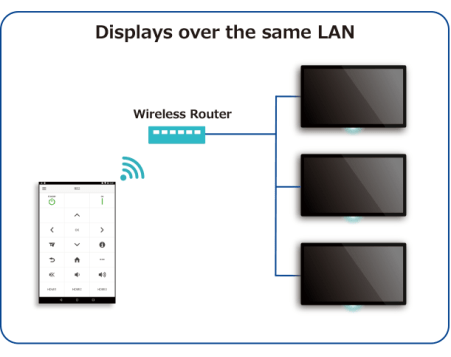 |
Required |


