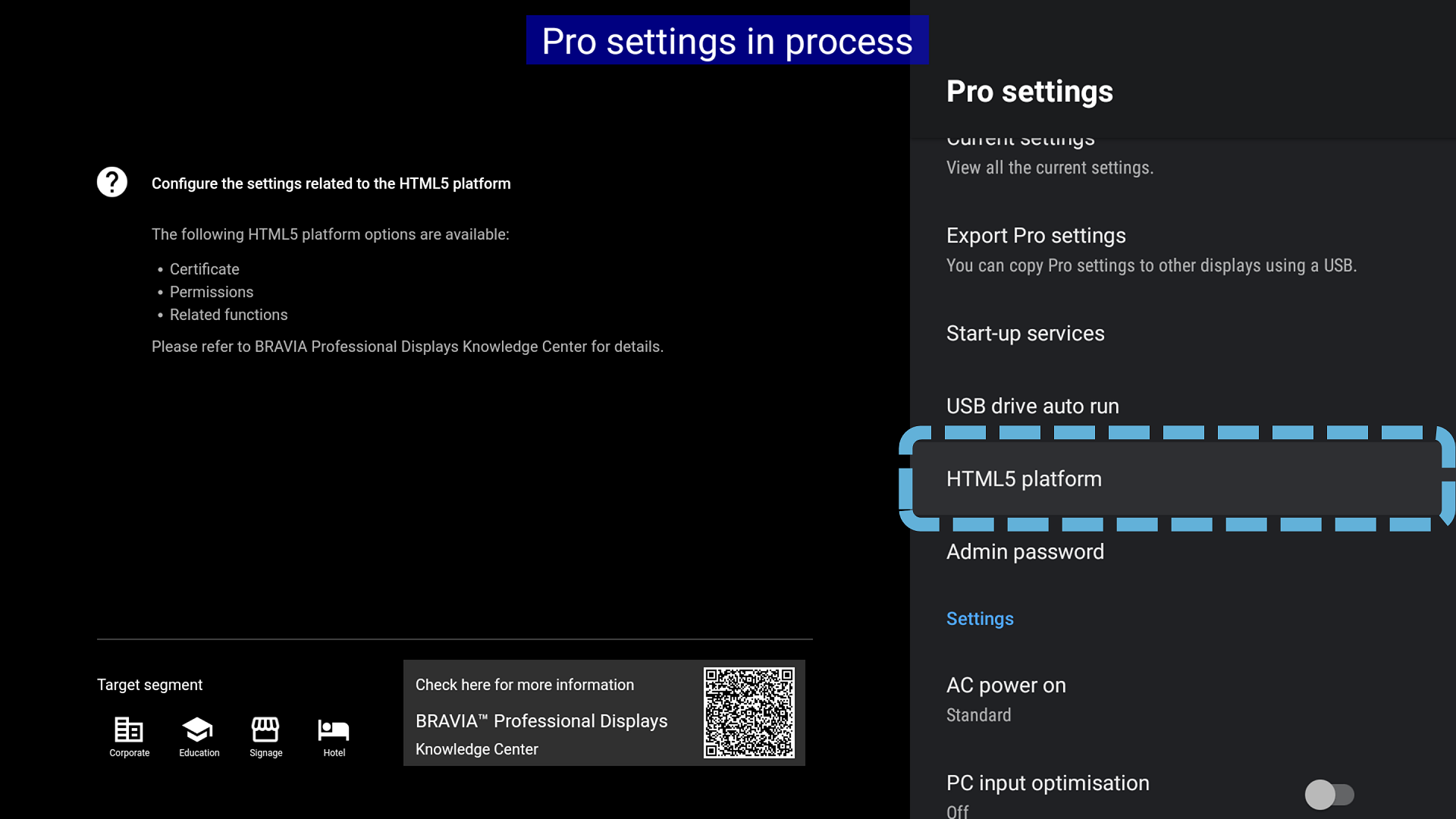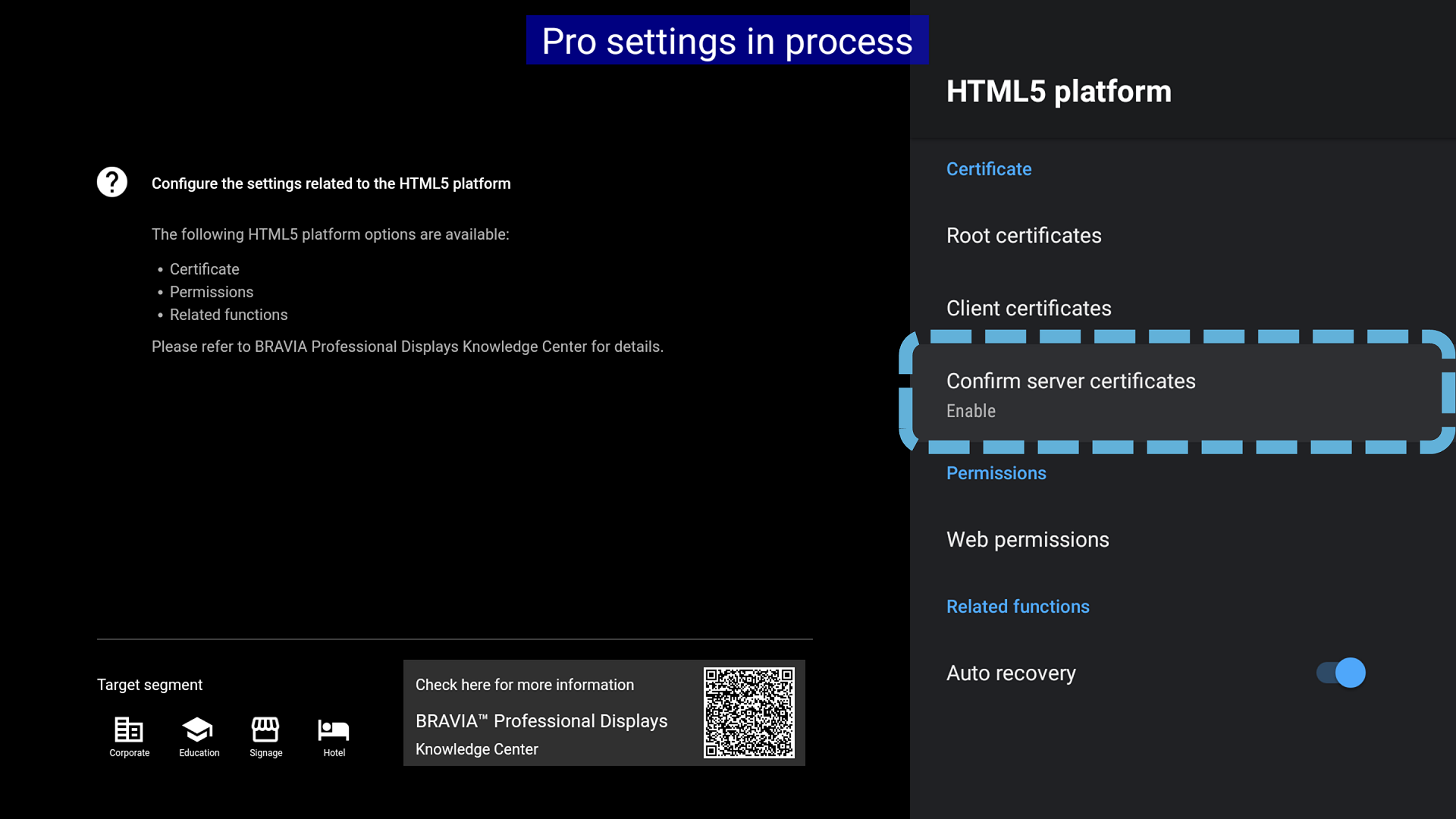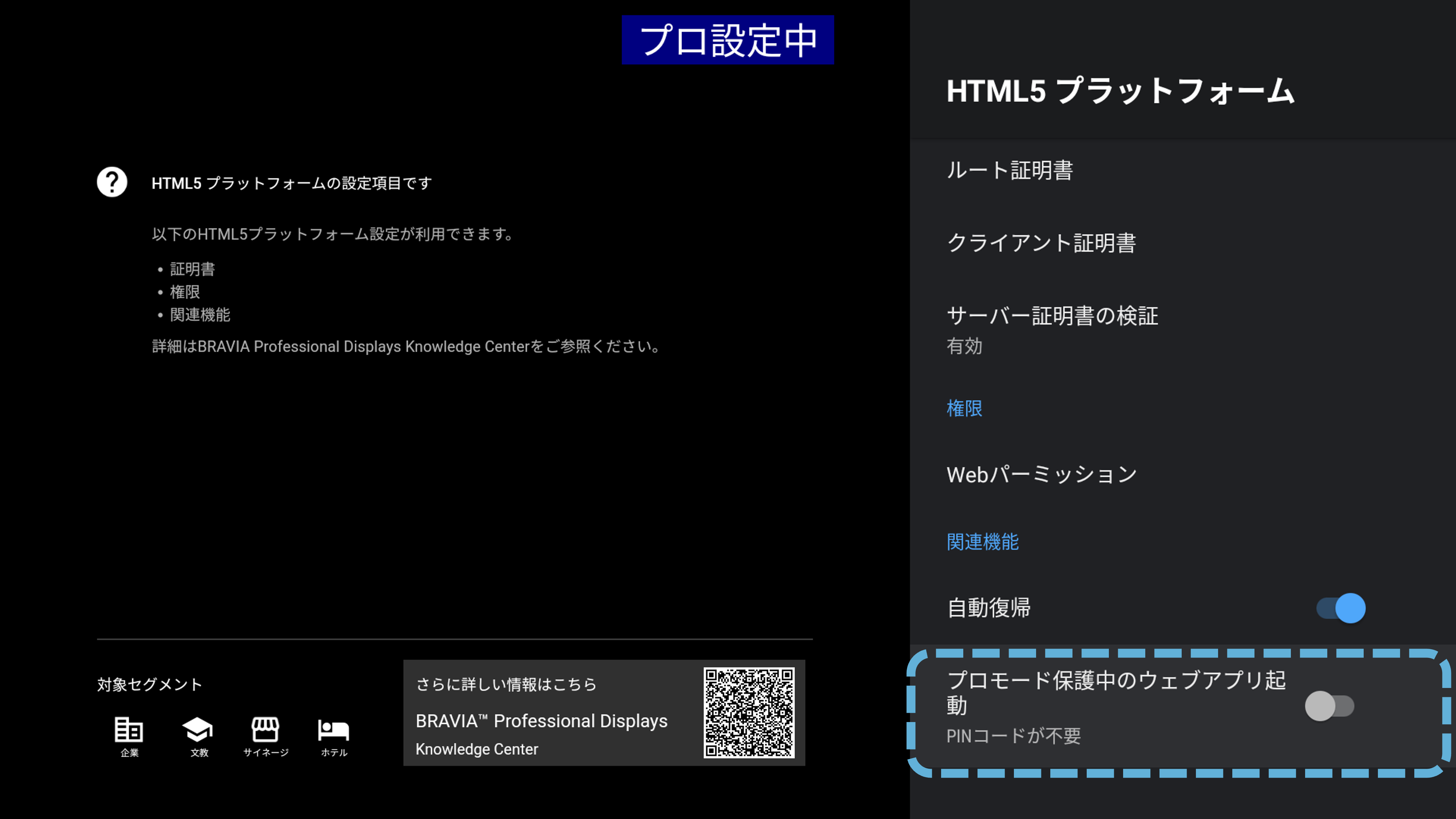Home > Guides > Pro settings (Android 10.0) > Settings
Pro settings > HTML5 platform
Estimated reading time: 2 minutes
HTML5 platform
Function
Configure the settings related to the HTML5 platform
- Certificate
- Permissions
- Related functions
Usage
-
Select the function.

Function Detail
Root certificates Settings (Only DER format is supported for the root certificate.)
-
Copy certificates to the ca_certs folder in the root folder of the USB storage device.
-
Insert USB storage device to BRAVIA Professional Display.
-
Select the function.

-
Select “Install.”

-
Notification appears. Select OK to proceed.

-
Installation completes.
Client certificates Settings (Only PFX format is supported for the client certificate.)
- Copy certificates and password file to the certs folder in the root folder of the USB storage device.
- Set “password.txt” as the password file name.
- For client certificates with no password set, place an empty password file with the file name “password.txt” in the folder.
-
Insert USB storage device to BRAVIA Professional Display.
-
Select the function.

-
Select “Install.”

-
Notification appears. Select OK to proceed.

- Installation completes.
Confirm server certificates Settings
-
Select the function.

-
Select the option.
- Enable
- Disable
-
confirm

Web permissions Settings
-
Select the function.

- Select permissions.
- The permission status of origins to which permission has been previously granted is displayed.
- If there are no origins for which permissions have been set, no permissions are displayed.

-
Select Enable/Disable.

Auto recovery Settings
-
Select whether or not to execute automatic recovery.

Require PIN to launch a web app when using Pro mode lock
-
Sets whether PIN entry is required when launching a web application when Pro mode protection is enabled.

Last modified: 11 Dec 2024