Multi Display Settings
Estimated reading time: 4 minutes
Overview
The max. 5 x 5 tiling function is available. In addition to the rectangular format, compatible with various display formats.
Tiling display has become available without using expensive video wall controllers.
Land scape suport only. 

Setup
Depends on the OS of the device.
Android 12.0
When you select it from the list of apps on the home screen, the initial settings will start automatically and the device will restart.
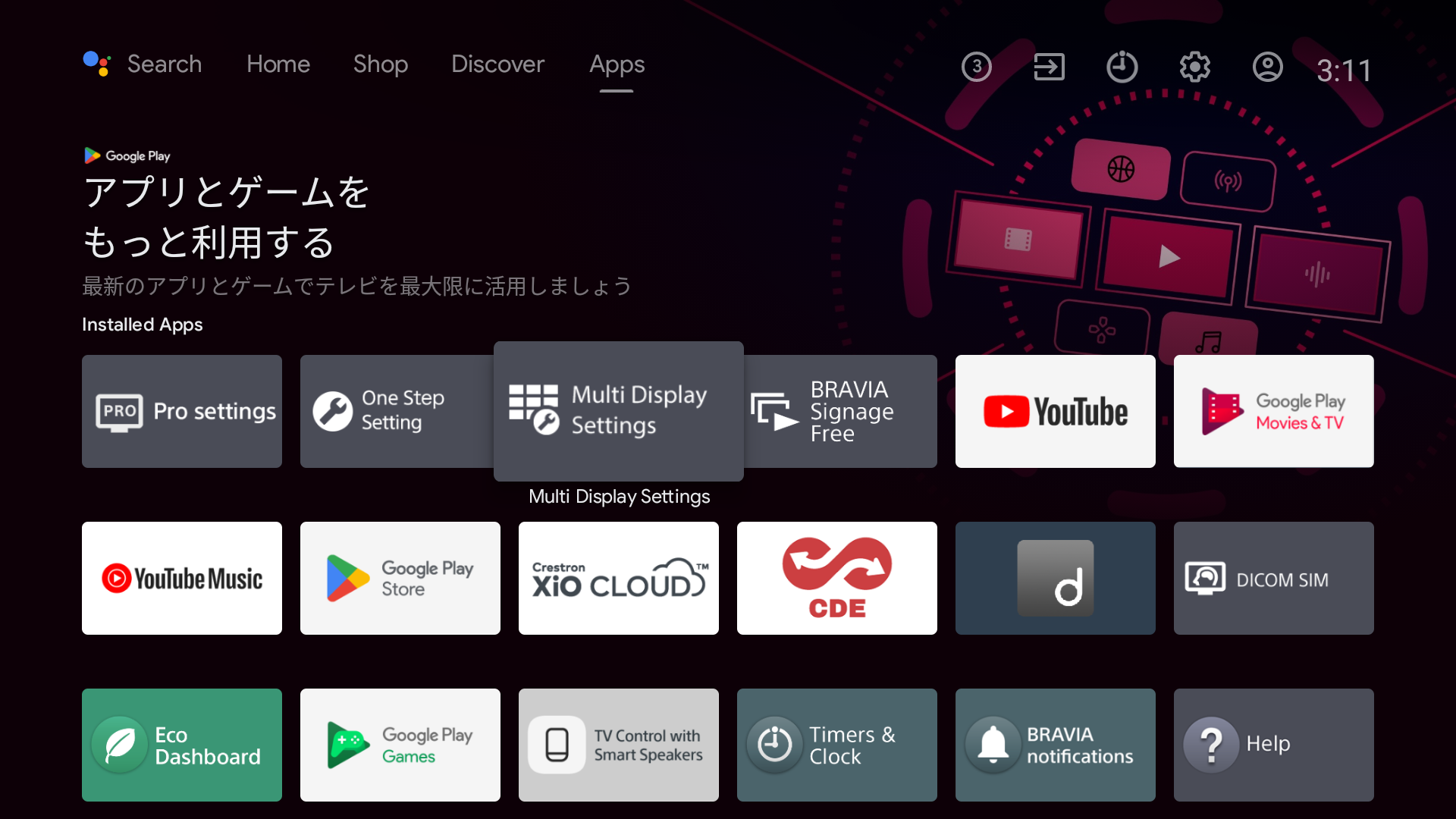
Android 10.0 and earlier
In the startup services of the Pro settings, select Multi Display Settings and follow the installer instructions to restart the device.
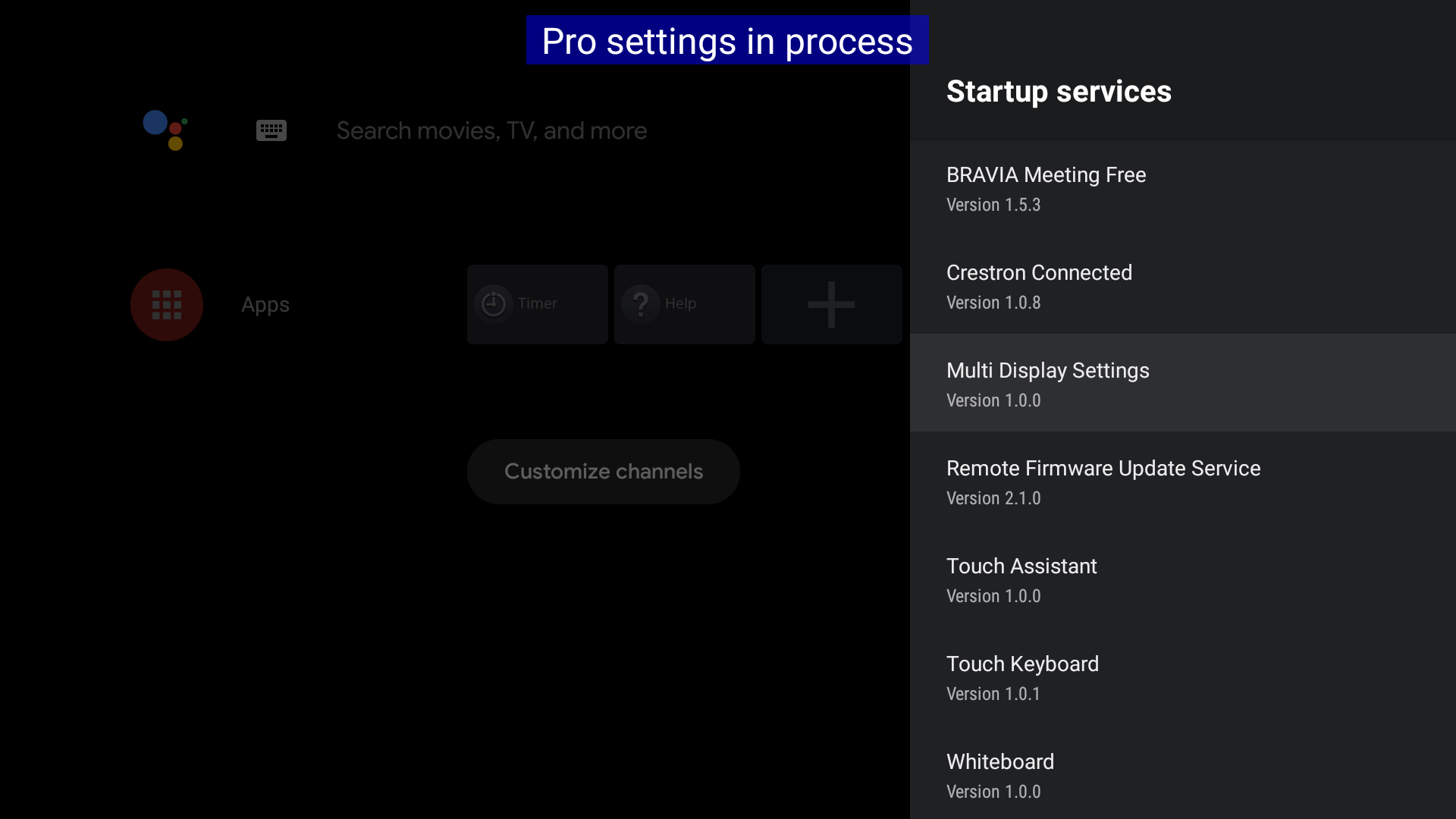
Usage
System Configuration
Divides output from input device using a HDMI distributor and connect to each display.
Launch App
Select Multi Display Settings from the app list of the home menu if launching for the first time.
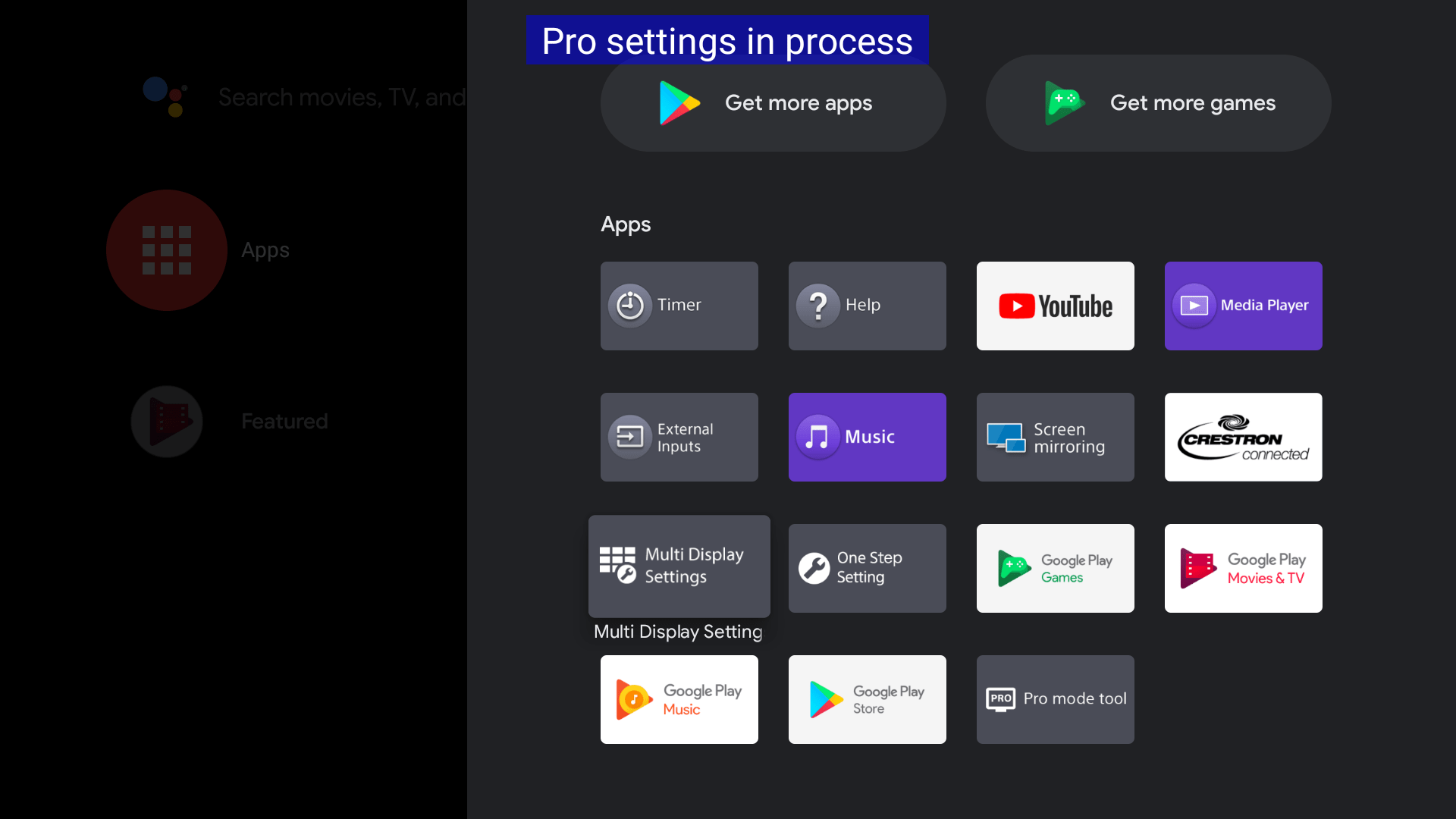
Screen Transition
- Setting screen: App setting screen. Perform settings related to tiling.
- External input screen: Screen when operating. Content will be displayed as set in the setting screen.
- Information screen: The input and selection number of the display are displayed.
Setting Mode
The 2 following setting modes exist.
-
Simple mode: A mode used for N x M (max. 5 x 5) screen compositions
-
Advance mode: A mode used for non-rectangular screen compositions
Simple Mode
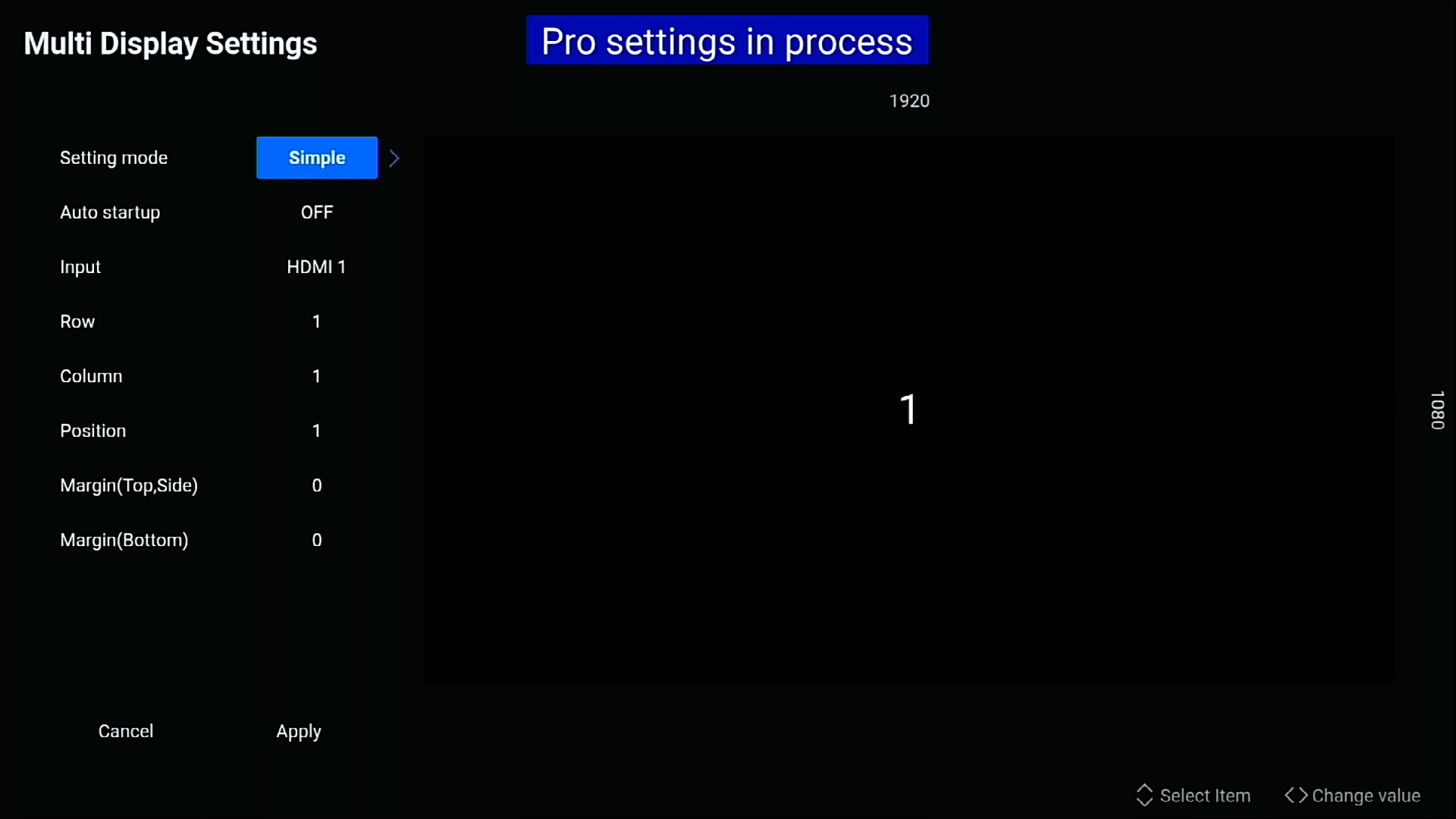
| Setting Item | Setting Value | Description |
|---|---|---|
| Setting Type | Simple/Advance | Switch the setting mode. |
| Auto Startup | OFF/ON | Specify the presence or absence of Multi Display Settings launch when AC on and RC on. |
| Input | HDMI 1 ~ HDMI 4 | Specify the external input to be displayed. |
| Row | 1 ~ 5 | Specify the number of rows of the display. |
| Column | 1 ~ 5 | Specify the number of columns of the display. |
| Position | 1 ~ 25 | Specify the areas to be divided on the display.If the set display position is lost due to changes applied to the row and column values, the value will to change to that of the last display position. |
| Margin(Top,Side) | 0 ~ 50 | Specify the top, left, and right bezel margins. |
| Margin(Bottom) | 0 ~ 50 | Specify the bottom bezel margin. |
Advance Mode
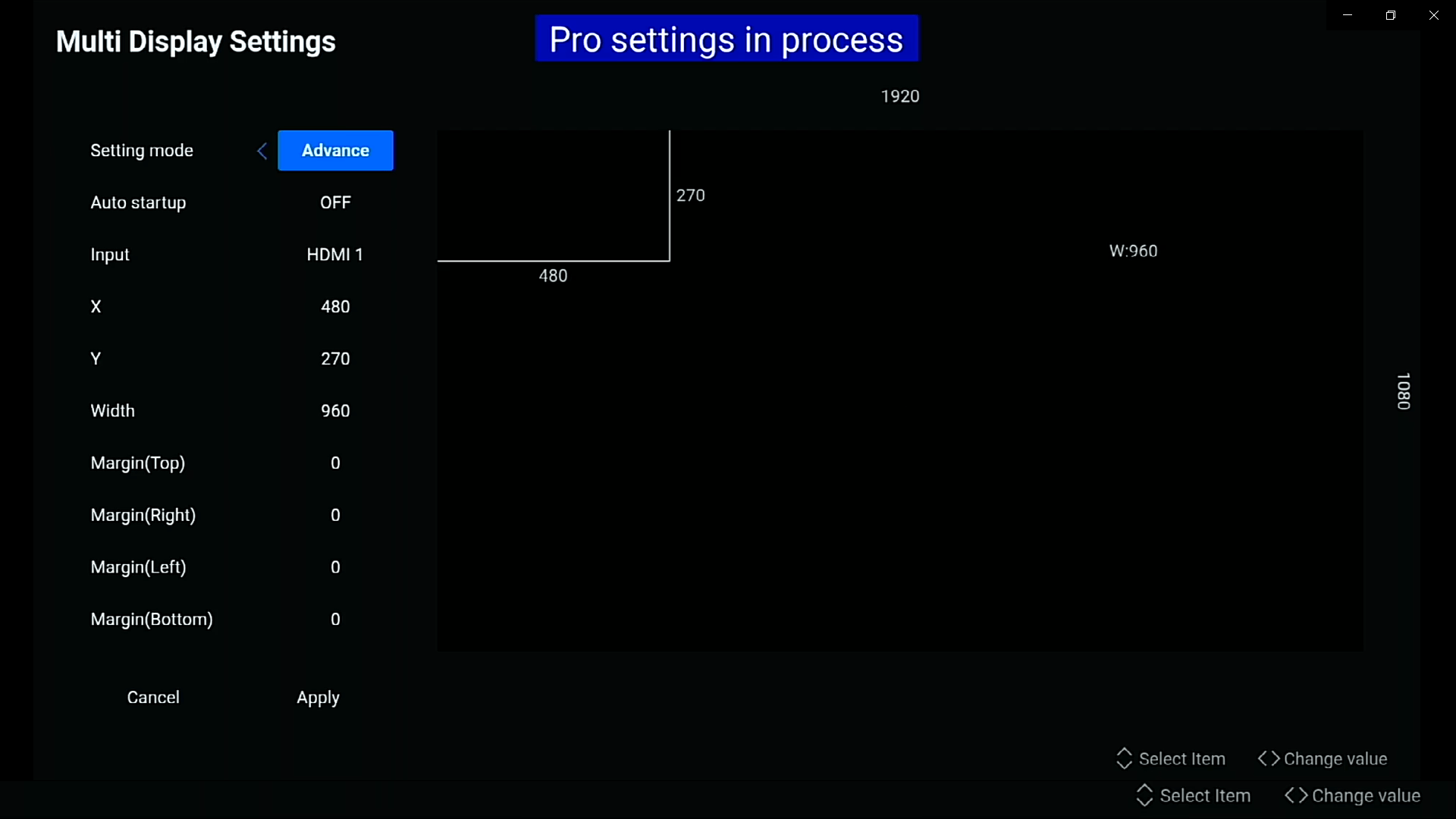
| Setting Item | Setting Value | Description |
|---|---|---|
| Setting Type | Simple/Advance | Switch the setting mode. |
| Auto Startup | OFF/ON | Specify the presence or absence of Multi Display Settings launch when AC on and RC on. |
| Input | HDMI 1 ~ HDMI 4 | Specify the external input to be displayed. |
| X | 0 ~ 1919 | Specify the X coordinate of the base value. |
| Y | 0 ~ 1079 | Specify the Y coordinate of the base value. |
| Width | 384 ~ 1920 | Specify the display area of the display. |
| Margin(Top) | 0 ~ 50 | Specify the top bezel margin. |
| Margin(Right) | 0 ~ 50 | Specify the right bezel margin. |
| Margin(Left) | 0 ~ 50 | Specify the left bezel margin. |
| Margin(Bottom) | 0 ~ 50 | Specify the bottom bezel margin. |
Recommended margin settings
After selecting the model and the display size, you can see the recommended margin settings. For Advance mode, also select the width.




