Home > Guides > Settings
One step setting
Estimated reading time: 6 minutes
This BRAVIA setting is the most used setting by corporations. The optimum settings for when using BRAVIA as a display in conferences rooms and as a signage display can be set by just one button.
Meeting Room
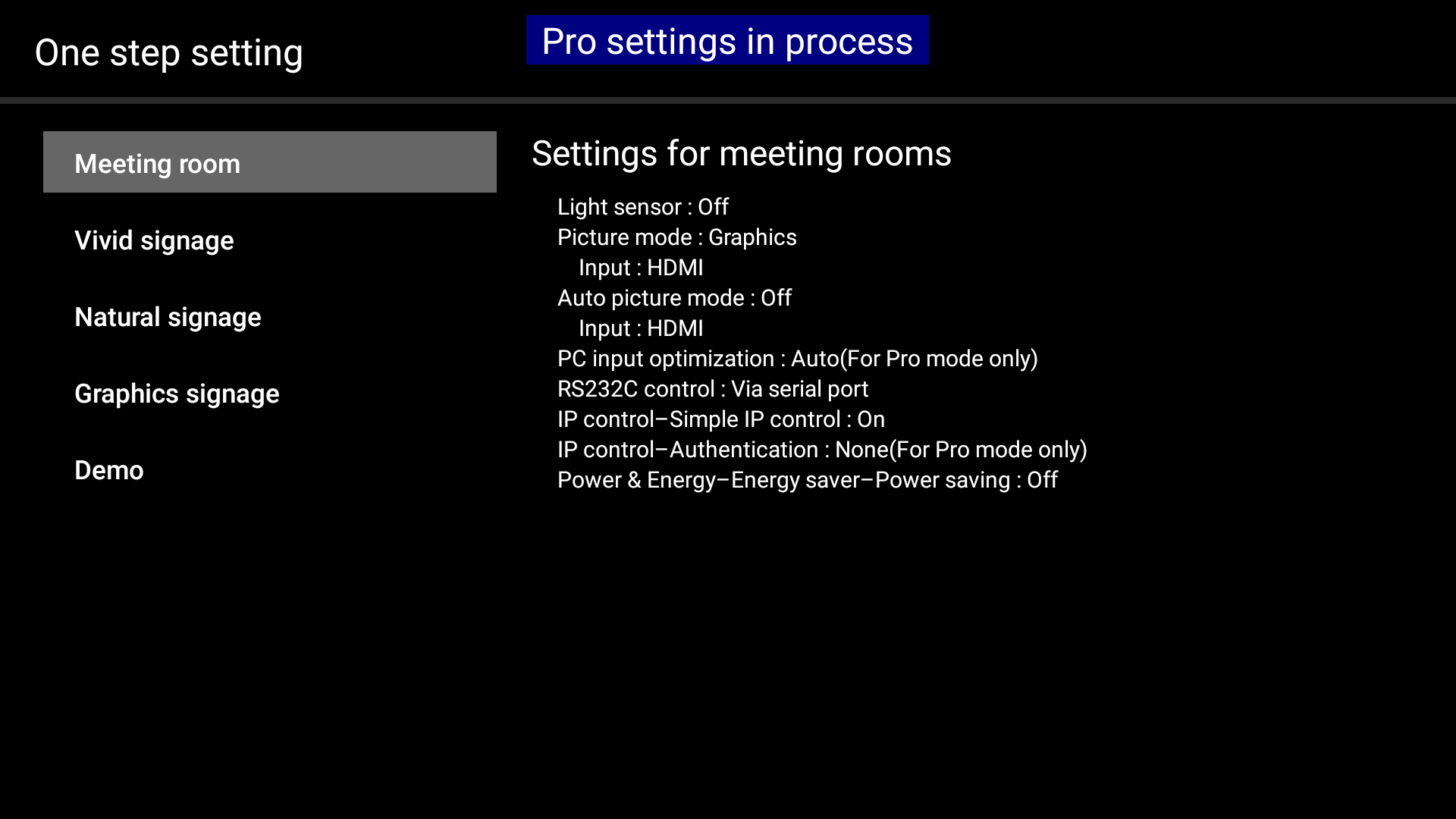
| Settings Item | Setting Value | Description |
|---|---|---|
| Light sensor | Off | This function automatically changes luminance according to the surrounding brightness. When this is set to OFF, the preset luminance is held. |
| Picture mode | Graphics (Input: HDMI) | |
| Auto picture mode | Off (Input: HDMI) | |
| PC imput optimization | Auto (For Pro mode only)) | Images are displayed full-screen with the aspect ratio held intact matched to the input format of the PC. |
| RS232C control | Via serial port | |
| IP control-Simple IP control | On | IP-based control is enabled. Other equipment can be linked as well. The default setting for Authentication is None if the Pre-shared key is not set. For details on the Pre-shared key, click here. (In the Normal mode, only "Normal" and "Preshared-key" can be selected for IP control. For this reason, this setting is enabled only in the Pro setting mode.) |
| IP control-Authentication | None (For Pro mode only) | |
| Power & Energy-Energy saver-Power saving | Off | The Eco function dims brightness and shifts the mode to the power save mode after a fixed period of inactivity. This setting turns that function OFF. |
Vivid Signage
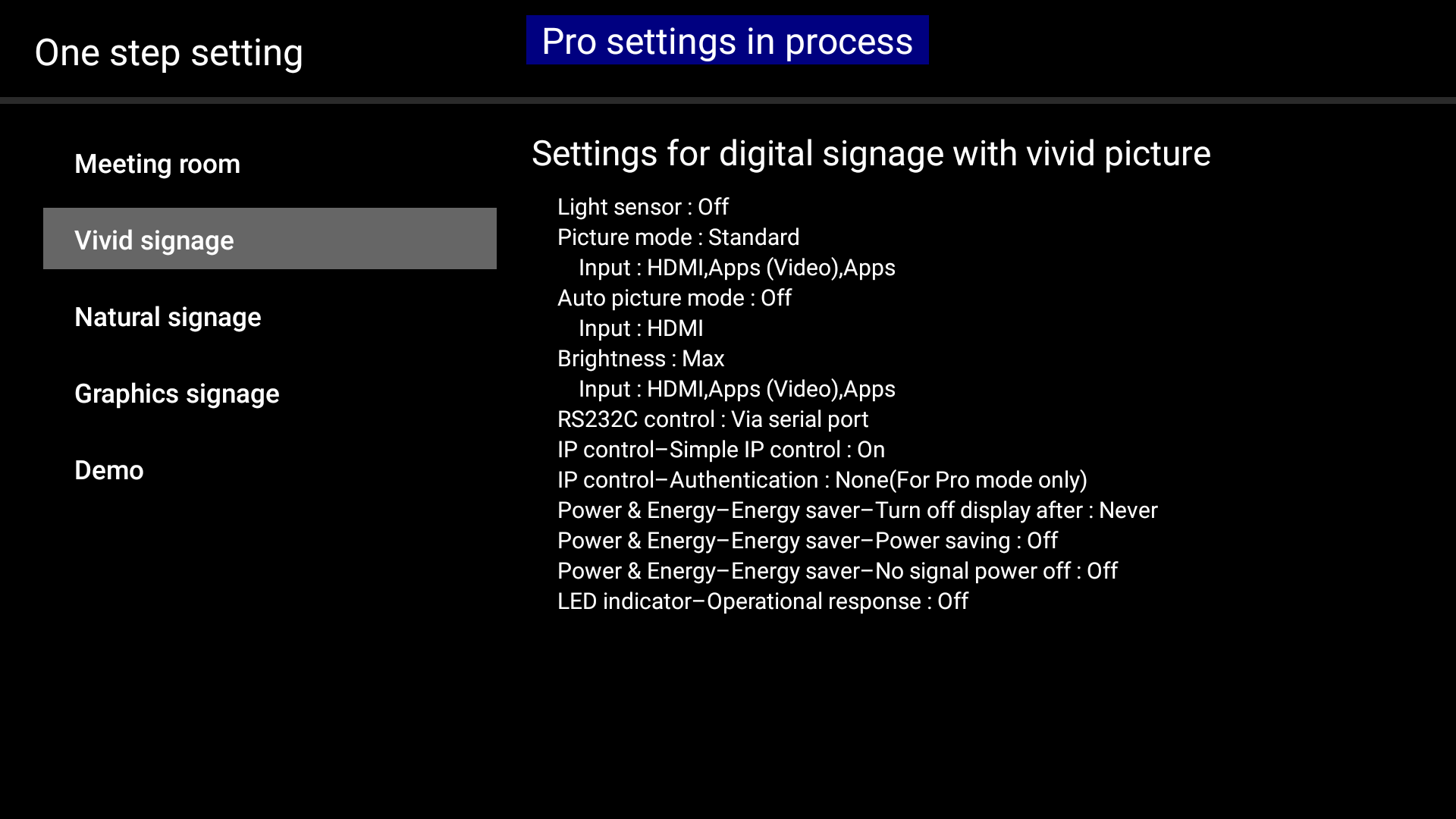
| Settings Item | Setting Value | Description |
|---|---|---|
| Light sensor | Off | This function automatically changes luminance according to the surrounding brightness. When this is set to OFF, the preset luminance is held. |
| Picture mode | Standard (Input: HDMI, Apps (Video), Apps) |
|
| Auto picture mode | Off (Input: HDMI) | |
| Brightness | Max (Input: HDMI, Apps (Video), Apps) | |
| RS232C control | Via serial port | |
| IP control-Simple IP control | On | IP-based control is enabled. Other equipment can be linked as well. The default setting for Authentication is None if the Pre-shared key is not set. For details on the Pre-shared key, click here. (In the Normal mode, only "Normal" and "Preshared-key" can be selected for IP control. For this reason, this setting is enabled only in the Pro setting mode.) |
| IP control-Authentication | None (For Pro mode only) | |
| Power & Energy-Energy saver-Turn off display after | Never | The Eco function dims brightness and shifts the mode to the power save mode after a fixed period of inactivity. This setting turns that function OFF. |
| Power & Energy-Energy saver-Power saving | Off | |
| Power & Energy-Energy saver-No signal power off | Off | |
| LED indicator-Operational response | Off |
Natural Signage
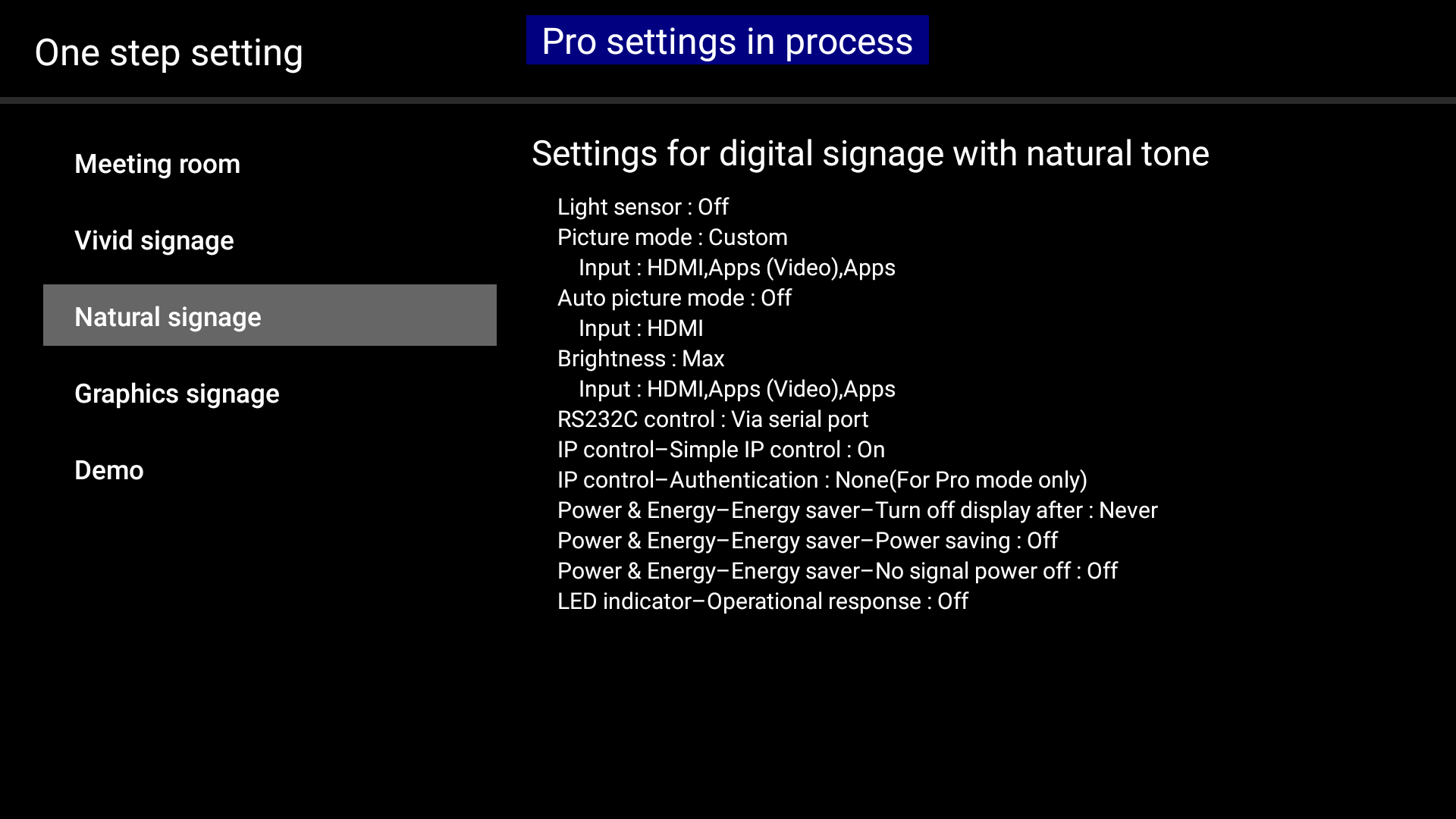
| Settings Item | Setting Value | Description |
|---|---|---|
| Light sensor | Off | This function automatically changes luminance according to the surrounding brightness. When this is set to OFF, the preset luminance is held. |
| Picture mode | Custom (Input: HDMI, Apps (Video), Apps) |
|
| Auto picture mode | Off (Input: HDMI) | |
| Brightness | Max (Input: HDMI, Apps (Video), Apps) | |
| RS232C control | Via serial port | |
| IP control-Simple IP control | On | IP-based control is enabled. Other equipment can be linked as well. The default setting for Authentication is None if the Pre-shared key is not set. For details on the Pre-shared key, click here. (In the Normal mode, only "Normal" and "Preshared-key" can be selected for IP control. For this reason, this setting is enabled only in the Pro setting mode.) |
| IP control-Authentication | None (For Pro mode only) | |
| Power & Energy-Energy saver-Turn off display after | Never | The Eco function dims brightness and shifts the mode to the power save mode after a fixed period of inactivity. This setting turns that function OFF. |
| Power & Energy-Energy saver-Power saving | Off | |
| Power & Energy-Energy saver-No signal power off | Off | |
| LED indicator-Operational response | Off |
Graphics Signage
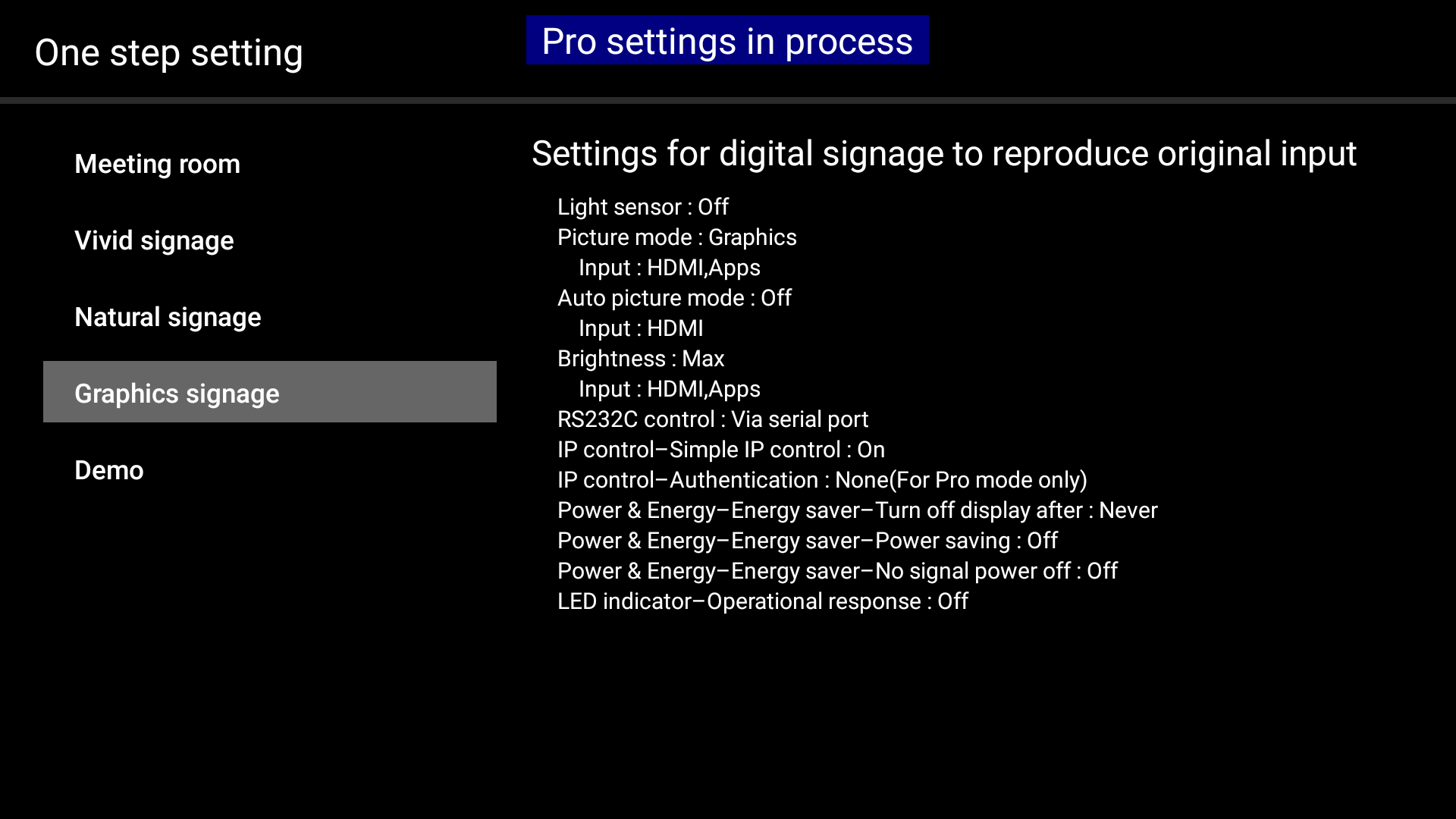
| Settings Item | Setting Value | Description |
|---|---|---|
| Light sensor | Off | This function automatically changes luminance according to the surrounding brightness. When this is set to OFF, the preset luminance is held. |
| Picture mode | Graphics (Input: HDMI, Apps) |
|
| Auto picture mode | Off (Input: HDMI) | |
| Brightness | Max (Input: HDMI, Apps) | |
| RS232C control | Via serial port | |
| IP control-Simple IP control | On | IP-based control is enabled. Other equipment can be linked as well. The default setting for Authentication is None if the Pre-shared key is not set. For details on the Pre-shared key, click here. (In the Normal mode, only "Normal" and "Preshared-key" can be selected for IP control. For this reason, this setting is enabled only in the Pro setting mode.) |
| IP control-Authentication | None (For Pro mode only) | |
| Power & Energy-Energy saver-Turn off display after | Never | The Eco function dims brightness and shifts the mode to the power save mode after a fixed period of inactivity. This setting turns that function OFF. |
| Power & Energy-Energy saver-Power saving | Off | |
| Power & Energy-Energy saver-No signal power off | Off | |
| LED indicator-Operational response | Off |
Demo
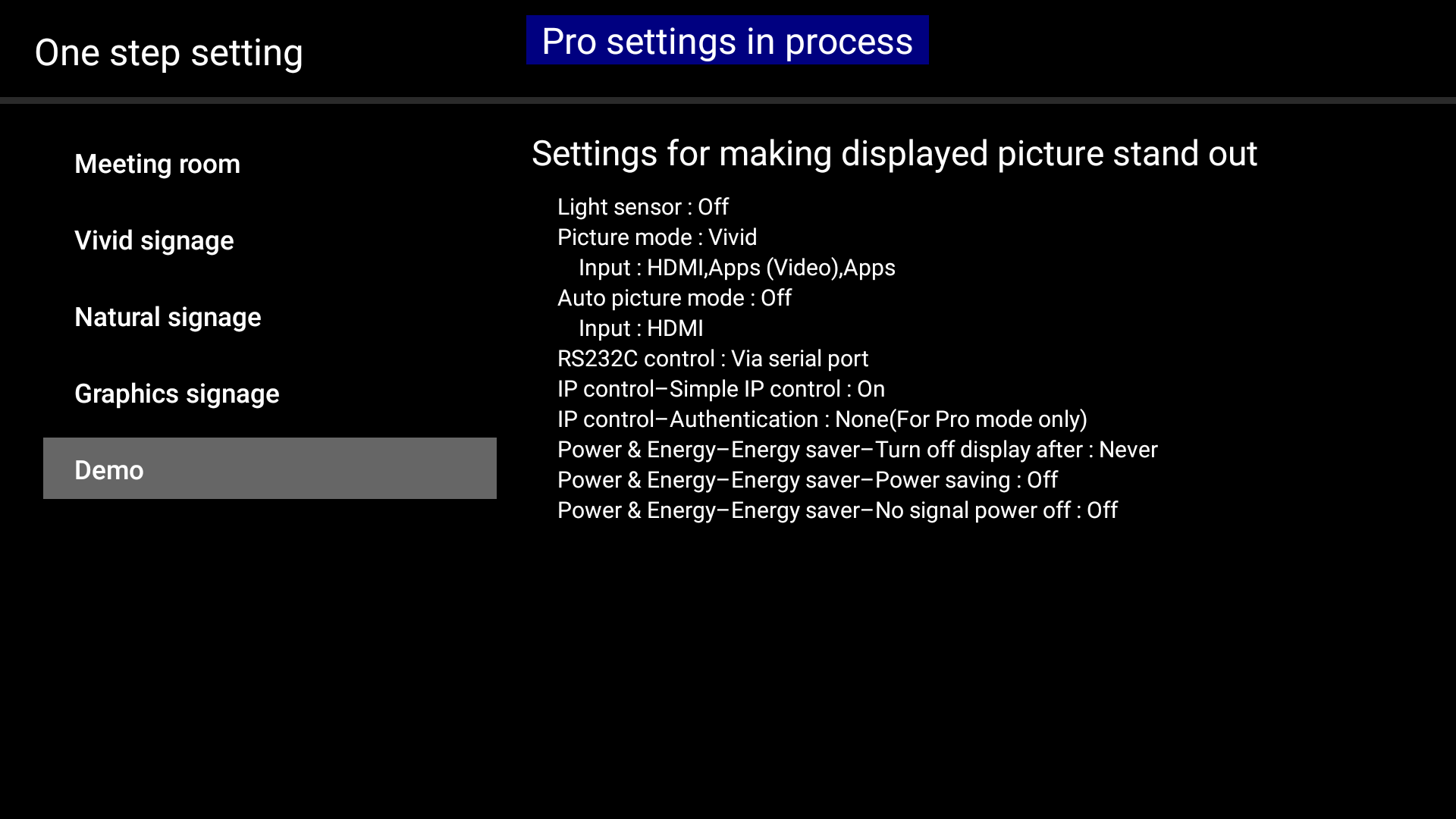
| Settings Item | Setting Value | Description |
|---|---|---|
| Light sensor | Off | This function automatically changes luminance according to the surrounding brightness. When this is set to OFF, the preset luminance is held. |
| Picture mode | Vivid (Input: HDMI, Apps (Video), Apps) |
|
| Auto picture mode | Off (Input: HDMI) | |
| RS232C control | Via serial port | |
| IP control-Simple IP control | On | IP-based control is enabled. Other equipment can be linked as well. The default setting for Authentication is None if the Pre-shared key is not set. For details on the Pre-shared key, click here. (In the Normal mode, only "Normal" and "Preshared-key" can be selected for IP control. For this reason, this setting is enabled only in the Pro setting mode.) |
| IP control-Authentication | None (For Pro mode only) | |
| Power & Energy-Energy saver-Turn off display after | Never | The Eco function dims brightness and shifts the mode to the power save mode after a fixed period of inactivity. This setting turns that function OFF. |
| Power & Energy-Energy saver-Power saving | Off | |
| Power & Energy-Energy saver-No signal power off | Off |
Last modified: 29 Jul 2024


