4. Advanced use
Estimated reading time: 3 minutes
This section describes how to change playback settings not described in 3. Basic use. The following descriptions are the procedures with sample contents. Before trying the following procedures, you will need to copy the provided sony folder under the root folder of the USB flash memory. The following descriptions are the procedures with sample contents.
[1] On-screen text (4.1. Show on-screen text)
[2] BGM (4.2. Play with backgroud music)
[3] Presentation mode (4.3. Use presentation mode)
4.1. Show telop text
You can specify on-screen text on playback contents in all playback modes: slideshow, playlist, and scheduled playback. This section describes the procedure.
Slideshow playback
[1] Execute steps [1] to [3] in 3.1. Use slideshow playback.
[2] Move to the [Basic settings] screen and specify the [Text] for [On-screen text]. Focus on [Text] and press the ENTER button of the remote control to specify on-screen text. For this procedure, enter “Try first telop text.”

[3] Next, you need to select the [Color] and [Background]. For this procedure, specify “Black” and “Opaque”. If [Background] is set to “Plain” or “Opaque”, the background color can be fixed or transmitted depending on your selected font color.

[4] Next, you need to set the [Crawl]. For this procedure, specify “Low”. If you specify an option other than “None”, on-screen text displayed scrolls from right to left during content playback.

[5] Focus on the [OK] button on this screen and press the ENTER button of the remote control to save edited settings and return to the content playback screen. Check whether or not “Try first telop text.” is displayed at the bottom of the screen with playback content.
Playlist playback
[1] Execute steps [1] to [8] in 3.2. Create playlist and play.
[2] Configure the [On-screen text] on the [Playlist settings] screen as in steps [2] to [4] in “Slideshow” above. One on-screen text can be configured for each playlist.
[3] Execute steps [9] to [11] in 3.2. Create playlist and play. Check whether or not “Try first telop text.” is displayed at the bottom of the screen with playback content.
4.2. Play with background music
You can specify background music (BGM) on playback contents in all playback modes: slideshow, playlist, and scheduled playback. This section describes the procedure.
The specified BGM is played while still images are played, but BGM is not played while videos and HTML are played.
Slideshow playback
[1] Execute step [1] in 3.1. Use slideshow playback.
[2] Copy the audio file to be used as BGM to the media folder of the USB flash memory. For this procedure, copy sample content “bgm.mp3”.
[3] Execute steps [2] and [3] in 3.1. Use slideshow playback. Check whether or not audio is output during content playback.
Playlist playback
[1] Execute steps [1] to [8] 3.2. Create playlist and play.
[2] Focus on [BGM] on the [Playlist settings] screen and specify the audio file to be used as BGM. For this procedure, specify “bgm.mp3”.
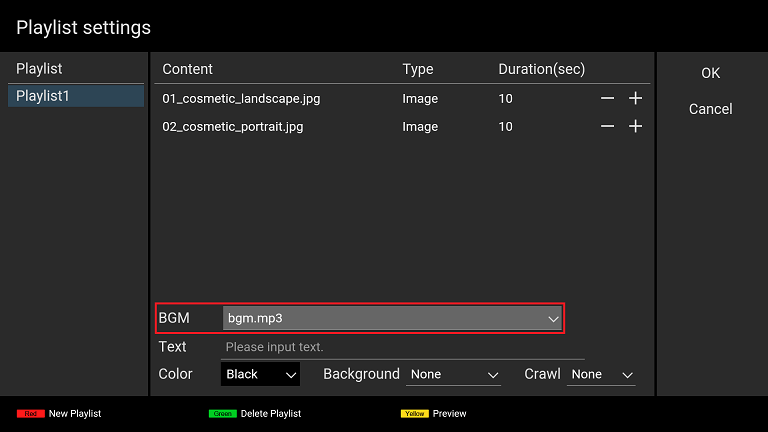
[3] Execute steps [9] to [11] in 3.2. Create playlist and play. Check whether or not audio is output during content playback.
4.3. Use presentation mode
If you enable presentation mode, you can manually switch to previous or following content with the left/right button of the remote control in all playback modes: slideshow, playlist, and scheduled playback.
How to use
-
When you select “ON” for [Presentation mode] on the [Basic settings] screen and focus on the [OK] button on this screen, press the ENTER button of the remote control, the mode is changed.
-
After you change the mode and return to the content playback screen, you can switch the contents with the left/right button of the remote control.


