5. Supplementary information and cautionary notes
Estimated reading time: 5 minutes
This section describes supplementary information and cautionary notes that should be reviewed when using this software. Refer to 3. Basic use, 4. Advanced use, or error messages displayed on the screen of the BRAVIA for basic use.
Content Playback
Slideshow playback
-
Content files with names that start with “.” or contain “#” cannot be played.
-
To play HTML content, you need to copy the content to the media folder of a USB flash memory as follows:
-
Create a folder, then name the HTML file that is the entry point “index.html” and put it in the folder. If there is no HTML file named “index.html”, videos and still images that an HTML file refers to are played in the same way as regular videos and still images.
-
Videos and still images in the media folder are played in order of file name, but folders containing a file named “index.html” are used for HTML content.
For example, if the following media folders were copied to the root folder of the USB flash memory, each content would be played in the following order:
- 1_file.jpg
- 2_file.mp4
- 4_dir/index.html
- 5_dir/0_dir/index.html
- 5_dir/1_file.jpg
- 5_dir/2_file.mp4
- 6_dir/index.html
-
File and directory example)
media
+ 1_file.jpg
+ 2_file.mp4
+ 3_file.html
|
+ 4_dir
| + index.html
|
+ 5_dir
| + 0_dir
| | + file.jpg
| | + file.mp4
| | + index.html
| |
| + 1_file.jpg
| + 2_file.mp4
| + 3_file.html
| + 4_file.css
|
+ 6_dir
+ 0_dir
| + file.jpg
| + file.mp4
| + sub.html
|
+ 1_file.jpg
+ 2_file.mp4
+ 3_file.css
+ index.html
- If you copy multiple audio files to the media folder in the root folder of the USB flash memory, the audio files are played as BGM in order of file name. Ordering details are the same as above.
Schedule playback
-
With scheduled playback, the playlist stops playing at the scheduled end time, even if it is in the middle of playback.
-
If the scheduled begin time arrives and the playlist does not start, the schedule may differ from the date/time set to the BRAVIA. In that case, press the DISPLAY button of the remote control to display the date/time set to the BRAVIA at the center of the screen and the begin time of the next scheduled playback is displayed at the lower right of screen. Use this information to check and change the settings as required.
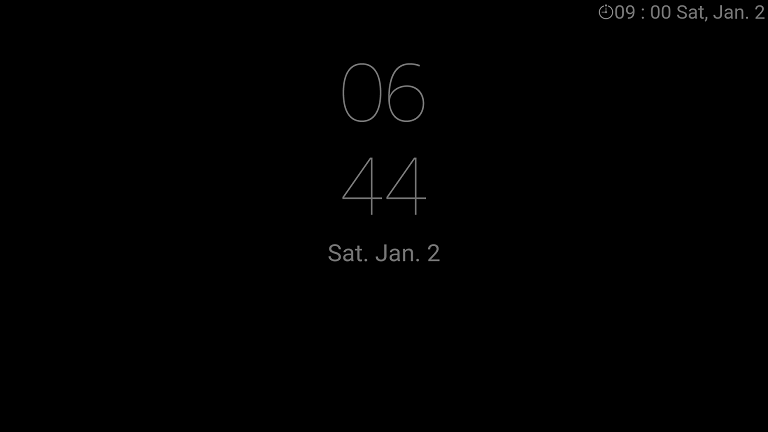
BGM
- BGM is played while still images are played. BGM is not played while videos and HTML are played.
- When the BGM starts playing, the display of the content being played may be interrupted for a moment. For operation, we recommend using BGM which has a sufficiently long playback time.
Others
- When switching contents, a black image may occur due to loading.
- Depending on your model, when the video starts playing, there may be no sound output for the first second. When operating video content, it is recommended to use content without audio at the beginning, such as by delaying the audio start time.
[Basic settings] screen
-
When operating the BRAVIA in a vertical orientation, use contents whose aspect ratio is16:9, not 9:16. In that case, the top of the contents is on the right side of the BRAVIA screen. The sample content “02_cosmetic_portrait.jpg” is a sample content for portrait orientation.
-
[Landscape/Portrait] setting is not used to rotate the configuration of displayed contents. It is not used to rotate on-screen text to match landscape or portrait orientation. This setting also does not rotate the setting screens.
[Playlist settings] screen
-
You cannot select content files whose file names contain “#” from [Content] because such contents cannot be played.
-
When the [Type] is set to “auto” and you select a content file from [Content], the [Type] is automatically selected according to the content file extension, but the BRAVIA does not differentiate between “Image” and “Image (4K)”. If the [Type] is set to “auto” and you select a still image file as [Content], “Image” is automatically selected. If you want to specify a still image with 4K resolution as [Content], you need to manually select “Image (4K)” from [Type].
-
After creating a playlist, you cannot edit the playlist’s name.
-
You select from content files saved to the USB flash memory when you edit [Content] on the [Playlist settings] screen. If you change the file paths of content files saved to the USB flash memory after editing the playlist, the contents will not be played. In such a case, the following screen will be displayed when you insert the USB flash memory. Check the playlist settings and the content file paths saved to the USB flash memory.
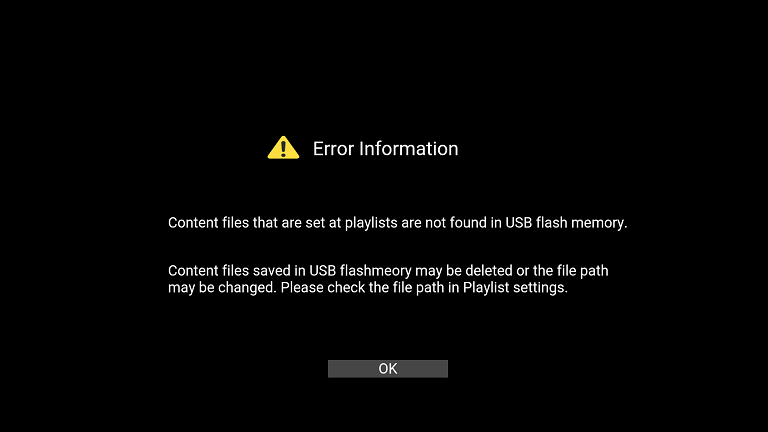
[Schedule settings] screen
-
In schedule settings, you can create the following types of schedules. If you create multiple types of schedules, schedules specifying “date” take priority over schedules specifying “day of week”.
- Schedule executed every day
- Schedule specifying “day of week” or “date”.
-
The Date/Time set on the BRAVIA is initialized when the main power supply of the BRAVIA turns off or the BRAVIA is not connected to a network. Scheduled playback is supported only when the BRAVIA is connected to a network. Note that even in other conditions, there is a possibility that playlists do not play according to the set schedule.


