6. Setup using BRAVIA
Estimated reading time: 3 minutes
This section describes the setup procedure using the application pre-installed on the BRAVIA. Please refer to 3. Basic Use for instructions on how to use this software after setup.
(*) Only some models have the application installed. Firmware updates may be required for use.
(*) If you are using the USB Clock Unit as a USB storage device, you cannot set it up using these instructions. Please refer to the Introduction section instead.
6.1. Set up on a USB flash drive
[1] Launch “BRAVIA Signage Free” from the home screen or apps list.
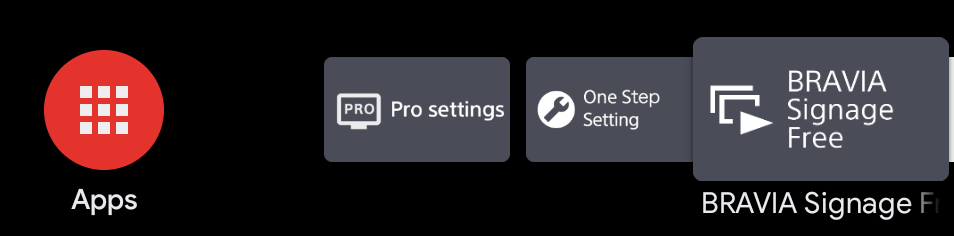
[2] Select “USB flash drive” as the storage to use.
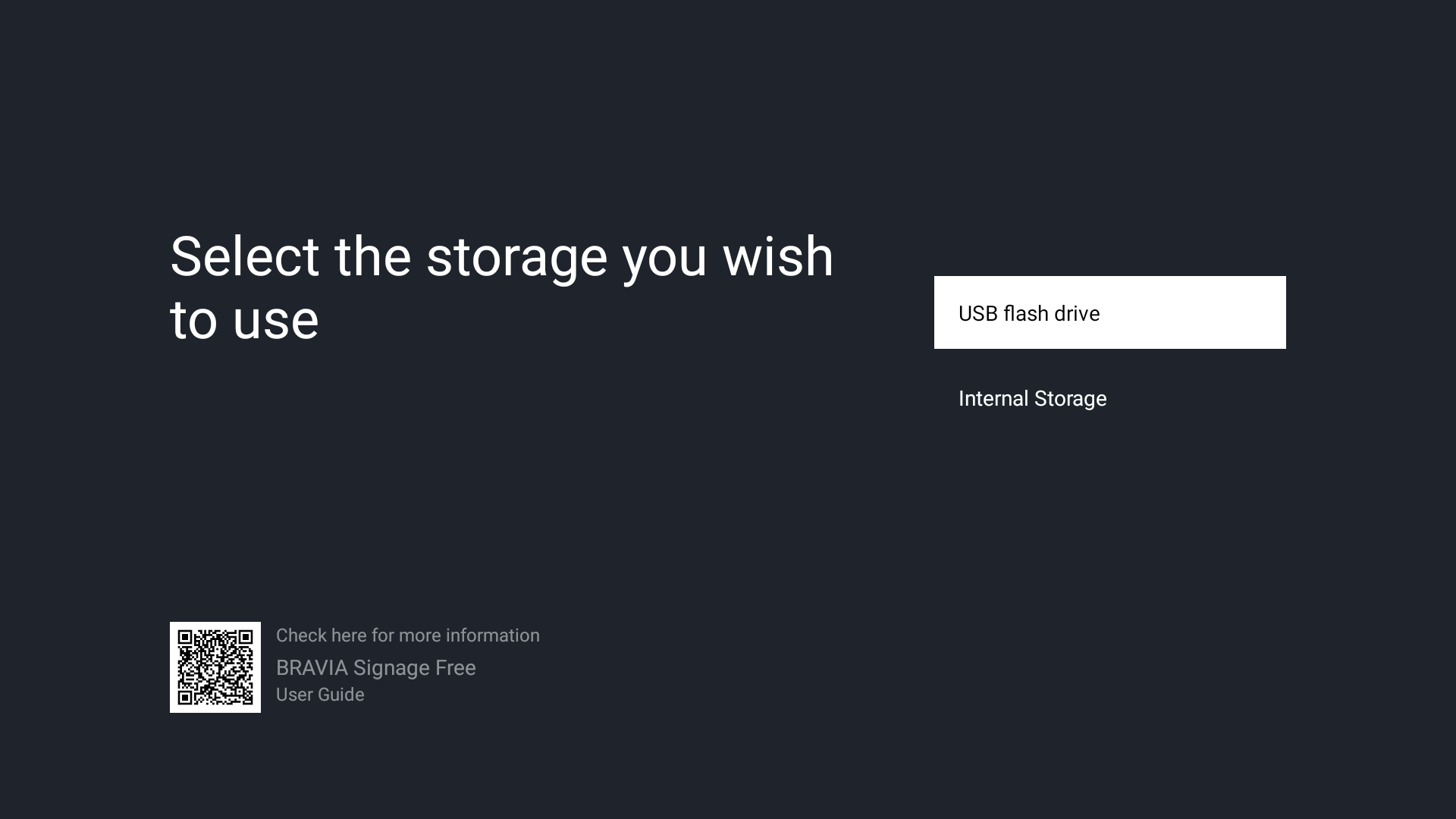
[3] Insert your USB flash drive according to the instructions.
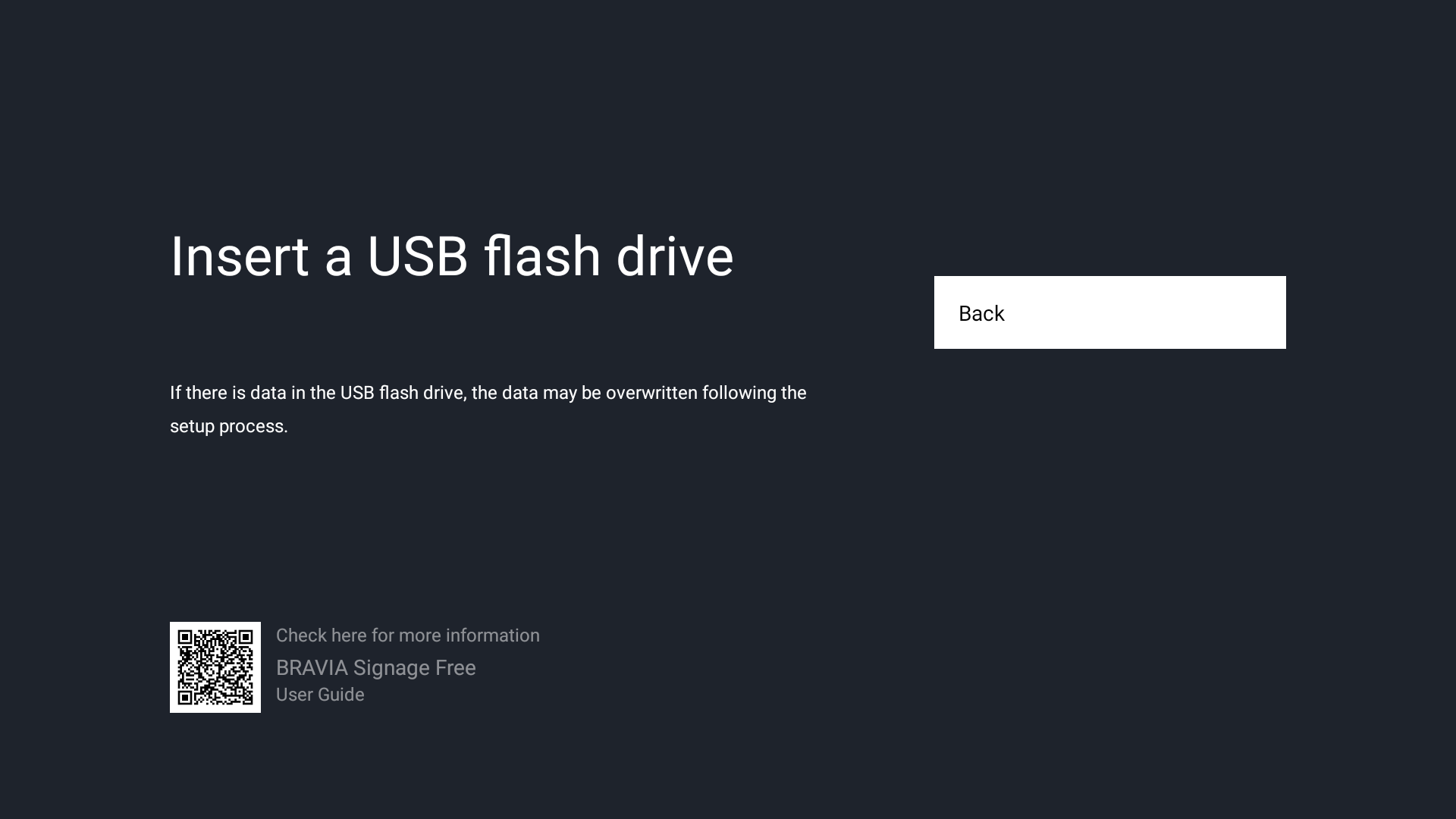
[4] When the USB flash drive is inserted, setup will begin automatically.
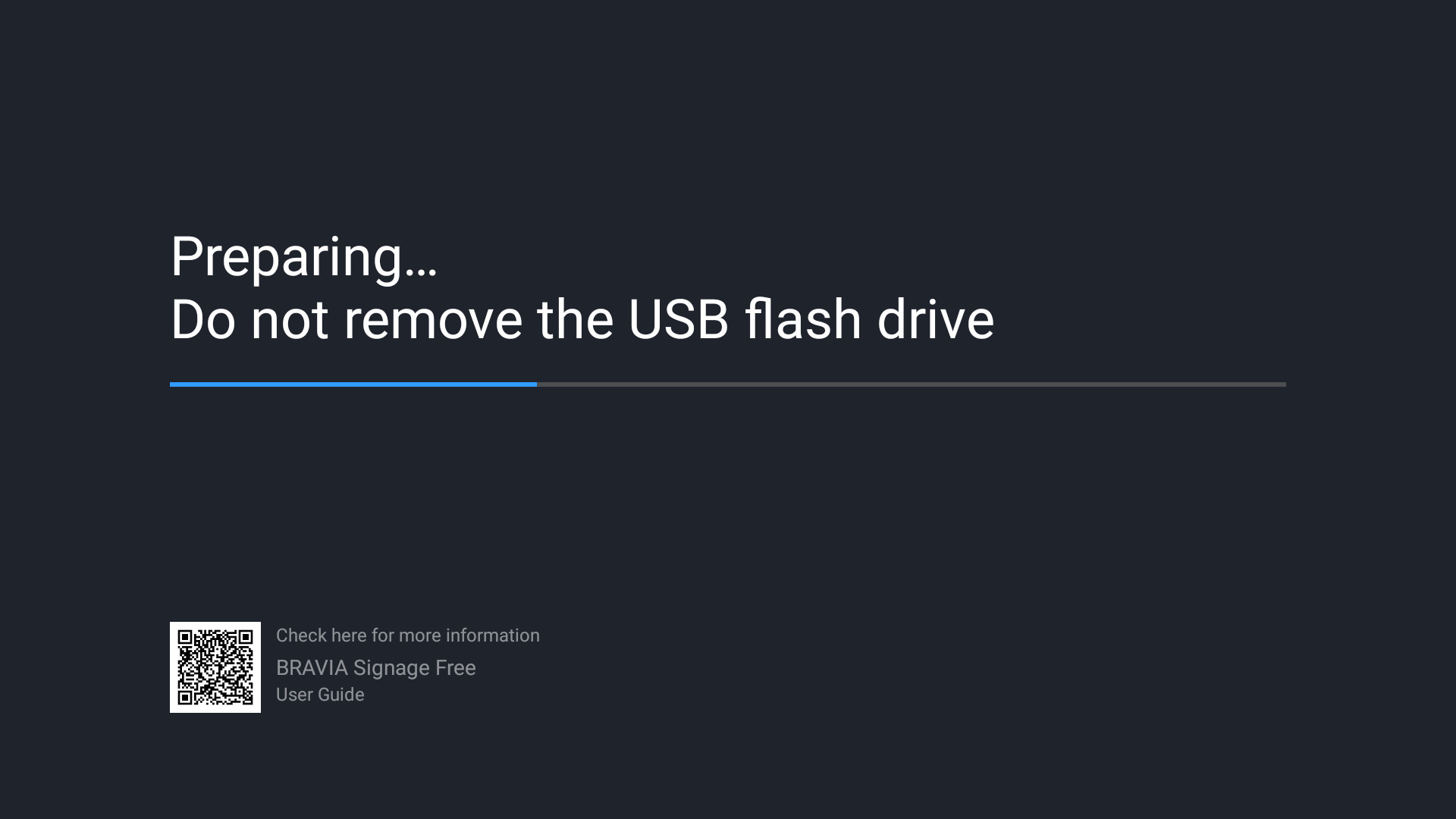
[5] After completing the setup, remove the USB flash drive and select “Start Pro mode” . (If the BRAVIA is already in “ProMode”, you don’t need to switch modes.)
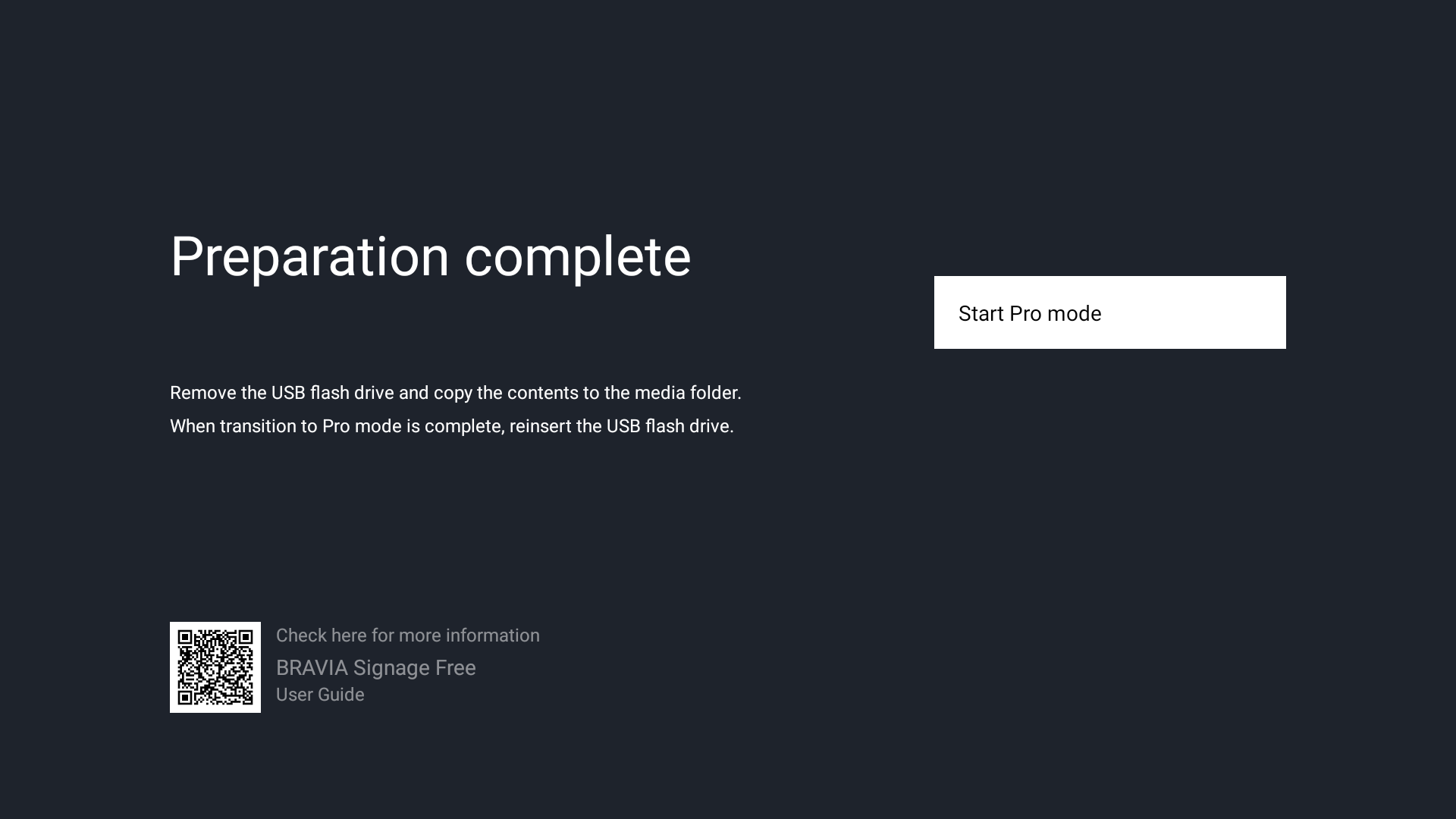
[6] Use a PC to copy the contents to the media folder of the USB flash drive.
[7] After the BRAVIA has been rebooted and switched to “ProMode”, insert the USB flash drive again. (If the BRAVIA is already in “ProMode”, insert the USB flash drive as it is.)
[8] The application will launch and start playback the content. (It may take about 10 seconds to launch.)
6.2. Set up on the internal storage
[1] Launch “BRAVIA Signage Free” from the home screen or apps list.
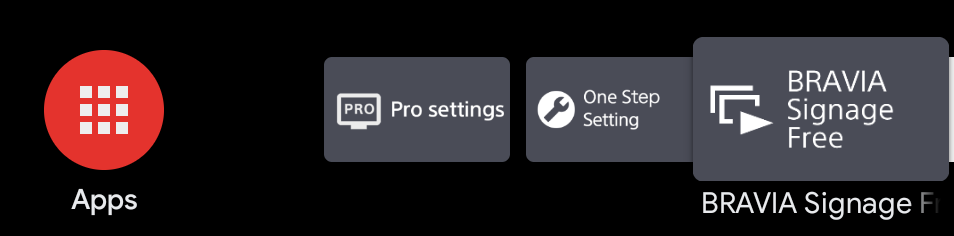
[2] Select “Internal Storage” as the storage to use.
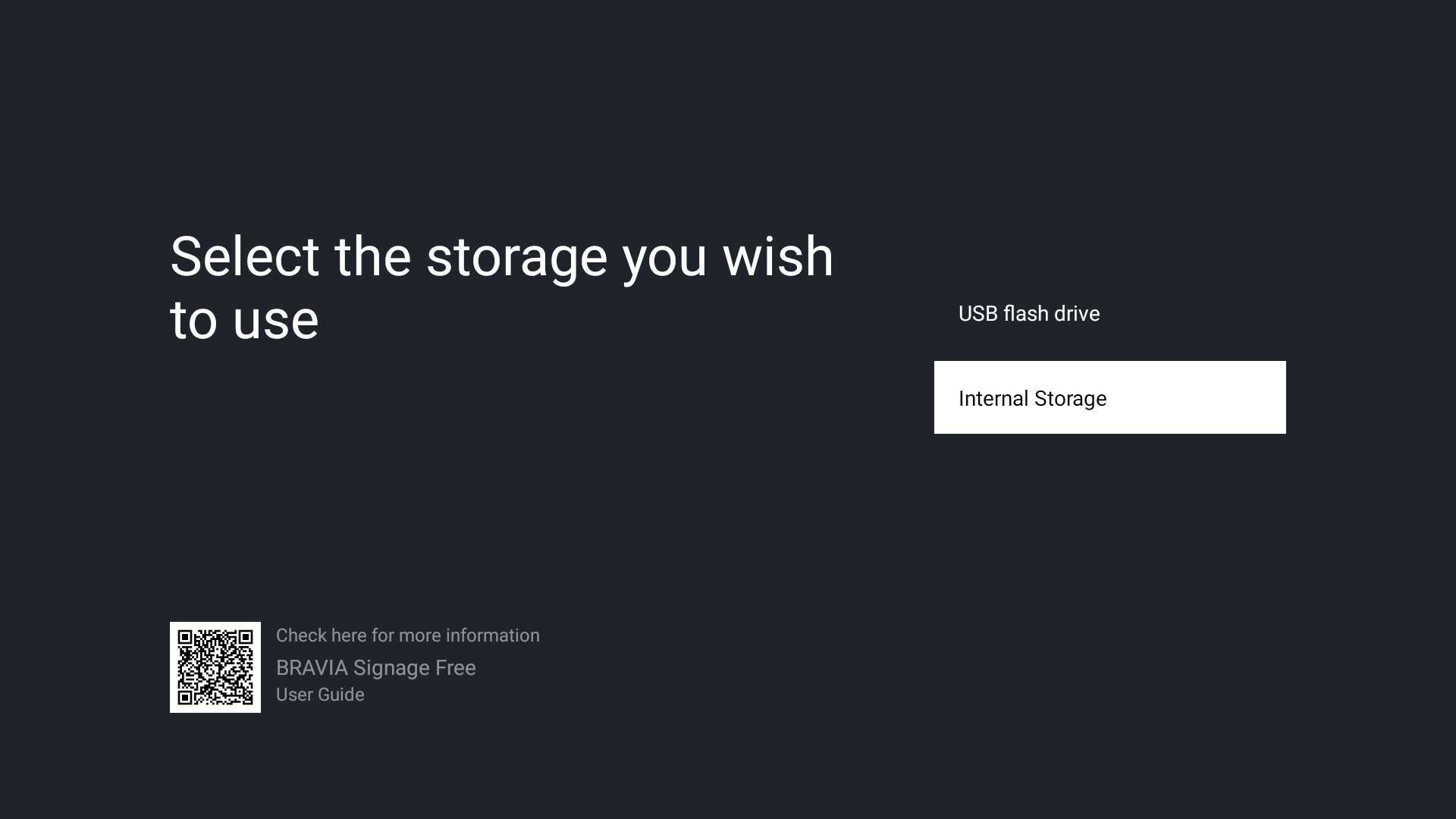
[3] Insert your USB flash drive according to the instructions.
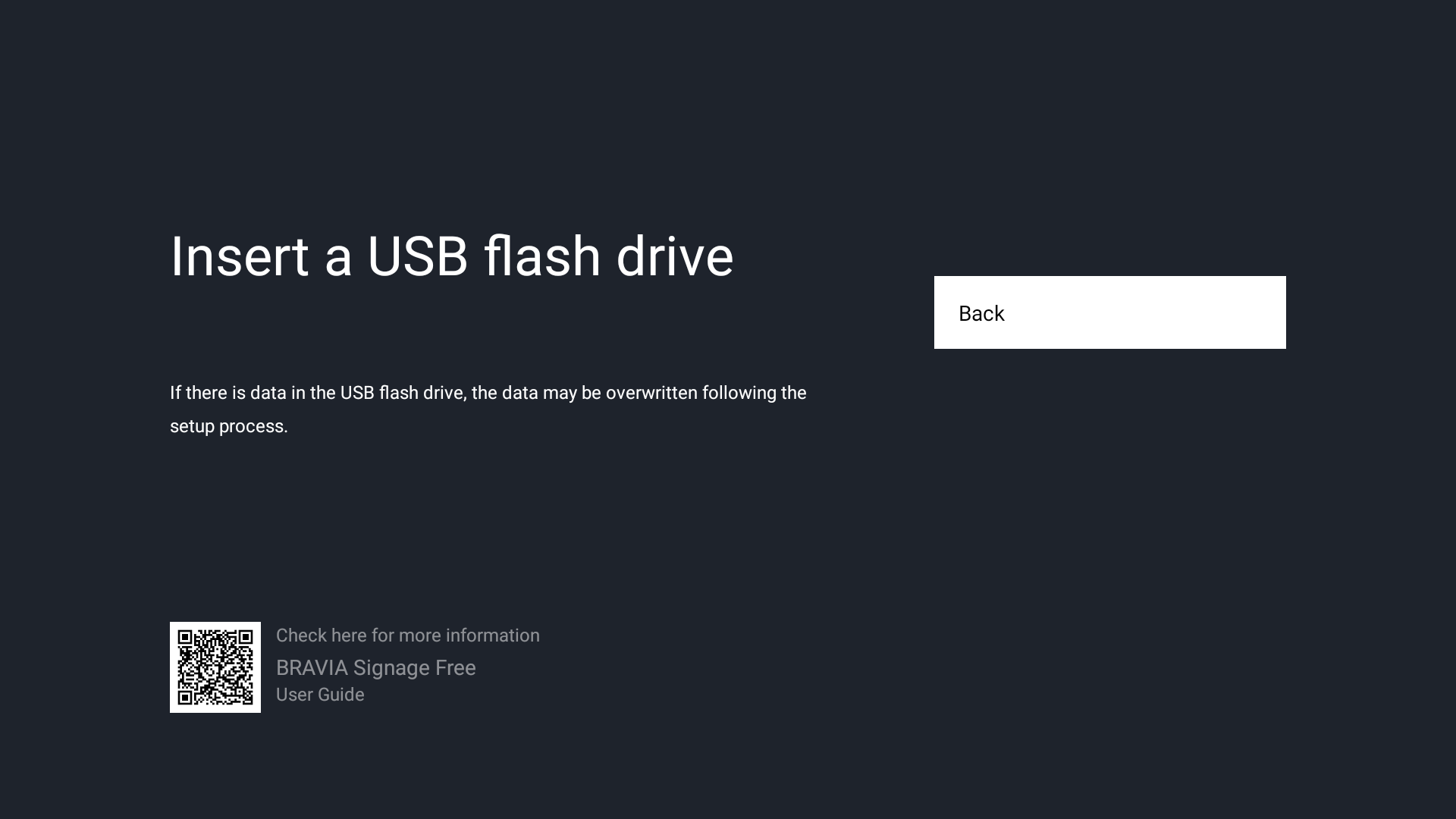
[4] When the USB flash drive is inserted, preparation will begin automatically for setup to the internal storage.
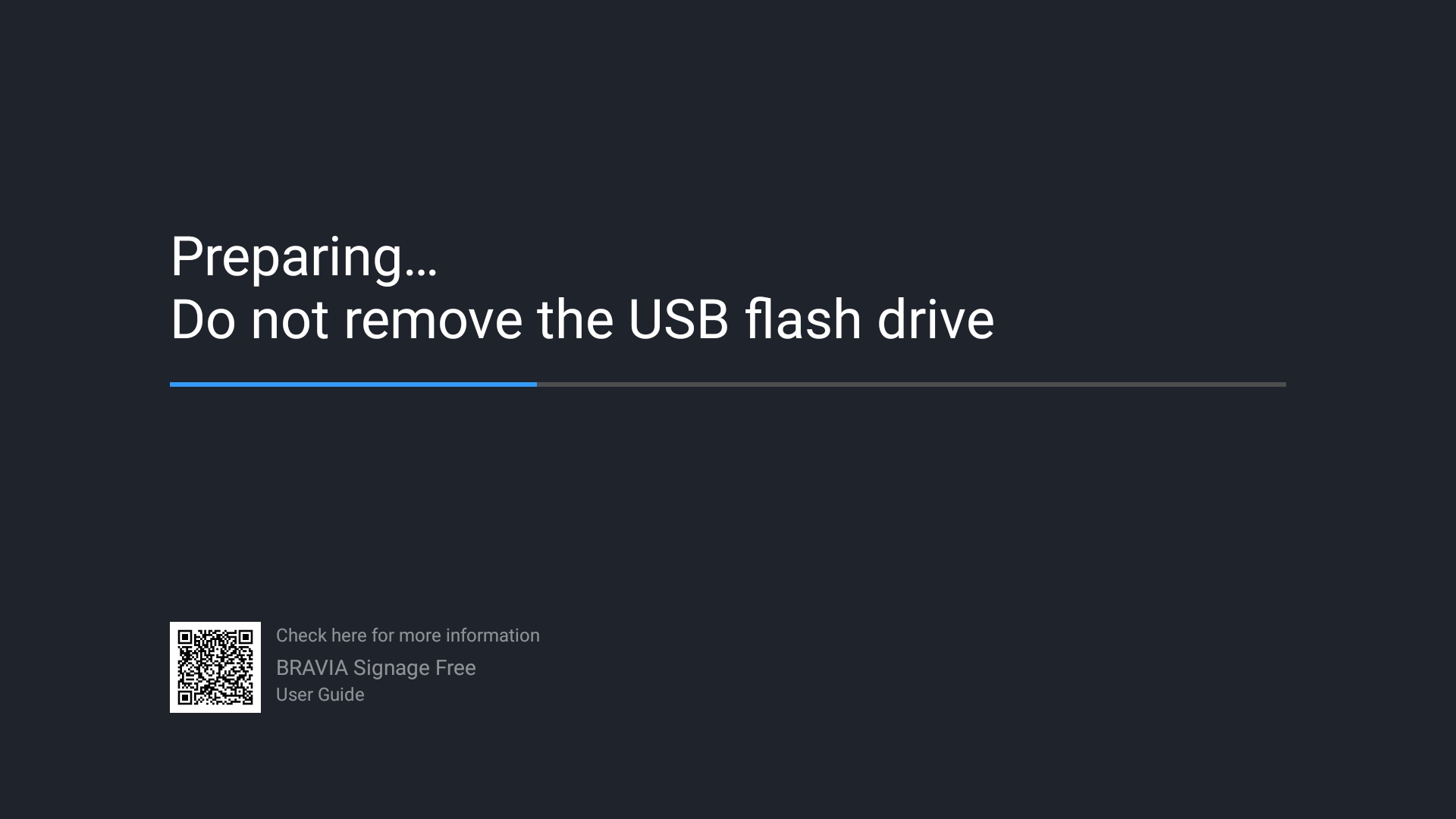
[5] After completing the preparation, remove the USB flash drive.
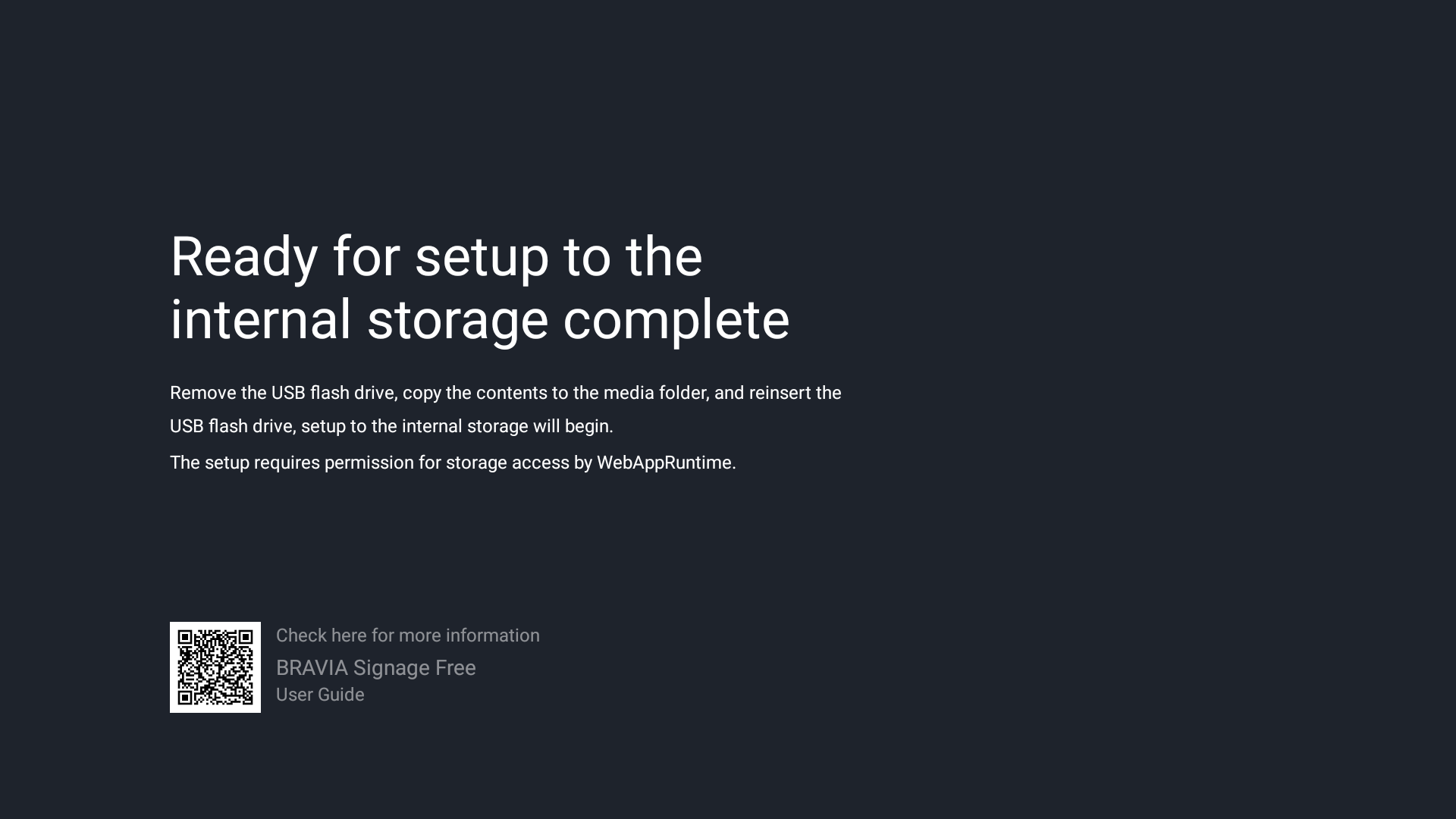
[5] Use a PC to copy the contents to the media folder of the USB flash drive.
[6] Insert the USB flash drive into the BRAVIA again to start the installation to be the internal storage. The installation may take some time depending on the size of the content.
[8] After completing the installation, remove the USB flash drive and select “Start Pro mode”. Thereafter, there is no need to use the USB flash drive. (If the BRAVIA is already in “ProMode”, you can start playback without switch the mode.)
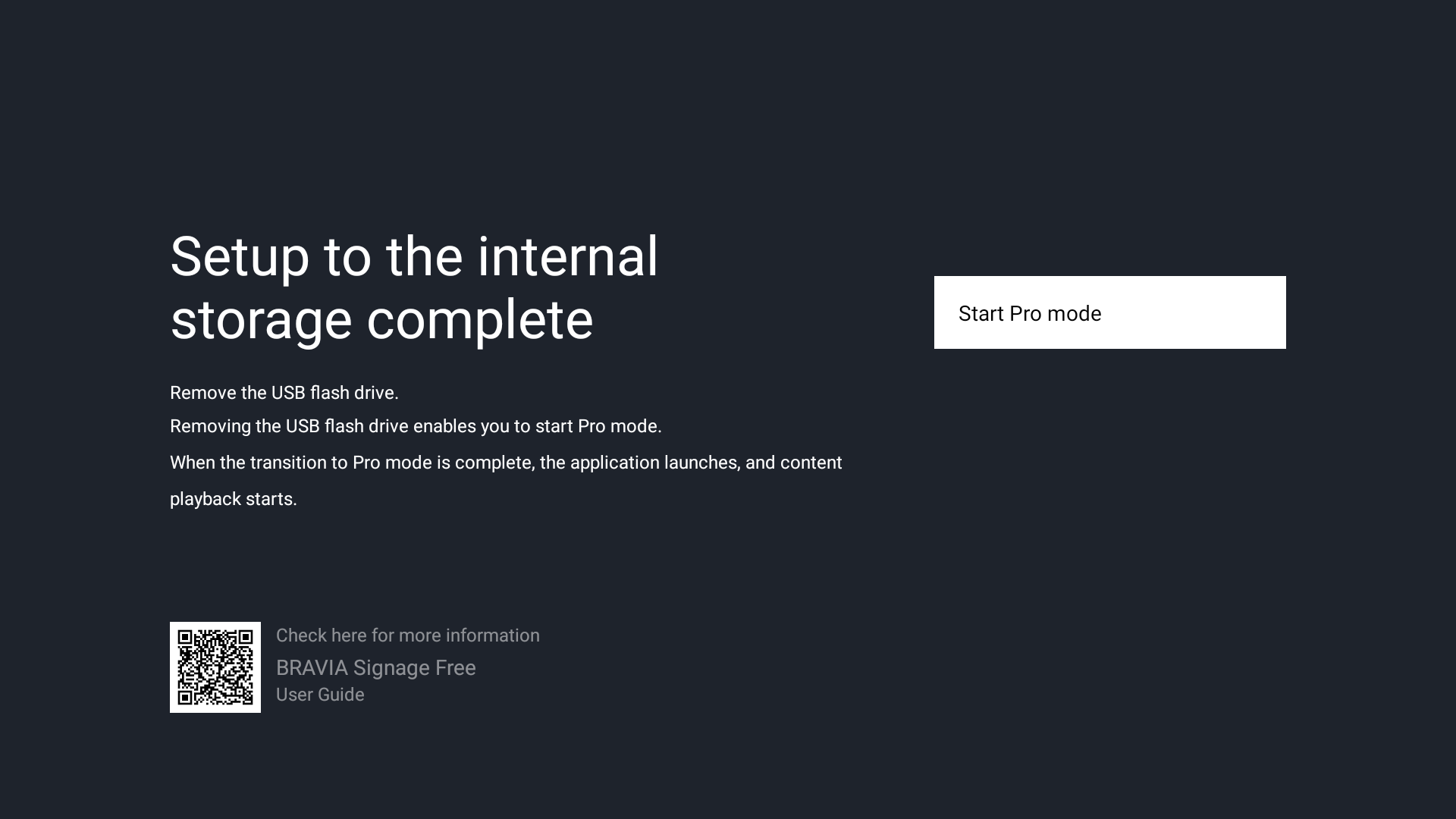
[9] After the BRAVIA has been rebooted and switched to “ProMode”, the application will launch and start playback the content.
6.3. End of operation using the internal storage
[1] Press and hold the RC color key “red” during playback and select “Stop” in the dialog that appears.
[2] Launch “BRAVIA Signage Free” from the home screen or apps list.
[3] Please select “Stop” on following screen. (If stopped, setup is required again.)
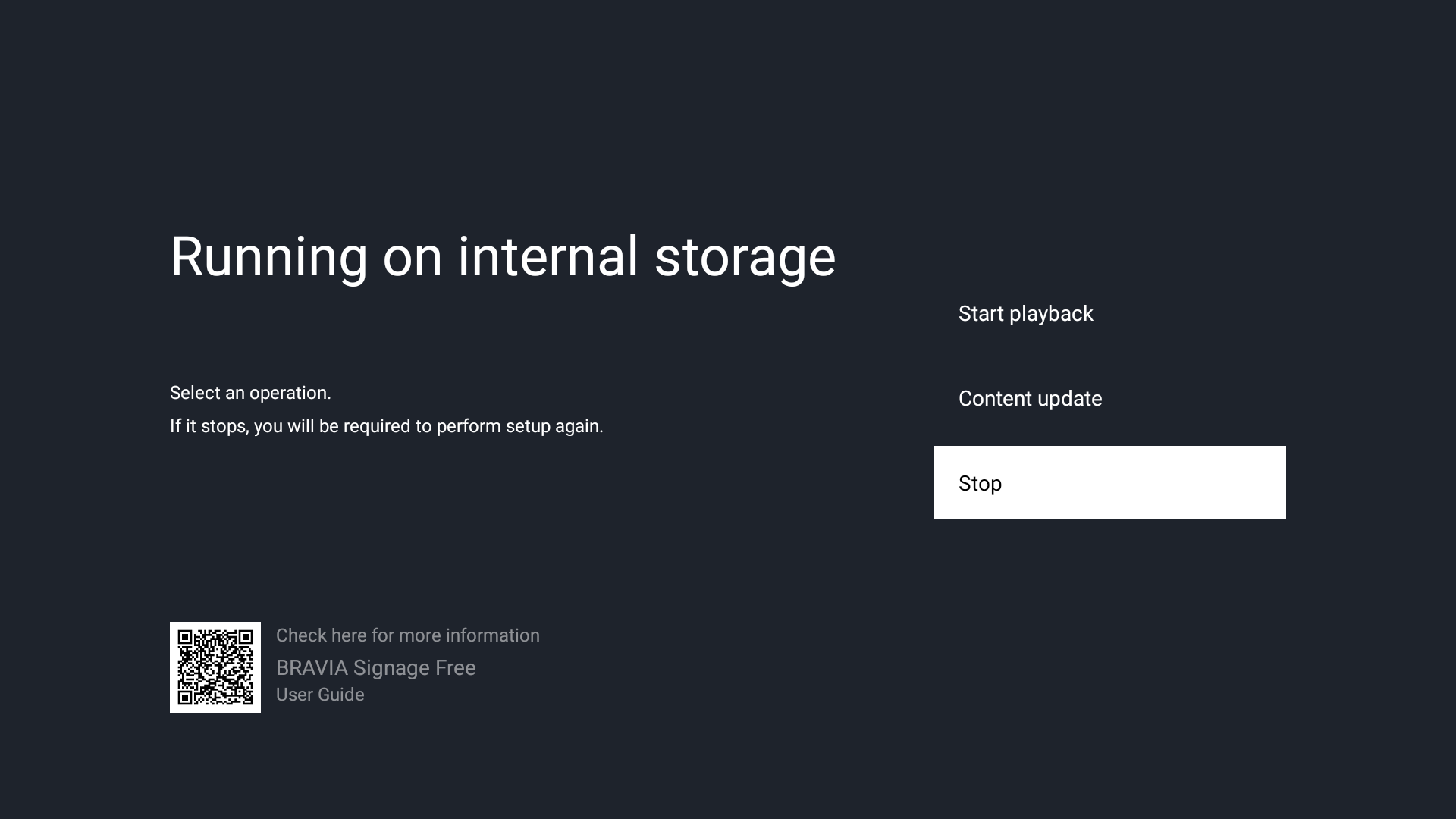
6.4. Update content in the internal storage
[1] Press and hold the remote commander color key “red” during playback and select “Stop” in the dialog that appears.
[2] Launch “BRAVIA Signage Free” from the home screen or apps list.
[3] Please select “Content Update” on following screen.
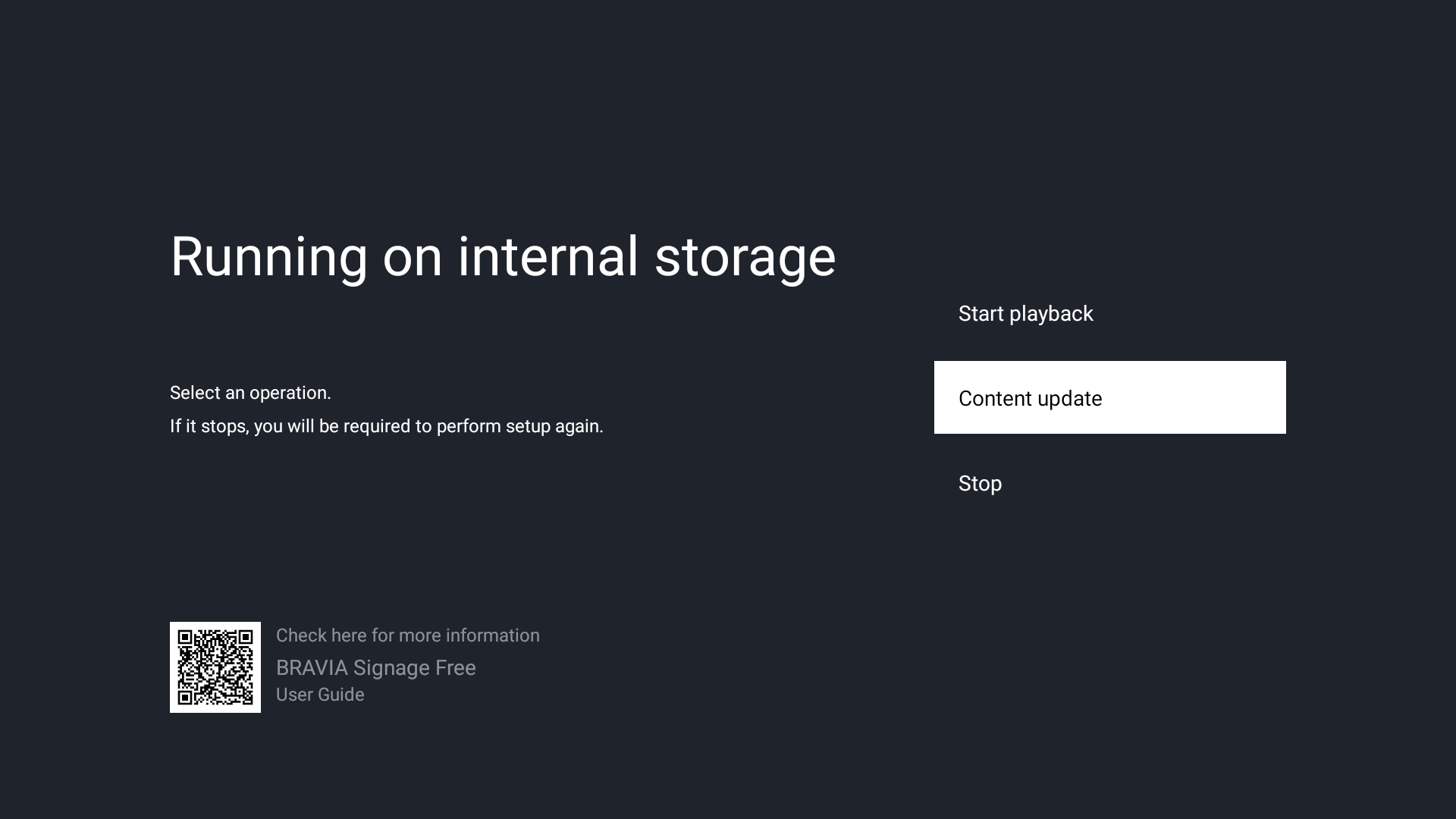
[4] Execute the setup procedure again. At that time, you can overwrite the contents of the internal storage by updating the contents of the USB storage device and performing the setup.


